# Zoom: Video Conferencing at MLML
| **[Join a Zoom Meeting](https://kb.mlml.sjsu.edu/books/software/page/zoom#bkmrk-join-zoom-meeting)** | **[Screen Sharing in Zoom Meeting](https://kb.mlml.sjsu.edu/books/software/page/zoom#bkmrk-screen-sharing-in-zo)** |
| **[Start a Zoom Meeting](#bkmrk-start-a-zoom-meeting)**
| **[Remote Control Computer Screen](https://kb.mlml.sjsu.edu/books/software/page/zoom#bkmrk-remote-control-compu)** |
| **[Enabling and Adding a Co-Host for Room Moderation](https://kb.mlml.sjsu.edu/books/software/page/zoom#bkmrk-enabling-and-adding-)** | **[Leaving Zoom Meeting](https://kb.mlml.sjsu.edu/books/software/page/zoom#bkmrk-leaving-zoom-meeting)**
|
| **[Audio and Video Settings](https://kb.mlml.sjsu.edu/books/software/page/zoom#bkmrk-audio-and-video-sett)** | **[Classroom-Specific Guidelines](https://kb.mlml.sjsu.edu/books/software/page/zoom#bkmrk-classroom-specific-g)**
|
| **[Record Zoom Meeting](https://kb.mlml.sjsu.edu/books/software/page/zoom#bkmrk-record-zoom-meeting)** | **[Think Tank Meetings](https://kb.mlml.sjsu.edu/books/software/page/zoom#bkmrk-think-tank-meetings)** |
| **[Creating Polls](https://kb.mlml.sjsu.edu/books/software/page/zoom#bkmrk-creating-polls)** | **[Mobile Presentation Unit (MPU)](https://kb.mlml.sjsu.edu/books/software/page/zoom#bkmrk-mobile-presentation-)** |
**To learn how to teach remotely at MLML using Zoom, follow [this link](https://kb.mlml.sjsu.edu/books/collaboration-communication-tools/page/zoom-for-remote-teaching-at-mlml).**
| ### Quick Tips:
Zoom is a video conferencing application available to CSUMB and SJSU affiliates (students, faculty, staff, etc.) Users are able to host or join conference calls, video conference call, and share their screen.
- SJSU's Zoom website: [https://sjsu.zoom.us/](https://sjsu.zoom.us/) (Login with your SJSUID)
- CSUMB’s Zoom website: [https://csumb.zoom.us/](https://csumb.zoom.us/) (Login with your OtterID)
**Keep Zoom meetings secure:**
- **DO NOT** share meeting URLs with anyone who is not a part of the meeting
- **Keep meeting passwords on** and set a simple password
- Add waiting room so you can review what participants are trying to join
- Once all attendees have joined, **lock your session** ([How-To Guide here](https://blog.zoom.us/wordpress/2014/06/03/spotlight-security/))
- Use "Only authenticated users can join" setting for meetings attended by people only from MLML/SJSU
- Set your name in your Zoom portal and/or app
- For more information:
- **MLML's [Zoom Security Best Practices & Recommendations](https://kb.mlml.sjsu.edu/books/collaboration-communication-tools/page/zoom-security-best-practices-recommendations)**
- SJSU's [Securing Zoom Meetings page. ](http://www.sjsu.edu/it/security/safe-computing/zoom-meetings.php)
|
| ##### Make sure your name on Zoom is your name in real life!
Your displayed name in Zoom meetings should read as your first name followed by your last name (i.e., "Jane Doe")
**How to change your display name on Zoom:**
- Visit [Zoom's website](https://zoom.us) and log in with your credentials from your home campus
- Click "profile" on the left side of the screen
- Click the first "edit" button on the top right of the screen (to the right of your name and profile picture)
- In the "display name" field, put your name is as "First Last"
- Please do not use initials, nicknames, or abbreviations
|
| ##### If you use Chrome as your primary web browser, try downloading the [Zoom extension for Chrome ](https://chrome.google.com/webstore/detail/zoom-scheduler/kgjfgplpablkjnlkjmjdecgdpfankdle?hl=en-US)
- This will make it much easier for you to schedule meetings, send out invitations, and keep track of your upcoming meetings
|
### Join a Zoom Meeting
#### By Computer
1. Download and install the [Zoom App](https://zoom.us/support/download).
2. Click the Join URL in a Zoom invitation
- or -
Navigate to Zoom:
- SJSU's Zoom website: [https://sjsu.zoom.us/](https://sjsu.zoom.us/) (Login with your SJSUID)
- CSUMB’s Zoom website: [https://csumb.zoom.us/](https://csumb.zoom.us/) (Login with your OtterID)
3. Select “Join a Meeting”
4. Enter the Meeting ID number (your meeting ID is a 9, 10, or 11-digit number) or Personal Link Name
- Find Meeting ID in email invite or...
- Hosts or current participants can find Meeting ID at top of Zoom browser.
1. Dial an in-country number found at [https://zoom.us/zoomconference](https://zoom.us/zoomconference) or provided by host
- For calls in the US use this phone number: **+1 646-876-9923**
- **If calling in with MLML conference phone dial 7 first.**
2. **Enter the Meeting ID followed by # (your meeting ID is a 9, 10, or 11-digit number) or Personal Link Name**
- Find Meeting ID in email invite or...
- Hosts or current participants can find Meeting ID at top of Zoom browser.
3. Enter your participant ID, followed by # (Press # only to skip)
- To enter your participant ID once you are in the meeting, enter #Participant ID# on your phone
[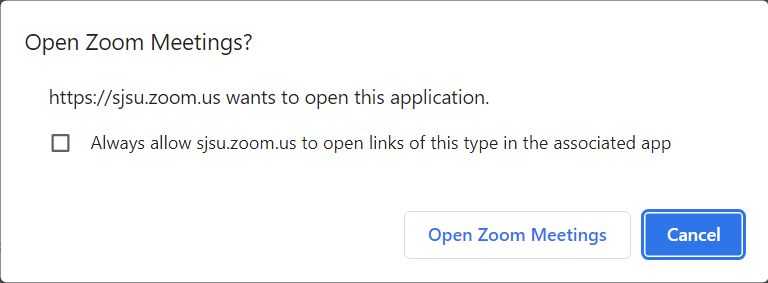](https://kb.mlml.sjsu.edu/uploads/images/gallery/2022-08/01.png)
**To make a meeting easier to join for your group, try embedding the password into the invitation with these steps:**
1. Open up Zoom in your internet browser and sign in to your account
2. Go to the "settings" tab on the left hand side [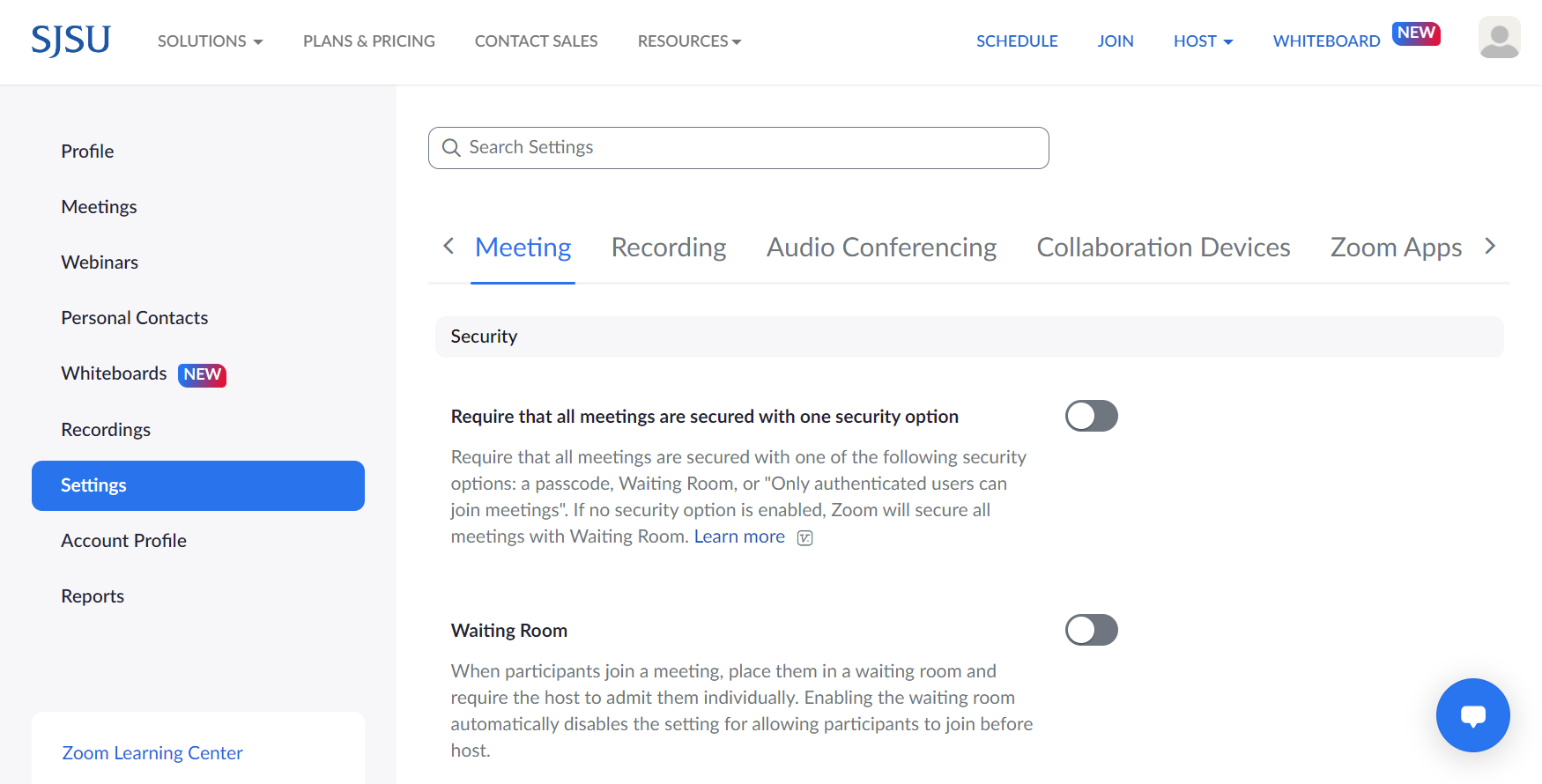](https://kb.mlml.sjsu.edu/uploads/images/gallery/2022-08/02.png)
3. Under the "meeting" settings, go to the "security" subsection
4. Check the box next to "embed passcode in invite link for one-click join"[](https://kb.mlml.sjsu.edu/uploads/images/gallery/2020-09-Sep/Screen-Shot-2020-09-28-at-1.04.12-PM.png)
[](https://kb.mlml.sjsu.edu/uploads/images/gallery/2022-08/04.PNG)
[](https://kb.mlml.sjsu.edu/uploads/images/gallery/2022-08/04.PNG)
[](https://kb.mlml.sjsu.edu/uploads/images/gallery/2022-08/04.PNG)
- In the meeting, the host hovers over the user's video, clicks on the three dots and chooses Make Co-Host.
[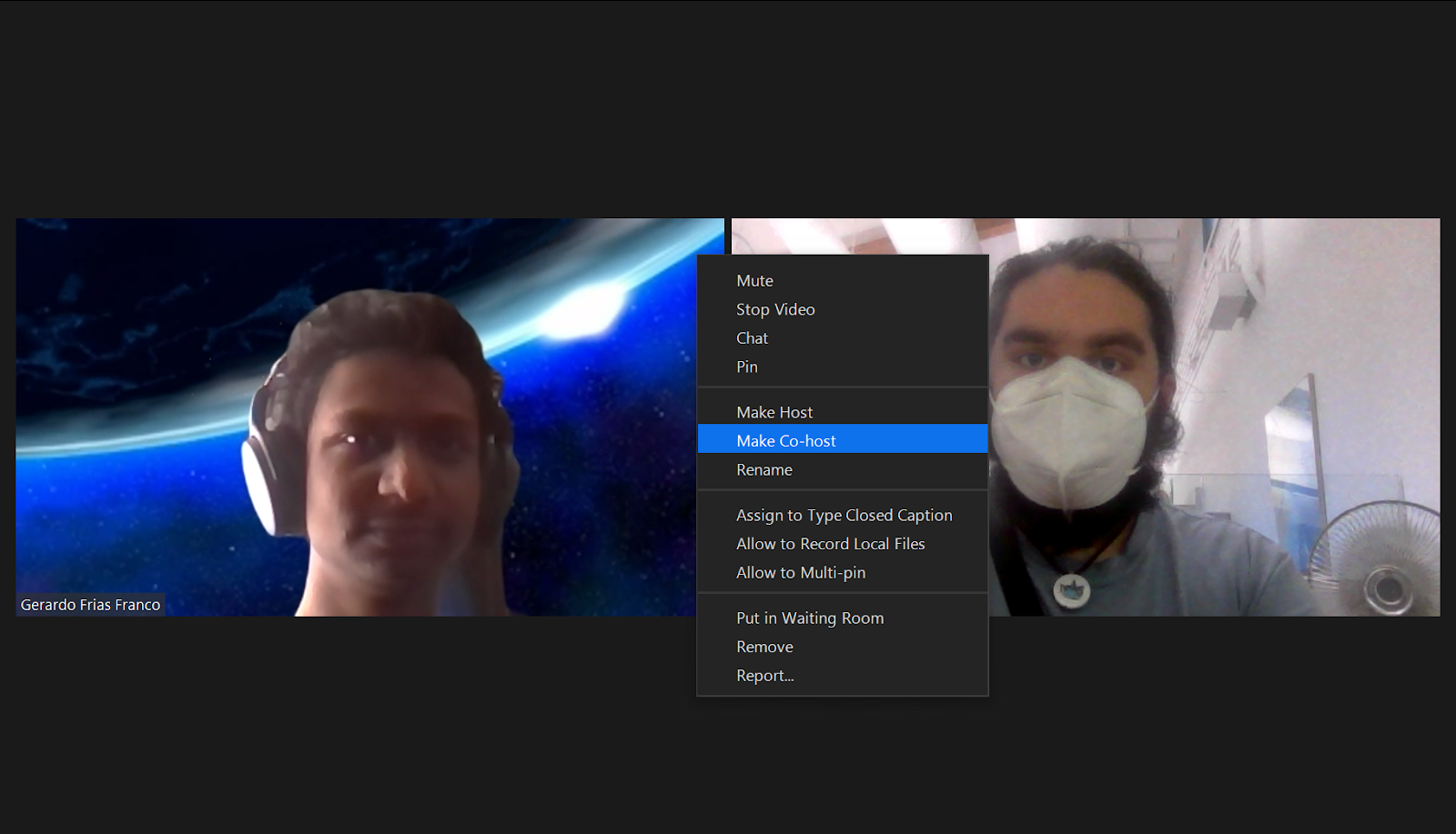](https://kb.mlml.sjsu.edu/uploads/images/gallery/2022-08/5.png)
- Alternatively, the host can make another participant a co-host through the Participants window.
[](https://kb.mlml.sjsu.edu/uploads/images/gallery/2022-08/6.PNG)
[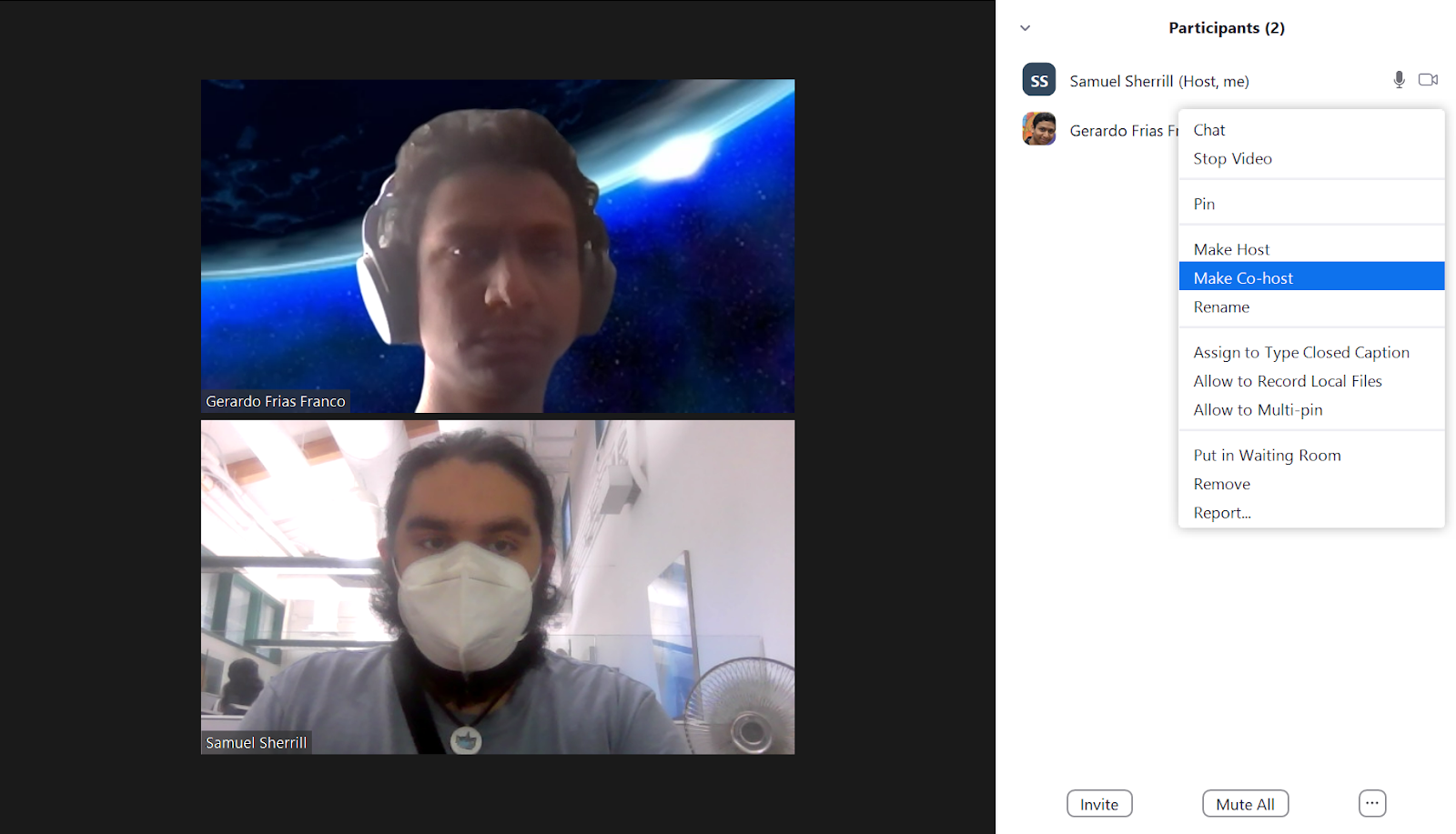](https://kb.mlml.sjsu.edu/uploads/images/gallery/2022-08/7.png)
[](https://kb.mlml.sjsu.edu/uploads/images/gallery/2022-08/8.PNG)
1. Select pull-up tab by mic icon (see above)
2. Click **Leave Computer Audio**
3. Select **Join Audio** and click the **Phone Call** tab
4. Dial one of the numbers provided
5. Enter your meeting ID, followed by #
6. Enter your participant ID, followed by #
- Alt + A : Mute or Unmute
- Shift + Command + A: Mute or Unmute
[](https://kb.mlml.sjsu.edu/uploads/images/gallery/2022-08/9.png)
[](https://kb.mlml.sjsu.edu/uploads/images/gallery/2022-08/6.PNG)
[](https://kb.mlml.sjsu.edu/uploads/images/gallery/2022-08/uJF11.PNG)
[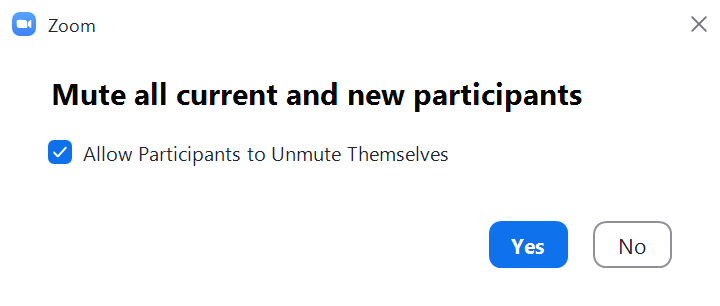](https://kb.mlml.sjsu.edu/uploads/images/gallery/2022-08/12.PNG)
[](https://kb.mlml.sjsu.edu/uploads/images/gallery/2022-08/16.png)
[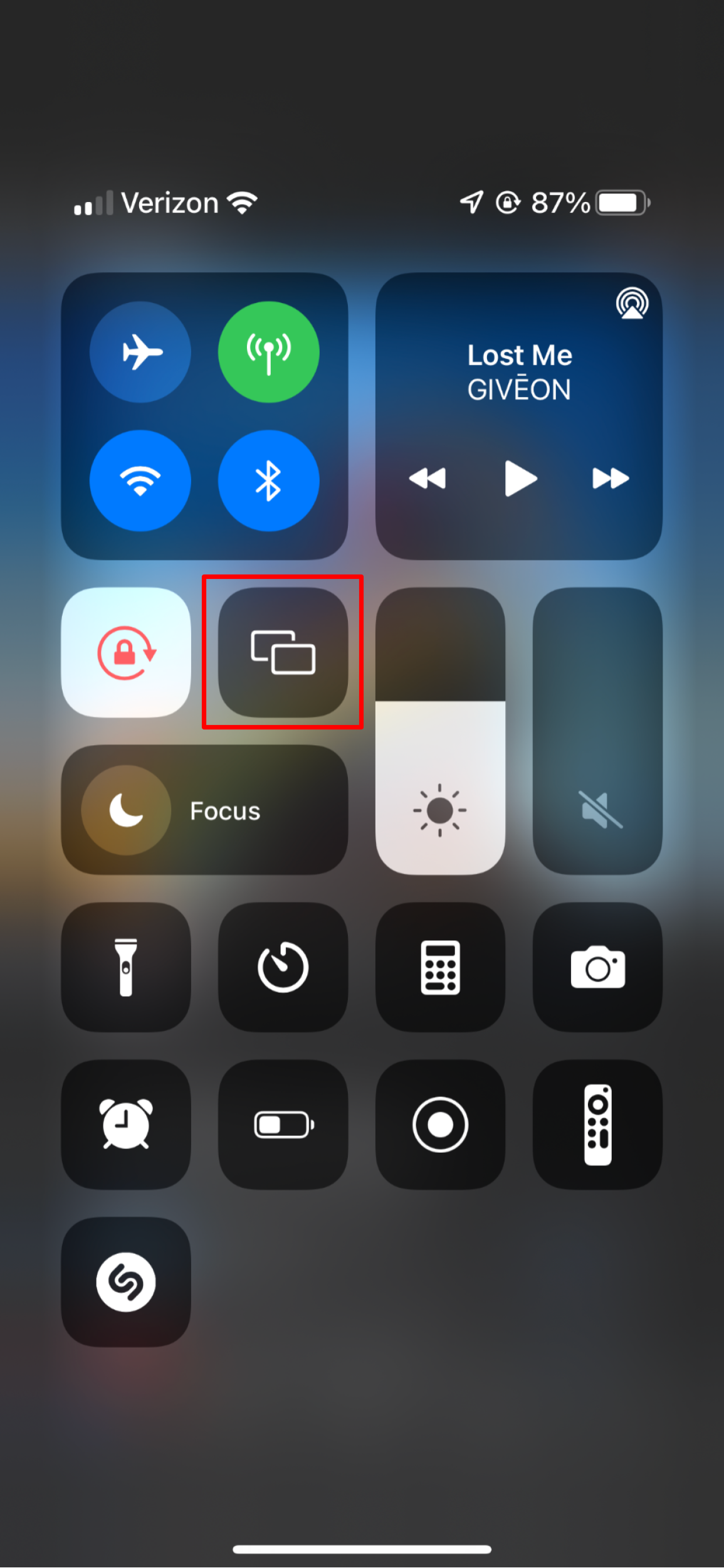](https://kb.mlml.sjsu.edu/uploads/images/gallery/2022-08/17.PNG)
[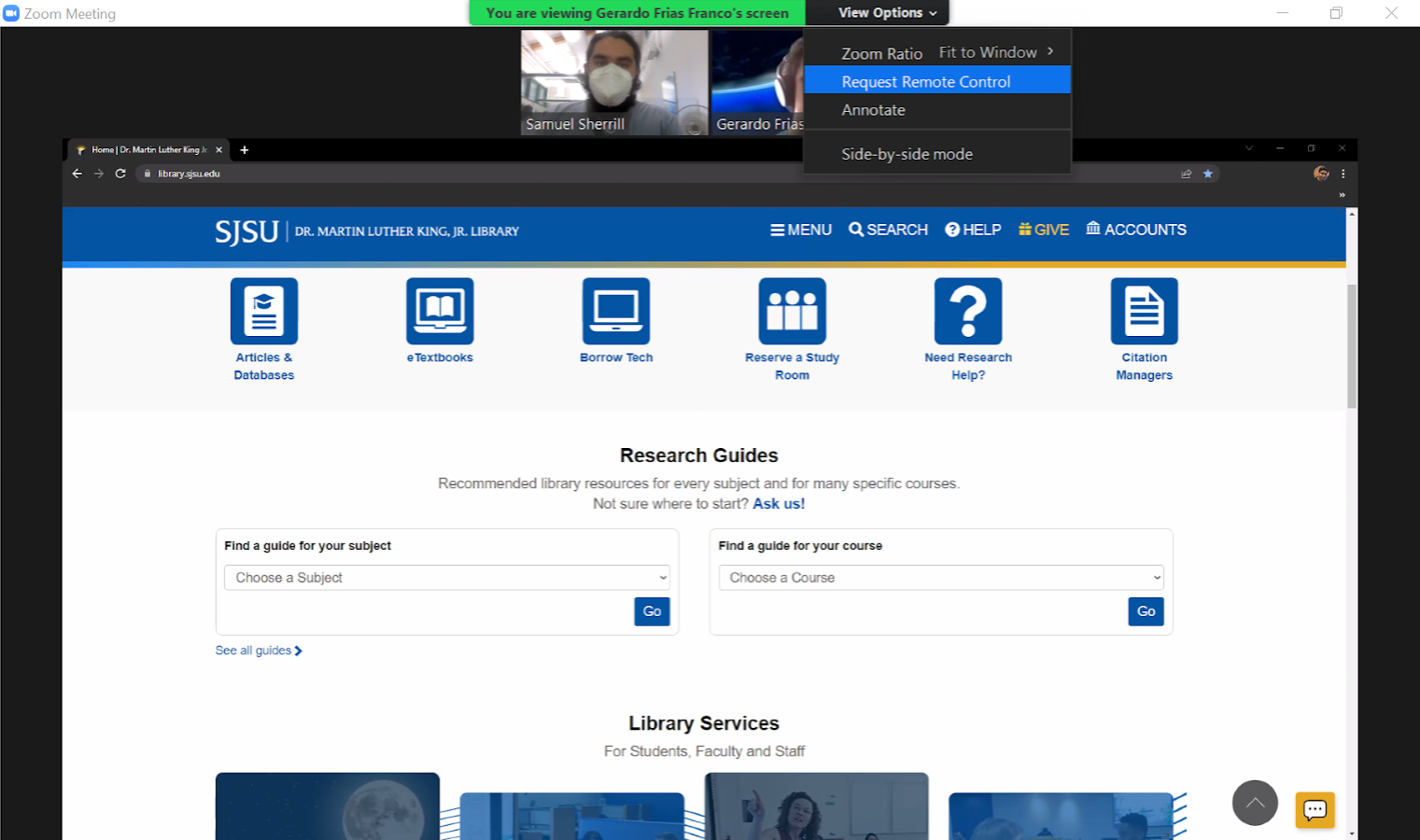](https://kb.mlml.sjsu.edu/uploads/images/gallery/2022-08/19.png)
[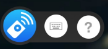](https://mlml.sjsu.edu/itech/wp-content/uploads/sites/50/2018/11/image17.png)
1. Click anywhere on your screen
---
1. Leave a meeting by selecting **Quit Zoom** under zoom.us or simply by closing the window
2. Hosts will be given the option to “End Meeting for All” or “Leave Meeting”
1. Connect the HDMI cable to the video port on your computer and wait for the MPU to wake up.
2. Tap the “Share” button on the touch screen unit.
3. Tap the orange “PC HDMI” button on the touch screen unit.
Your computer should now display on the MPU screen.
[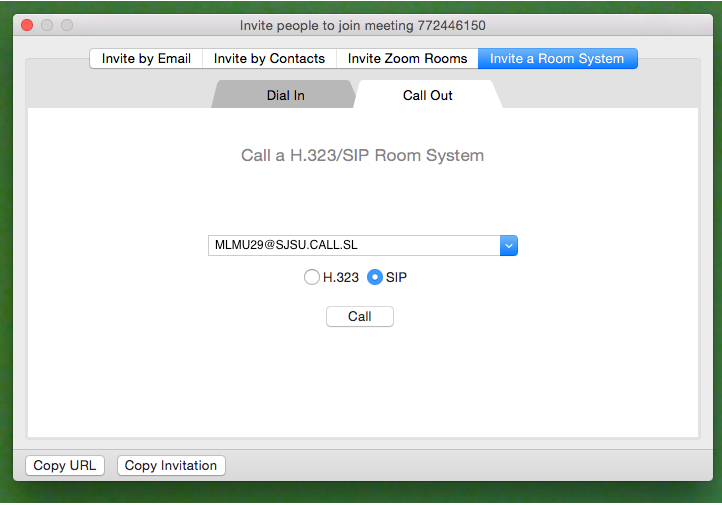](https://kb.mlml.sjsu.edu/uploads/images/gallery/2019-05-May/Screen-Shot-2019-05-10-at-1.05.07-PM.png)
[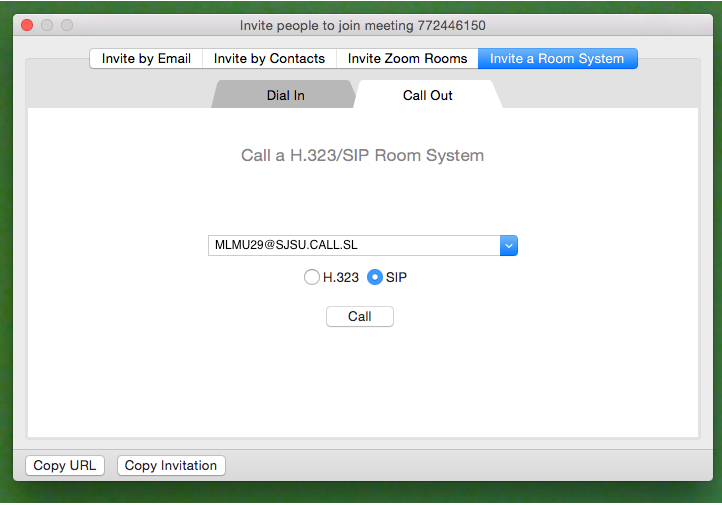](https://kb.mlml.sjsu.edu/uploads/images/gallery/2019-05-May/Screen-Shot-2019-05-10-at-1.05.07-PM.png)