Computer Hardware Upgrade & Managment
Guides and information about computer setup, management, and backups. As well as information on how to upgrade to a new device or upgrade your device's memory capabilities.
- Computer Hardware Upgrades
- Workstation Refresh Program
- Hardware Upgrades: RAM and SSD
- Memory Upgrade Compatibility
- Check your AppleCare Status
- Student Computer Recommendations
- Computer Management & Storage
- E-Waste
Computer Hardware Upgrades
What hardware should you have for your lab or computer? What are some of the best practices for storing information on your computer? Learn about these topics and more in this chapter.
Workstation Refresh Program
Details on the workstation refresh program can be found at Workstation Refresh Program. For additional assistance, email mlml-helpdesktech@sjsu.edu.
Budget User Windows Laptop:
Dell Latitude 3420
- Intel Core i5-1135G7 quad-core CPU
- 8GB RAM
- Nvidia GeForce MX450 graphics processor
- 256GB SSD
- 14" 1366x768 screen
- 41 watt-hour battery
- Intel Core i5-1245U 10-core CPU
- 16GB RAM
- Intel Iris XE graphics
- 256GB SSD
- 14" 1920x1080 screen
- 58 watt-hour battery
- Intel Core i7-10700 8-core processor
- 16GB RAM
- AMD Radeon 550 graphics processor
- 256GB SSD
- 24" 1920x1080 monitor
- Apple M2 8-core processor
- 8GB RAM
- 256GB SSD
- 13" 2560x1664 screen
- 53 watt-hour battery
- Apple M1 Pro 8-core processor
- 16GB RAM
- 512GB SSD
- 14" 3024x1964 120hz screen
- 70 watt-hour battery
- Apple M10 Max 10-core processor
- 64GB RAM
- 1TB SSD
- 16" 3456x2234 120hz screen
- 100 watt-hour battery
- Apple M1 8-core processor
- 16GB RAM
- 256GB SSD
Hardware Upgrades: RAM and SSD
Memory Upgrades
RAM: Random Access Memory
- Upgrading your RAM is the easiest way to get your computer running quicker and smoother. Your computer should have at least 8GB RAM to perform well with modern operating systems and programs.
- Mac Upgrades:
- The RAM on most newer Macs cannot be upgraded. Below is a list of Macs which cannot be upgraded:
- Mac mini (2014, 2020 and newer)
- MacBook Pro (Late 2012 and newer)
- MacBook Air (all models)
- MacBook 12" (all models)
- iMac (some 21" models 2015-2020, all models 2021 and newer)
- To check whether your Mac can be upgraded, enter your serial number into Everymac.com's serial lookup tool.
- How to upgrade your Mac’s RAM
- How to determine how much RAM you need: check your Activity Monitor for Memory Used to determine how much RAM you need.
- The RAM on most newer Macs cannot be upgraded. Below is a list of Macs which cannot be upgraded:
- PC Upgrades:
- How to Install RAM on your PC
- How to determine how much RAM you need: check your memory usage and determine how much RAM you’ll need.
- Newegg Memory Configurator - Choose the right RAM for your computer
SSD Upgrades
- A Solid-state-drive (SSD) is a storage device for your computer. It is much faster than a hard disk drive (HDD), which was traditionally used for storage in computers. It has no moving parts and its information is stored in microchips.
- Upgrading your computer from a HDD to a SSD will greatly increase the speed. More specifically, loading times and transfer times will speed up. (Copying and moving files).
- Crucial SSD Upgrade Tool - helps determine which upgrade you need.
- Mac Upgrades:
- The storage drive on most newer Macs cannot be upgraded. Below is a list of Macs which cannot be upgraded:
- Mac mini (2018 and newer)
- MacBook Pro (2016 and newer
- MacBook Air (2018 and newer)
- MacBook 12" (all models)
- iMac (2021 and newer)
- To check whether your Mac can be upgraded, enter your serial number into Everymac.com's serial lookup tool.
- Determine which SSD is compatible with your system with the Crucial link above or here. Find your Mac model and check out the buying options for SSD upgrades.
- To learn about SSD Upgrades for Macs click here.
- The storage drive on most newer Macs cannot be upgraded. Below is a list of Macs which cannot be upgraded:
- PC Upgrades:
- To determine what kind of drive your computer has click here.
- Use the Crucial link above for buying options.
Memory Upgrade Compatibility
Many online vendors have tools you can use to identify and purchase a memory upgrade for your computer. Both Crucial and NewEgg.com have reliable and easy to use tool that helps find memory that is compatible with your computer.
PC Part Picker is also a great way to judge compatibility of components for any given hardware. Especially when putting together a new PC.
(Be sure to check how many memory slots your computer has and the max capacity of each slot before ordering)
Crucial Memory
NewEgg.com Memory Configurator
PC part Picker
Check your AppleCare Status
You can quickly and easily check to see whether your Mac is still covered under your AppleCare warranty at Apple's Support website: https://checkcoverage.apple.com/
Student Computer Recommendations
Choosing a new computer is an important decision, and we would like to provide recommendations for minimum system requirements that might help you get the most out of your new computer. Please checkout our KB page for upgrading hardware in your computer to see if minor upgrades could save you the cost of buying a new computer.
Minimum System Requirements
RAM (Random Access Memory)
- At least 8GB of RAM is recommended
- It is important to have an adequate amount of RAM, because this allows you to run multiple programs and have multiple browser tabs open at the same time without bogging down your computer.
- If you foresee yourself working with more complicated software and having to multitask frequently, you may want to consider purchasing a computer with 16GB of RAM
Internal Storage
- We recommend at least 512GB of internal storage
- This will give you enough local storage for the operating system, software programs, data files, pictures, etc.
- In addition, we highly recommend that you backup your computer. For different methods and best practices, visit our Computer Backup KB Page
CPU (Internal Central Processing Unit)
- We recommend having at least a quad-core processor
- Although there is a tradeoff between energy efficiency, a quad-core processor allows you to multitask and run several programs at the same time without slowing you down
Internal Drive
- Ensure that the device you are purchasing has a solid-state-drive (SSD)
- Having an SSD will greatly increase your computer’s loading and transfer speeds
- Additionally, if your current device has a hard disk drive, you may be able to upgrade it to a SSD. Check out our Hardware Upgrades KB page to learn more!
Computer Management & Storage
Helpful pages about how to manage, backup, and store data on your device. Also information about checking your computers performance.
Computer Setup & Data Management
Below are the steps you should take to purchase, setup, and manage a new workstation.
Purchasing Computers & Hardware:
When purchasing any computer hardware with SJSU, SJSURF, or Lab-specific funds, we recommend contacting the IT Group by submitting an IT Helpdesk Ticket, so IT can help you find the best hardware to fit your specific needs.
Recommended Configurations
Browse the workstation configurations available and recommended by IT through the SJSU Workstation Refresh program.
High Performance Configurations
-
- If you or your lab has a need for a high performance machine for a specific purpose, please contact IT by submitting an IT Helpdesk Ticket. The IT Group will work with you to decide what hardware will best suit your needs, whether it is a High Performance Desktop Workstation, a Virtual Machine in the on-premise environment, or a Cloud Compute Instance.
Storage Devices
-
-
External Hard Drive
-
For backing up your workstation, IT recommends a portable external hard drive. Below are a few recommended drives.
-
-
Network Attached Storage (NAS)
- For lab environments, where you may have lots of data that needs to be shared between many workstations, IT recommends purchasing a NAS. These are physical data storage servers, connected to the network, that allow you to keep your lab data in a centralized location and are accessible by whomever you give access.
- Be aware that any lab wanting to purchase a NAS must do so with their own funds.
- If you are thinking of purchasing a NAS for your lab, please submit an IT Helpdesk Ticket. The IT Group will advise and assist in the process of planning, purchasing hardware, and getting the NAS setup for use.
-
Hardware Upgrades
-
- In some cases, a slow workstation's performance can be improved by an increase in memory or replacing a hard drive with a solid-state drive. If you are thinking about a hardware upgrade for your workstation, please submit an IT Helpdesk Ticket. For more information, see the Hardware Upgrades page.
Operating System (OS) & Software Configuration:
Operating Systems and Updates
-
- Install the latest operating system compatible with your device and perform regular updates to keep it running quickly and efficiently. For more information, visit the Recommended Operating Systems page.
Software Installation
To see what services and technologies you have access to at MLML, check out our Service Level Agreements.
-
- Basic software recommendations include: Microsoft Office, Adobe CC, and Google Chrome
-
To learn about all software available through MLML and other recommended software visit our Software Page
-
Software Installation Procedures can be found on our Knowledge Base
Security:
All State-Owned computers will need to meet certain security requirements set by SJSU that IT will install (e.g., Spirion), but a password manager will also need to be setup by you and is required.
Password Management
-
- Learn how to keep your passwords robust, safe, and securely stored please visit our Password Storage & Management Page.
Information Security
-
- IT strongly recommends thoroughly reading and implementing the advice on the Information Security Overview to keep you and your data safe online.
Data Management:
Computer Backup
There are two methods you may use to backup a computer:
1) Backup User Files to Hard Drive
-
-
-
- Purchase an external hard drive to backup your workstation (recommended 1-2 TB)
- This hard drive should be dedicated for this purpose only
- Setup the following backup programs available on your device to backup to your external hard drive:
- Time Machine - Apple Mac
- File History (or equivalent) - Windows PC
-
-
2) Create a Disk Image
-
-
-
- Imaging your computer's disk creates a replica of the contents on your computer
- Using a differential setup creates one initial full image of your disk, then the proceeding images save only the content that has changed since the initial image
-
-
Storage Management
-
-
To keep your workstation working properly it is important to properly manage the files and data on the computer
- Backups should be routinely scheduled - can automatically set this up in the backup computer settings (see Backup section above and follow link)
-
File Migration
To successfully migrate folders and files from an old device to a new device, visit the File Migration Page.
Computer Performance
This is a copy of the Computer Performance page located in the Software book under Operating Systems.
macOS is Apple’s operating system for all Mac devices. For more information about macOS visit the macOS Apple Page.
About This Mac
- This dialog shows you basic information about the manufacture date and hardware of your Mac.
- Click the Apple icon at the top left of the screen on the menu bar.
- Click About This Mac.
- The dialog window with basic system information will pop up
- Click the System Report button for more detailed information for the advanced user.
Activity Monitor
- Similar to Task Manager for PC, Activity Monitor displays every program running on your Mac. You can manage these running programs and identify how they are affecting your Mac’s performance.
- For more information visit Activity Monitor Support.
Uninstall Unnecessary Applications
- One simple way to clear disk space and keep your computer running smoothly is to uninstall applications you don’t need or aren’t using.
- NOTE: Make sure you know what the application function is before you delete it, some applications are key to keeping your computer functioning properly.
- Find the list of applications: Open Finder → Applications (left side panel)
- How to Uninstall Applications on Mac
Windows
Windows is Microsoft’s operating system for PCs. For more information about Windows visit the Microsoft Windows Page.
System Information
- Windows also has a basic system information dialog, similar to About This Mac (OS Version, Processor, Memory, 32/64bit info)
- Right click the This PC Icon on your Desktop and Click Properties.
- If it isn't there, search "This PC" in the Search Box on your Taskbar.
- This system information dialog should pop up
- For more detailed and advanced info, download a third-party system info utility program like CPU-Z.
Task Manager
- Similar to Activity Monitor for Mac, Task Manager displays every program running on your computer. You can manage these open programs and identify how they are affecting your computer’s performance.
- You can access the Task Manager by pressing Ctrl-Alt-Delete (press all three keys at once). Once the screen changes color and a menu pops up, click Task Manager.
- For more information visit About Task Manager.
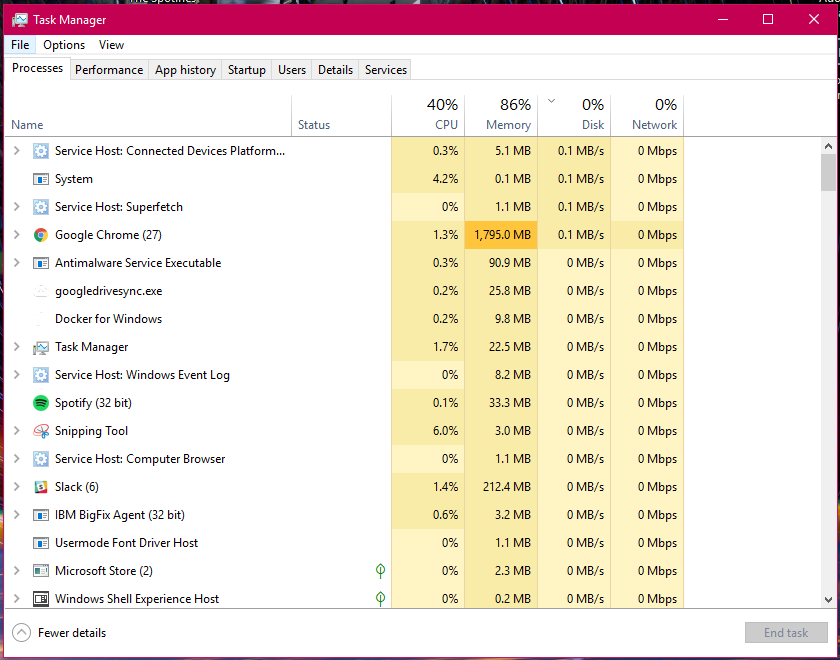
Resource Monitor
- The Resource (and Performance) Monitor in Windows allows the user to monitor CPU and memory usage, and disk and network activity in real time. It’s a great resource if your computer or your software is running slow and you’d like to see what program is causing the slowdown.
- You can access the Resource Monitor by pressing Ctrl-Alt-Delete (press all three keys at once). Once the screen changes color and a menu pops up, click Task Manager. The Resource Monitor is a tab, Performance, within the Task Manager window.
- There is a more detailed Resource Monitor within the Performance tab. At the bottom of the dialog window, there is a button Open Resource Monitor, with a speedometer icon. Click on this for a resource monitor where you can find details on which programs are eating up resources.
- For more information visit PC World Resource Monitor.
Event Viewer
- Log files such as security changes, administrative files, application files, etc. are all compiled for viewing in the Event Viewer. It can be very helpful in locating a source of a problem if your computer starts to have issues.
- For more information visit How to Use Event Viewer.
- To use Event Viewer to detect problems in your PC visit Microsoft Support - Event Viewer.
Uninstall Unnecessary Applications
- One simple way to clear disk space and keep your computer running smoothly is to uninstall applications you don’t need/use.
- NOTE: Make sure you know what the application function is before you delete it, some applications are key to keeping your computer functioning properly.
- Find the list of applications by following these instructions.
- How to Uninstall Windows Applications
3rd Party Tools
See the list of 3rd party tools below, or visit these websites:
- Mac 3rd Party Tools
- Etrecheck - Find serious problems on your Mac
- MacKeeper - DO NOT USE THIS! (Uninstall if present)
- Uninstall Instructions - be sure to clean up bits that may be leftover
- PC 3rd Party Tools
E-Waste
E-Waste Procedures
When throwing away any electronics, all data/information and any tags will need to be deleted/removed before discarding.
Follow these E-Waste procedures outlined below:
- Check for MLML, SJSU, or SJSURF asset tags
- If present, remove the tag and stick it to a piece of paper. Write the Make, Model, and description of the device. Also include the serial number.
- Give the paper with this information to Ivano and a copy to IT.
- Remove the hard drive and label it with the group (e.g. MLML) and device info.
- Coordinate for the destruction of data or drive with IT via an IT Helpdesk Ticket.
- Check with IT to determine if any parts/components are still viable or useful.
- Dispose the device in e-waste bins located in the corner of the corp yard by the warehouse door. Make sure the bins are covered after you’re done.
Battery Recycling
Recycle batteries and printer cartridges:
There are bins in the shop for recycling old batteries and printer cartridges.
The following types of batteries are ok to recycle in the shop:
- AAA, AA, C, D
- 9V
- watch batteries, CMOS batteries
- laptop batteries
- UPS batteries
IMPORTANT! For safety reasons, be sure to put tape on ALL battery contacts!