| [**Account Security**](#bkmrk-account-security) | [**Email-Related Threats**](#bkmrk-email-related-threat) | [**Identity Theft/Hacked Account**](#bkmrk-identity-theft%2Fhacke) | [**Password Managers**](#bkmrk-password-managers) |
| [**Anti-Malware Software**](#bkmrk-anti-malware-softwar) | [**Adblock**](#bkmrk-adblock) | [**Clear Web Browser Cache**](#bkmrk-clear-web-browser-ca) | [**Update Web Browser**](#bkmrk-update-web-browser) |
| - Go to the [SJSU Duo Page](http://www.sjsu.edu/it/services/computer-security/duo.php) - Scroll down to **Register for Duo 2FA - SJSU Employees Only** - Select the **Smartphone App** option in the **Duo Method** section of the form. - *Please Note: *Only select the **Key Fob** option if you *do not own a smartphone* or* absolutely refuse* to install the Duo App on your phone. A key fob is a small physical device that displays a continuously updating passcode. Please submit an [IT Helpdesk Ticket](https://helpdesk.mlml.calstate.edu/) to request a key fob. - Enter your information and then **Submit** the form. Select “**College of Science**” in the **Division or College** section: |
| [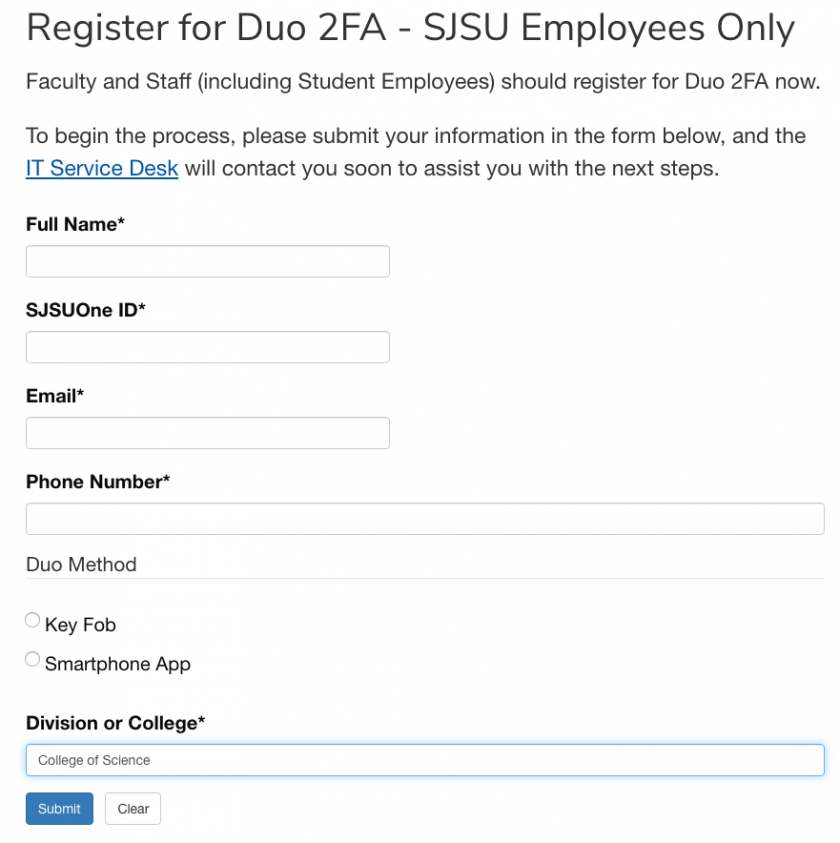](https://kb.mlml.sjsu.edu/uploads/images/gallery/2019-04-Apr/SJSU-Duo-Registration.png) |
| - Wait to receive an email from SJSU IT enabling Duo on your account - Once you receive the email with setup instructions, it may take 1-2 hours for the change to sync to your account |
| - Navigate to the [**SJSUOne** ](https://one.sjsu.edu/)page, or any other page where you use your SJSU login credentials (eg. SJSU Email): |
| [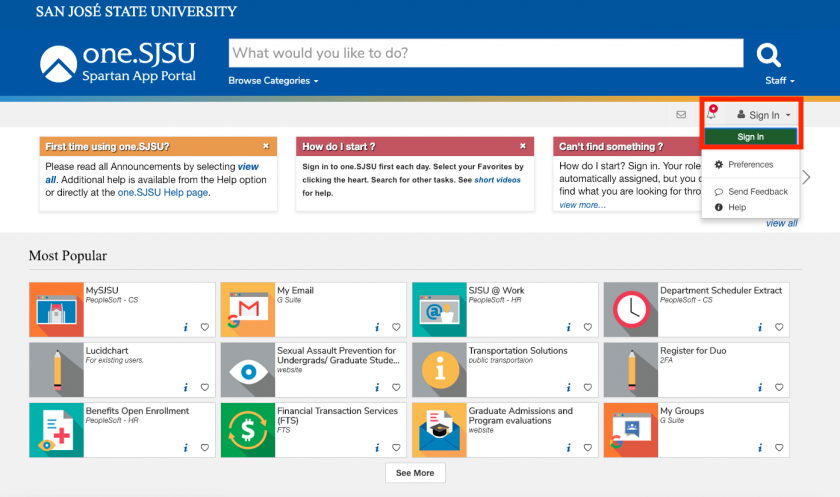](https://kb.mlml.sjsu.edu/uploads/images/gallery/2019-04-Apr/SJSUOne-Sign-In.png) |
| - **Sign** **In**: - Note: If you are already logged in, you may want to use your browser’s incognito/private mode so that you do not have to log out and back in again. |
| **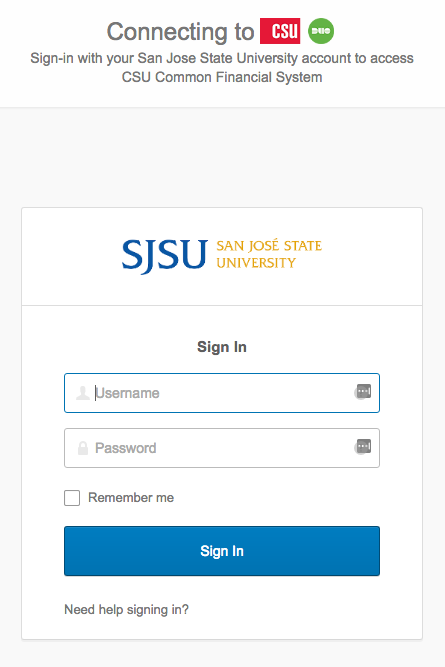** |
| - Click **Setup**: |
| 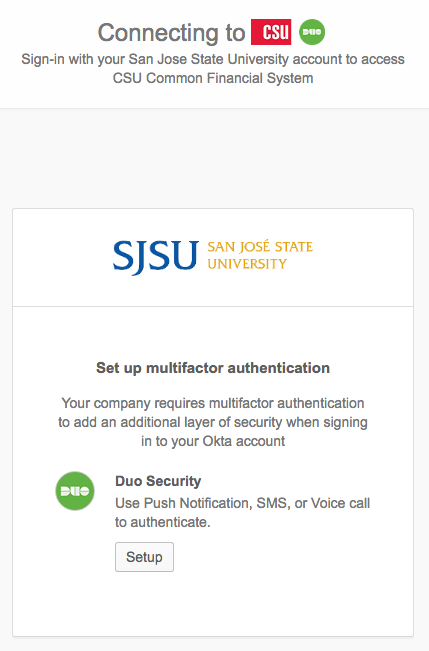 |
| - Scroll down and click **Start** **Setup**: |
| 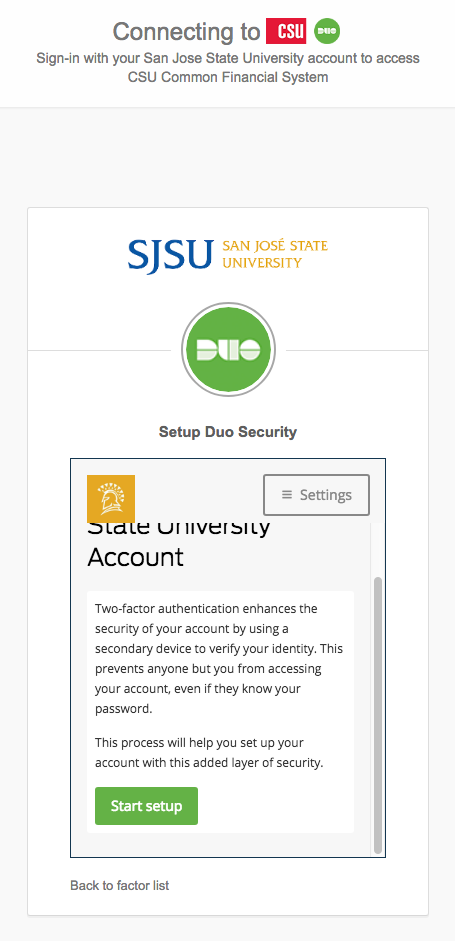 |
| - Press **Enter a Passcode**, and press the single **Button** on your **Duo Key Fob**: |
| [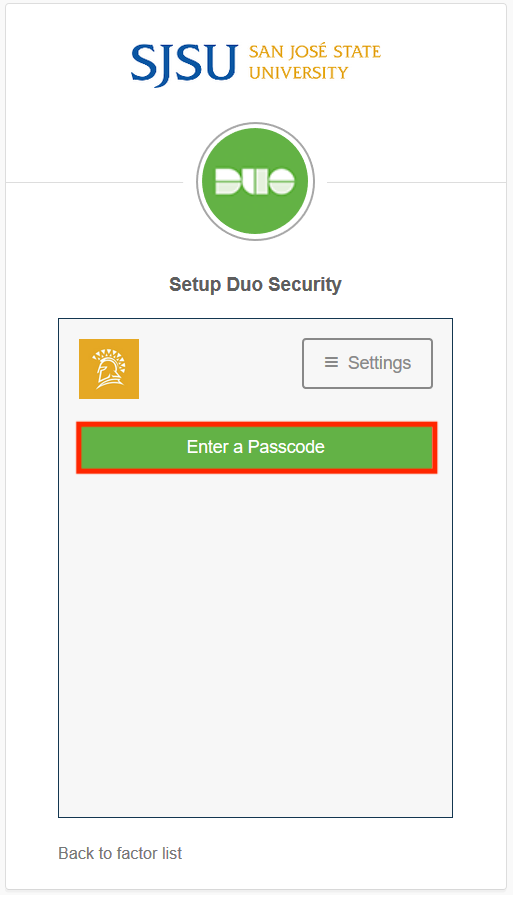](https://kb.mlml.sjsu.edu/uploads/images/gallery/2019-04-Apr/Duo-Fob-Select-Passcode.png) |
| [](https://kb.mlml.sjsu.edu/uploads/images/gallery/2019-04-Apr/Duo-Fob.jpg) |
| - Enter your **One Time Password** from the Key Fob into the passcode field and press **Log In**: - You have about 15 seconds to enter the passcode. |
| [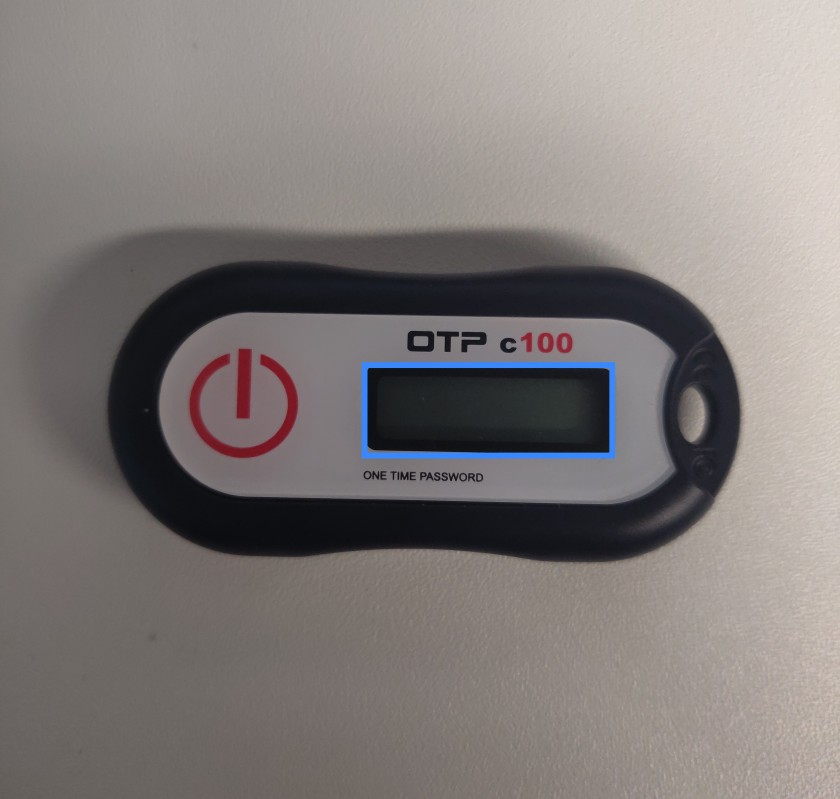](https://kb.mlml.sjsu.edu/uploads/images/gallery/2019-04-Apr/Duo-Fob-OTP.jpg) |
| [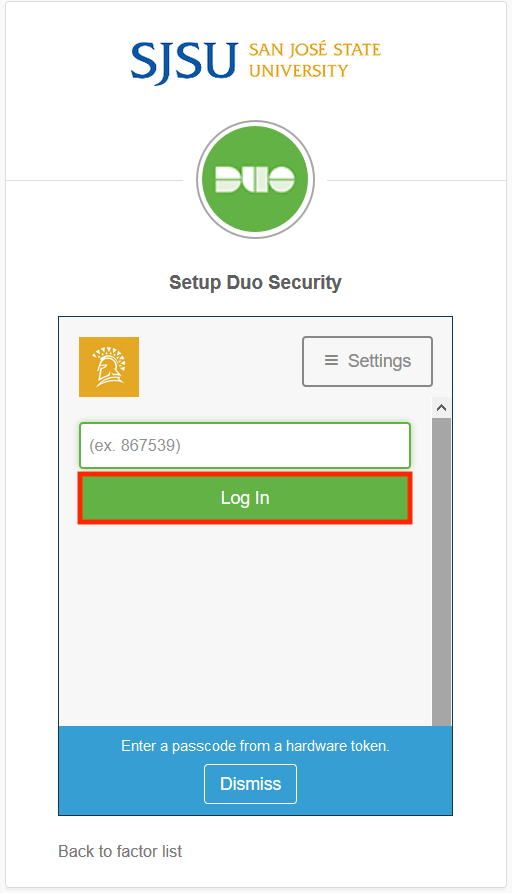](https://kb.mlml.sjsu.edu/uploads/images/gallery/2019-04-Apr/Duo-Fob-Login.png) |
| Congratulations, Duo 2-Factor Authentication should now be set up for use with your Key Fob! |
| - Select **Mobile phone** and click **Continue**: |
| 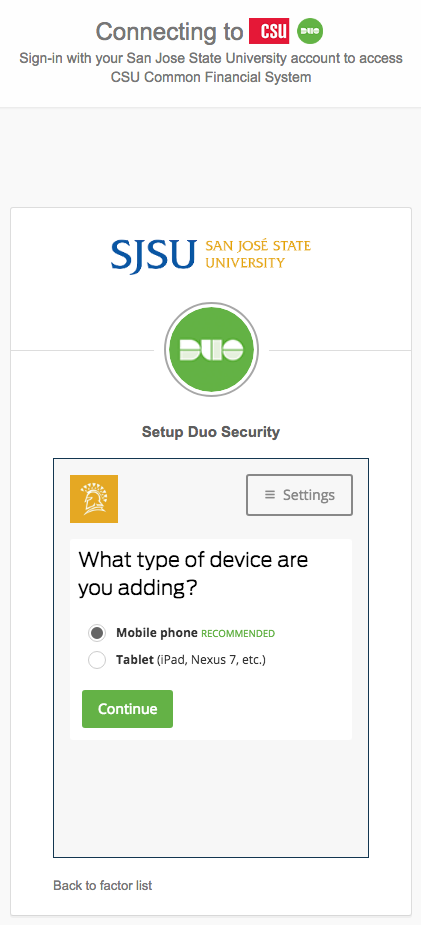 |
| - Enter your **phone number** and click **Continue**: |
| 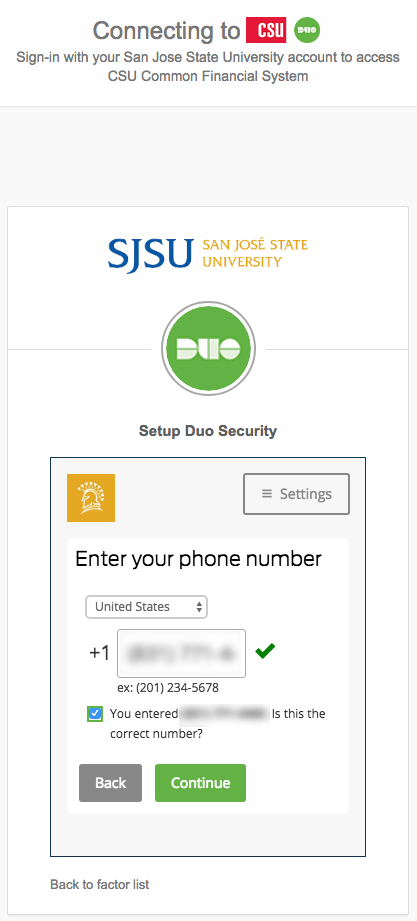 |
| - Select the **type of phone** and click **Continue**: |
| 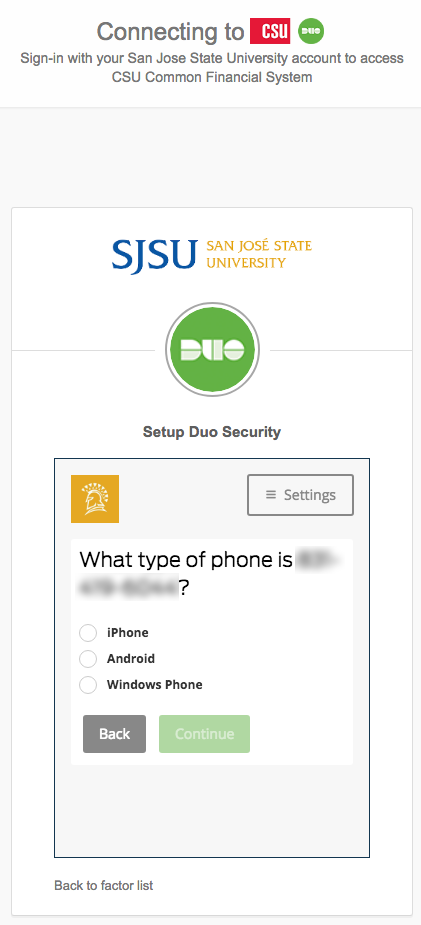 |
| - Search and install “**Duo mobile**” from your app store onto your device: - Apple **App Store** for iOS - Google **Play** **Store** for Android - Once downloaded, go back to setup screen and click **I have Duo** **Mobile** : |
| 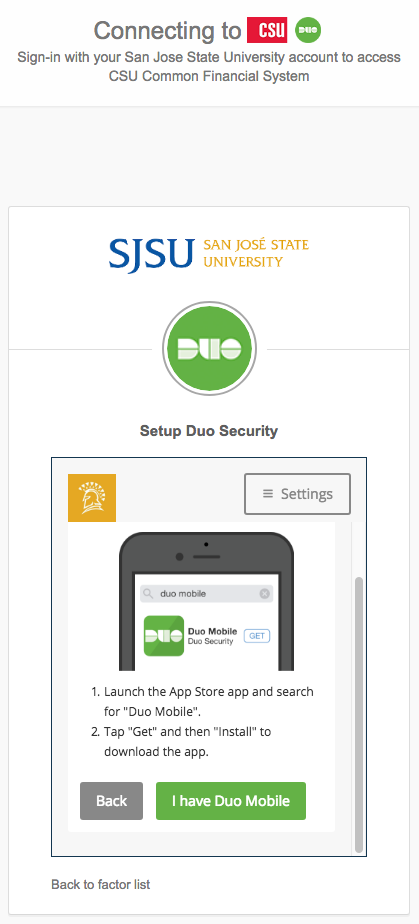 |
| - Open the Duo Mobile app and tap **Get Started** or **Add** **Account**: |
| 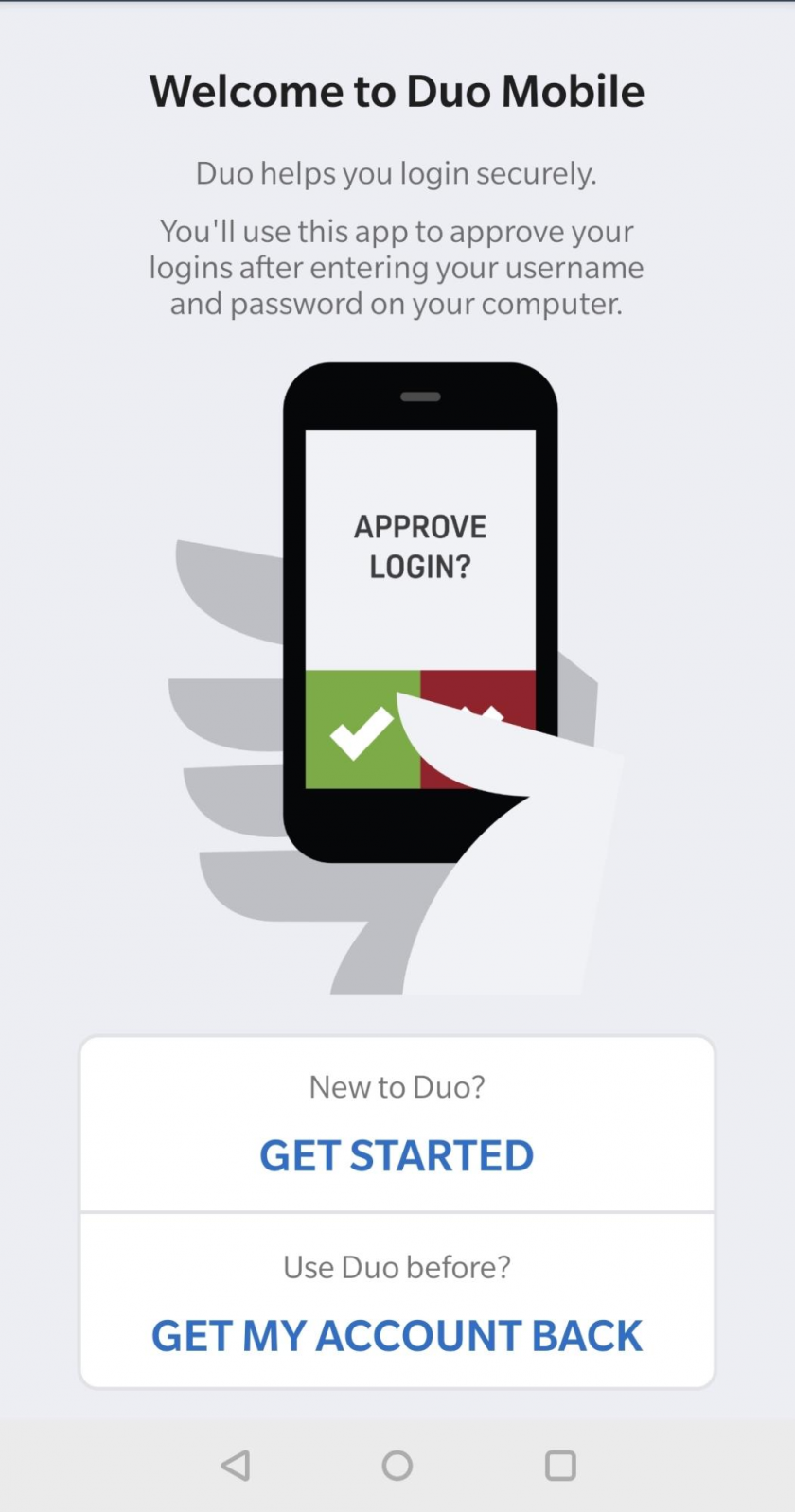 |
| - **Allow camera permissions** on your device if you have not already, and **scan the QR** **code** that appears on the setup screen: |
| 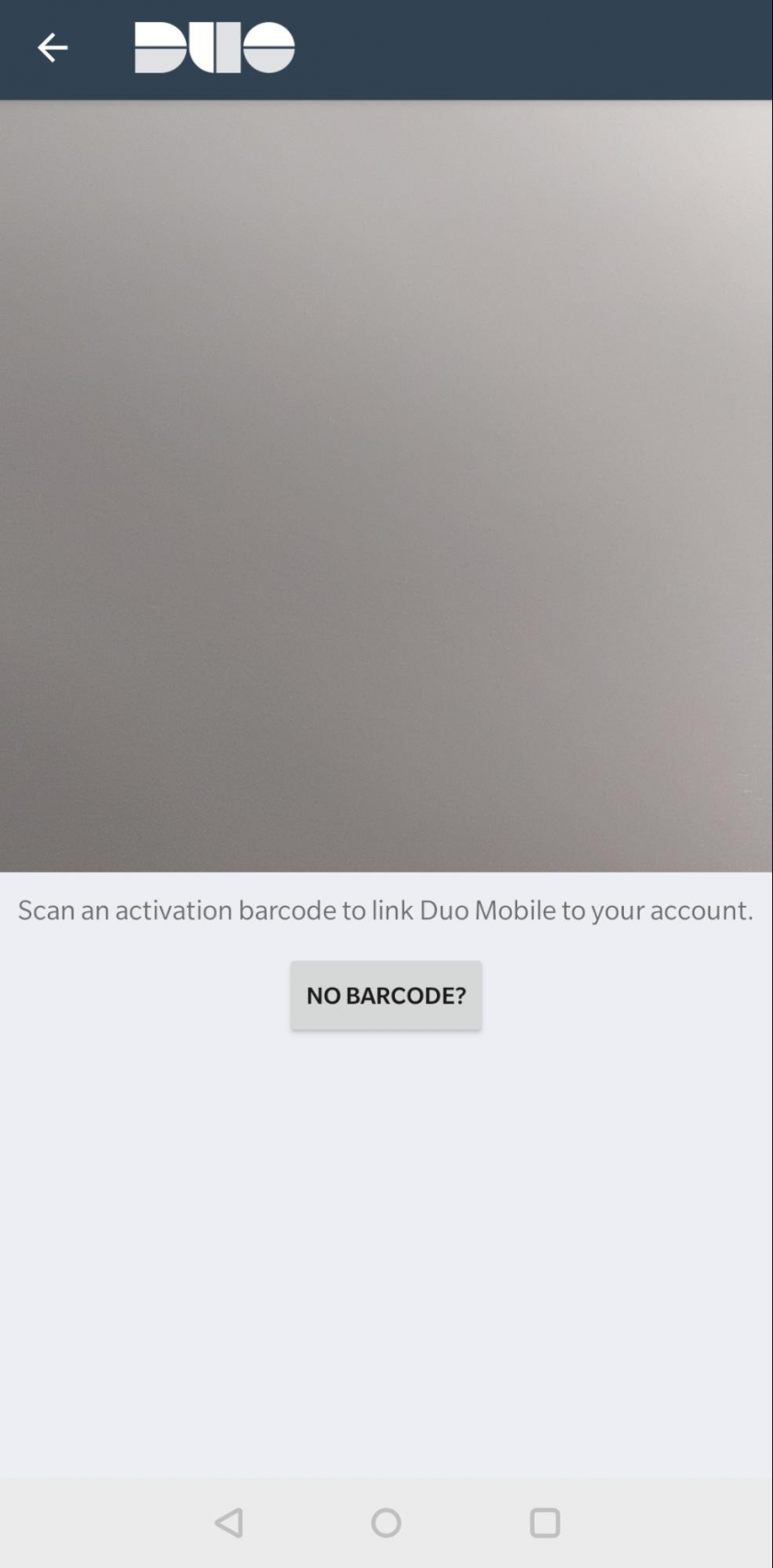 |
| 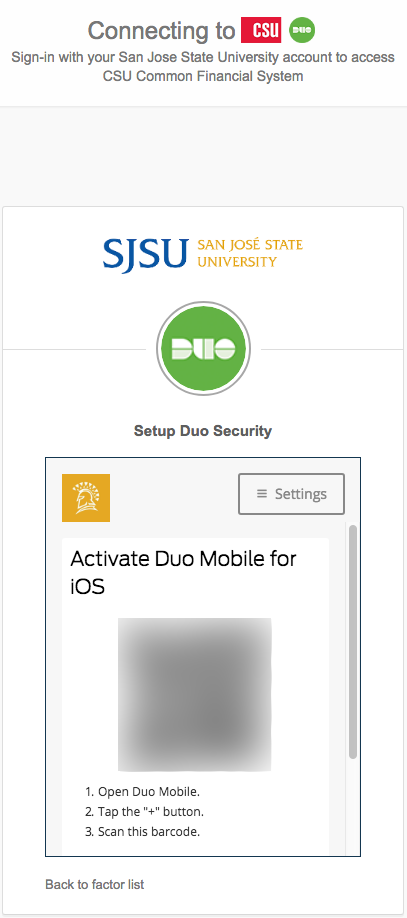 |
| - Once you have scanned the QR code, scroll down and click **Continue** on the setup screen: |
| 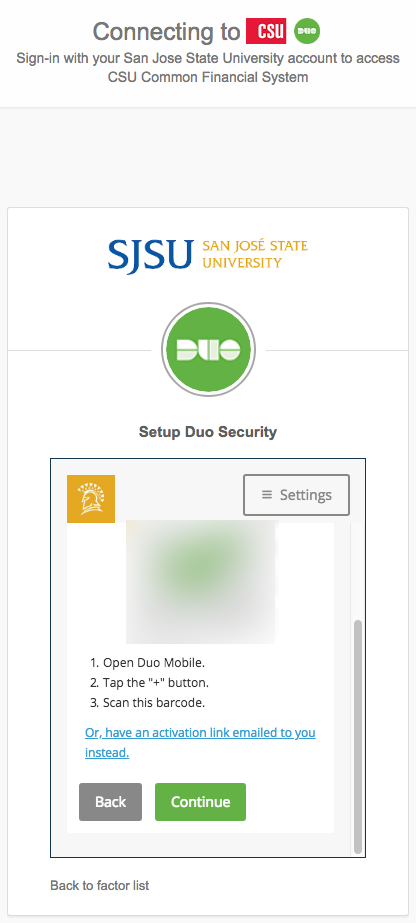 |
| - Check/set device settings for Duo and click **Continue to** **Login**: |
| 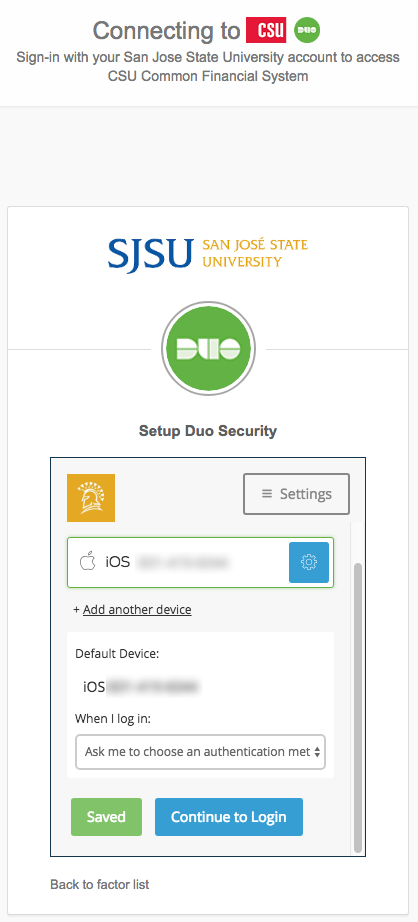 |
| - Congratulations, Duo 2-Factor Authentication should now be set up for use with your smartphone! |
| 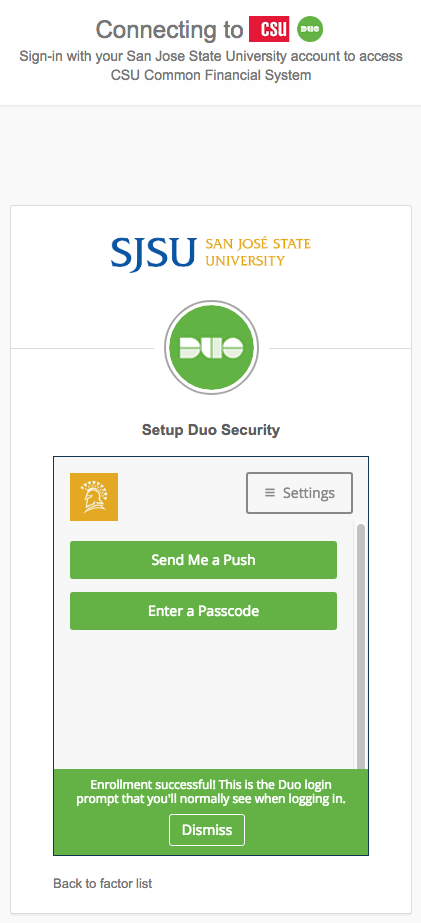 |
| - To sign in with Duo 2FA from your computer or other device, click **Send Me a** **Push**: |
| 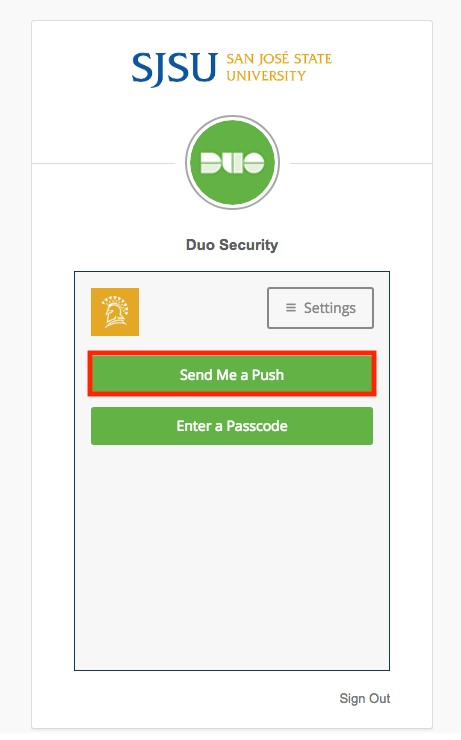 |
| - Press **Approve** on your phone: |
| 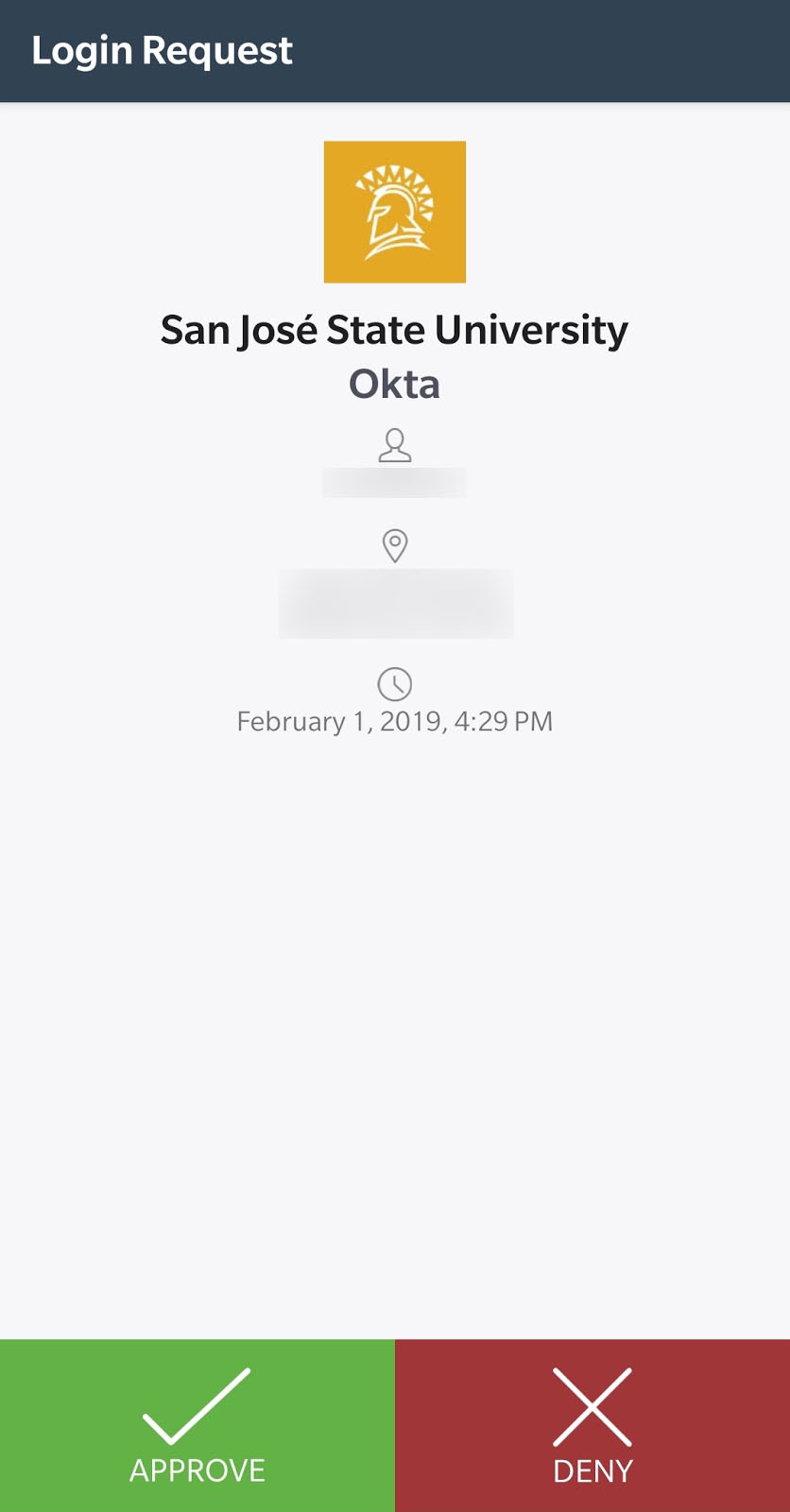 |
| - Alternatively, click **Enter** **Passcode:** - Entering a passcode may be helpful in situations where the push notification won’t get through, for instance when your computer has a connection to the internet but you have no data service (cell or WiFi) on your phone. |
| 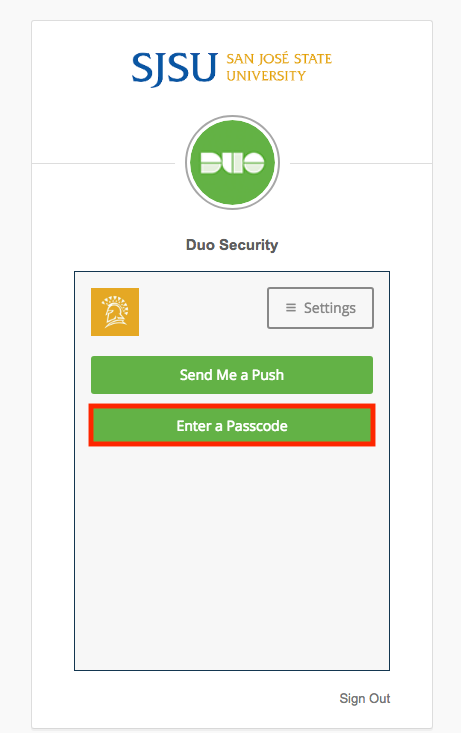 |
| - Enter the **passcode** from Duo on your phone into the field on the device you are signing in with: |
| 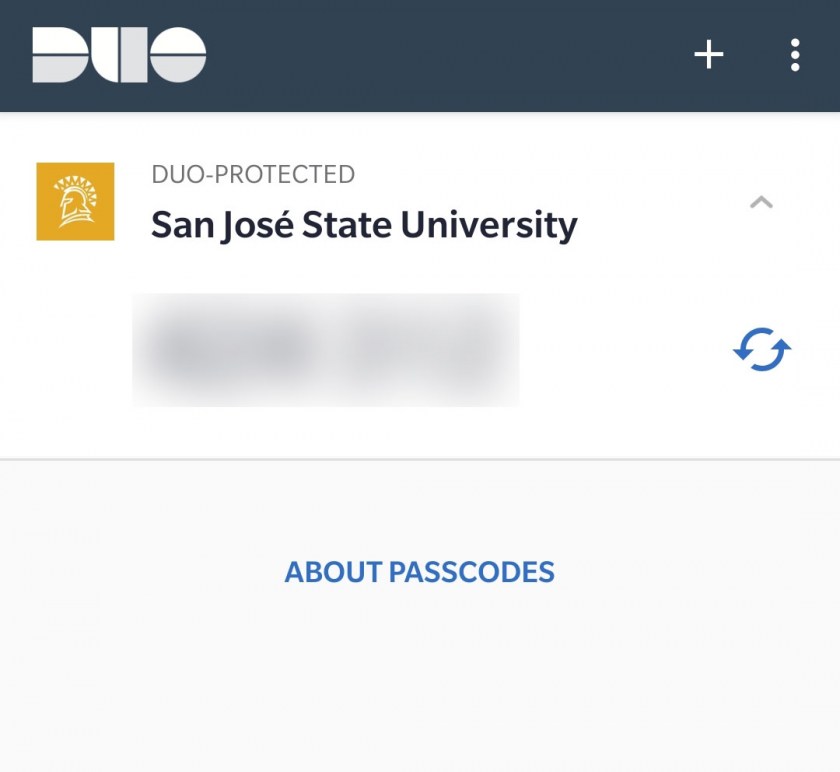 |
| 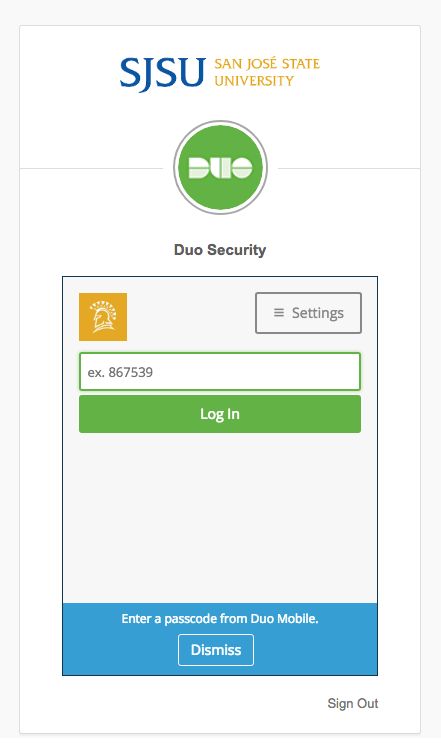 |
| - Navigate to the [**SJSUOne** ](https://one.sjsu.edu/)page, or any other page where you use your SJSU login credentials (eg. SJSU Email): |
| [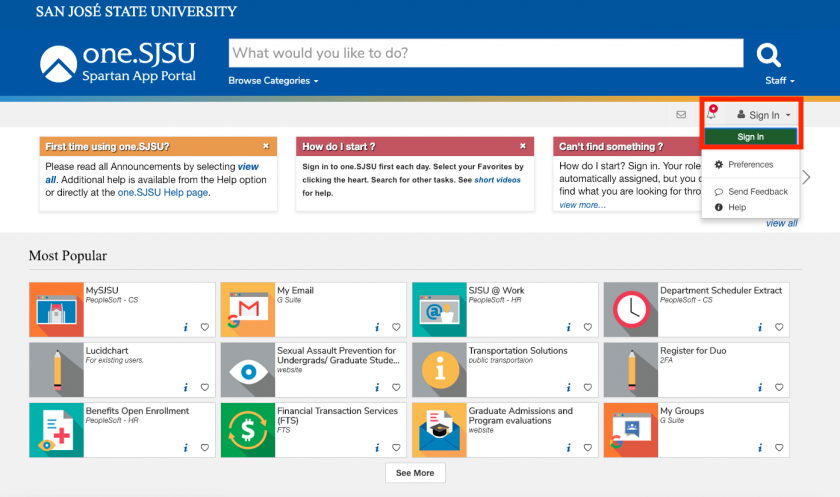](https://kb.mlml.sjsu.edu/uploads/images/gallery/2019-04-Apr/SJSUOne-Sign-In.png) |
| - **Sign** **In** with your SJSU ID Number or SJSU Email Address and Password: - - Note: If you are already logged in, you may want to use your browser’s incognito/private mode so that you do not have to log out and back in again. |
| **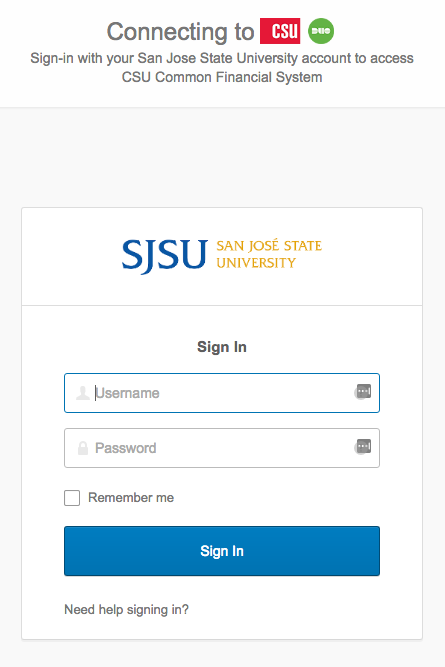** |
| - To sign in with 2-factor Authentication from your computer or other device you are signing in with, click **Send Me a Push**: |
| 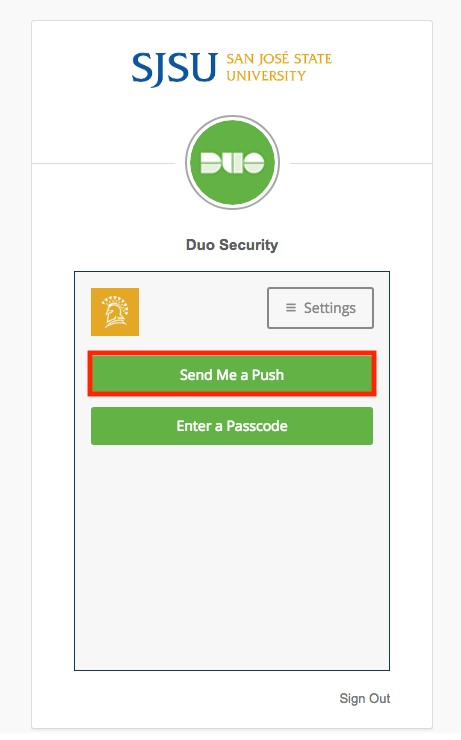 |
| - Press **Approve** on your phone: |
| 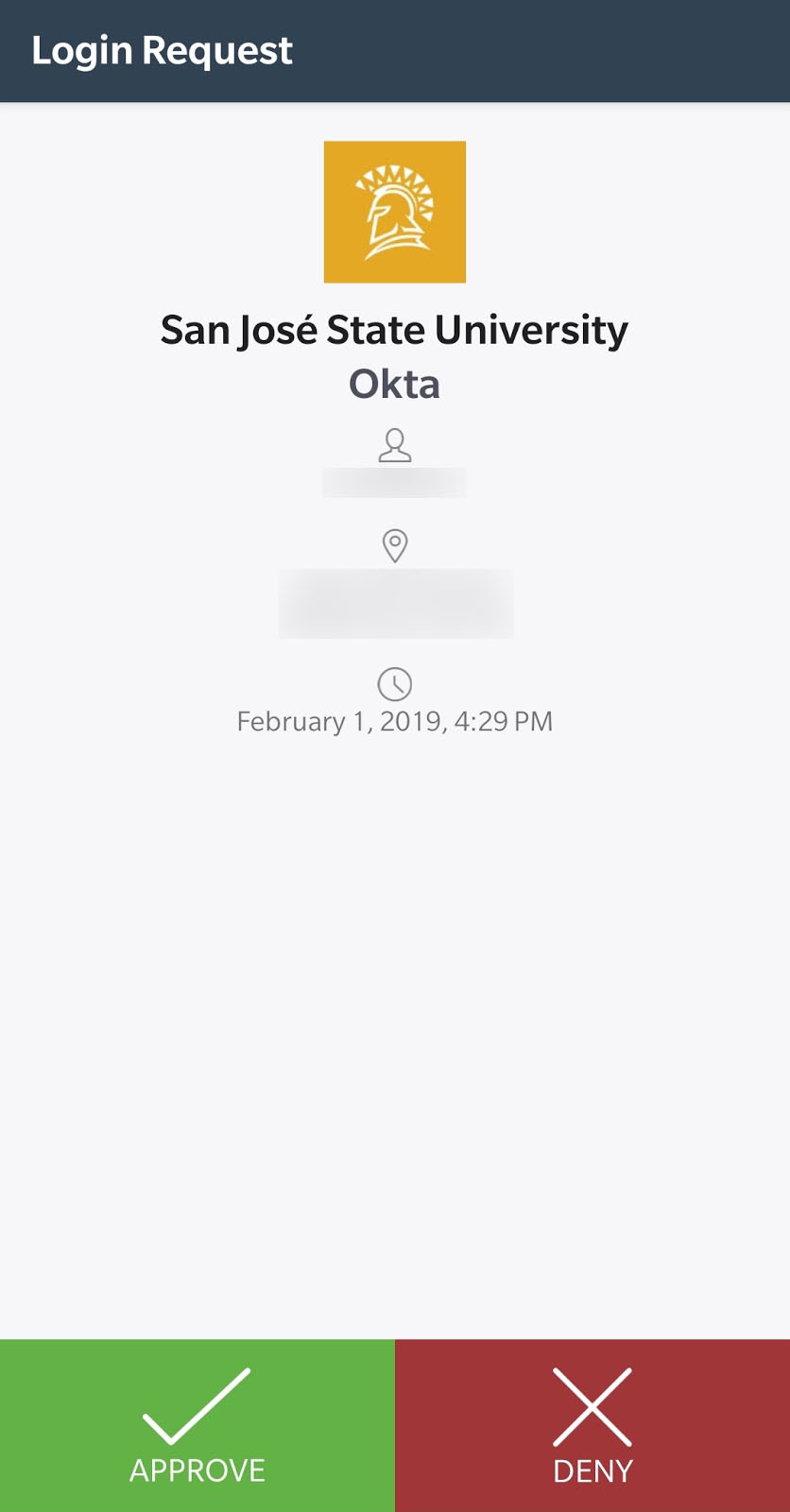 |
| - Alternatively, click **Enter** **Passcode:** - Entering a passcode may be helpful in situations where the push notification won’t get through, for instance when your computer has a connection to the internet but you have no data service (cell or WiFi) on your phone. |
| 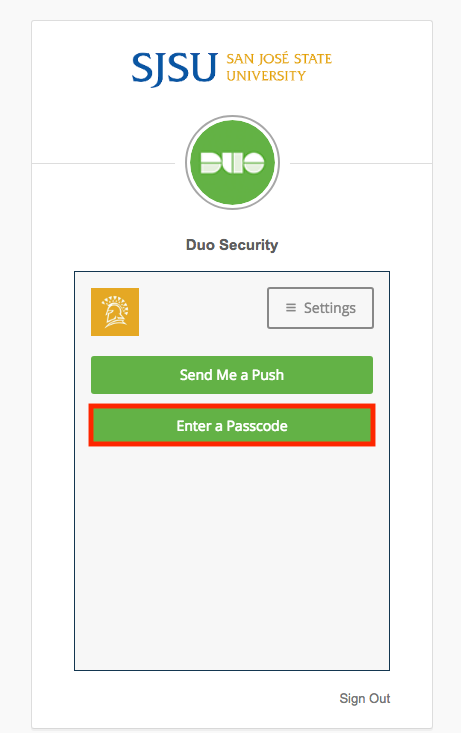 |
| - Enter the **passcode** from Duo on your phone into the field on the device you are signing in with: |
| 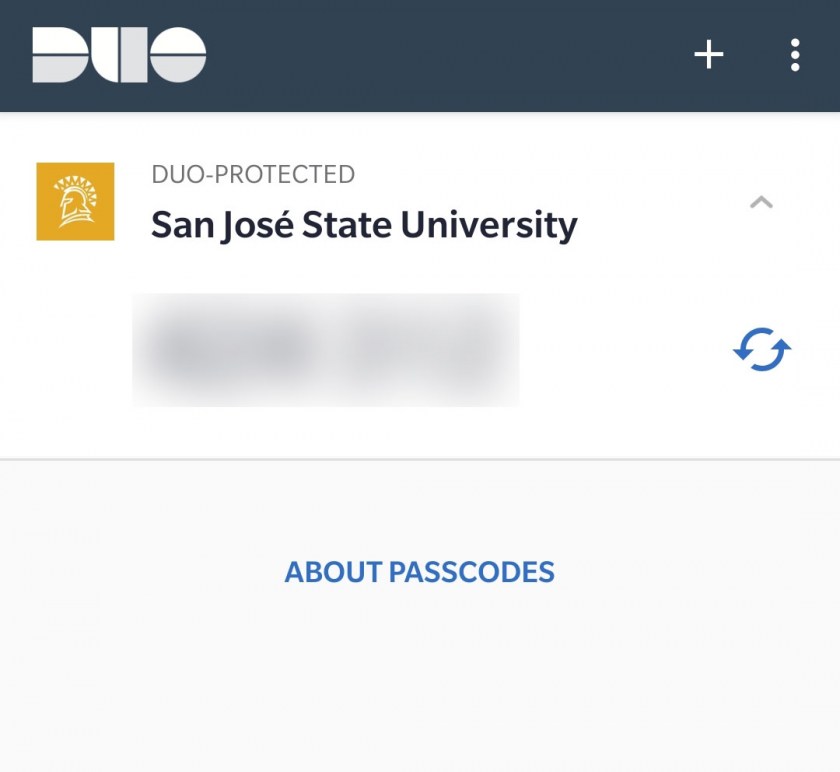 |
| 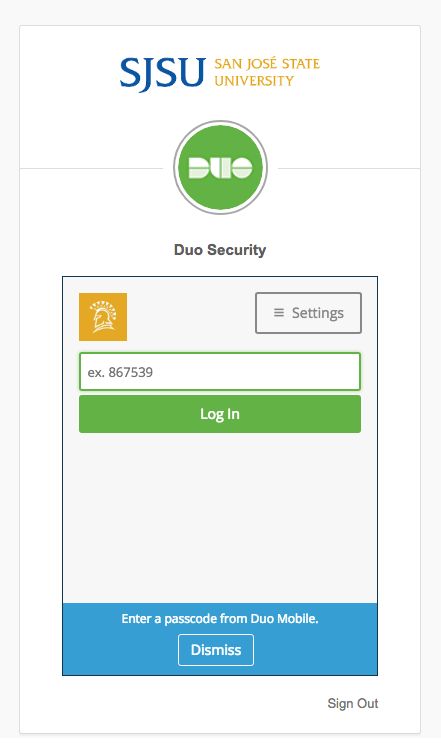 |
| - On the Duo **Sign in** page, where it says **Device**, make sure the device selected is **Token**: |
| [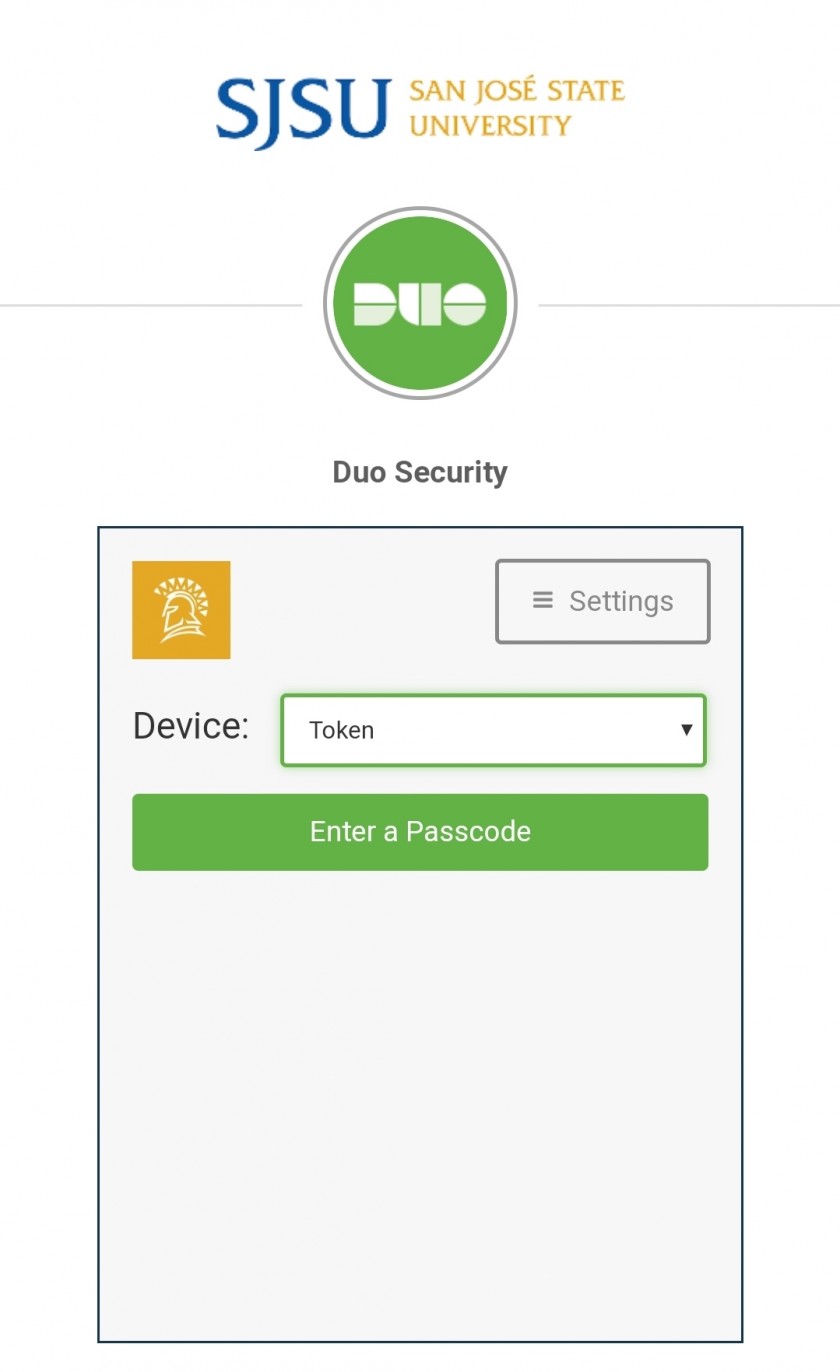](https://kb.mlml.sjsu.edu/uploads/images/gallery/2019-04-Apr/Duo-Devices.jpg) |
| - Press **Enter a Passcode**, and press the single **Button** on your **Duo Key Fob**: |
| [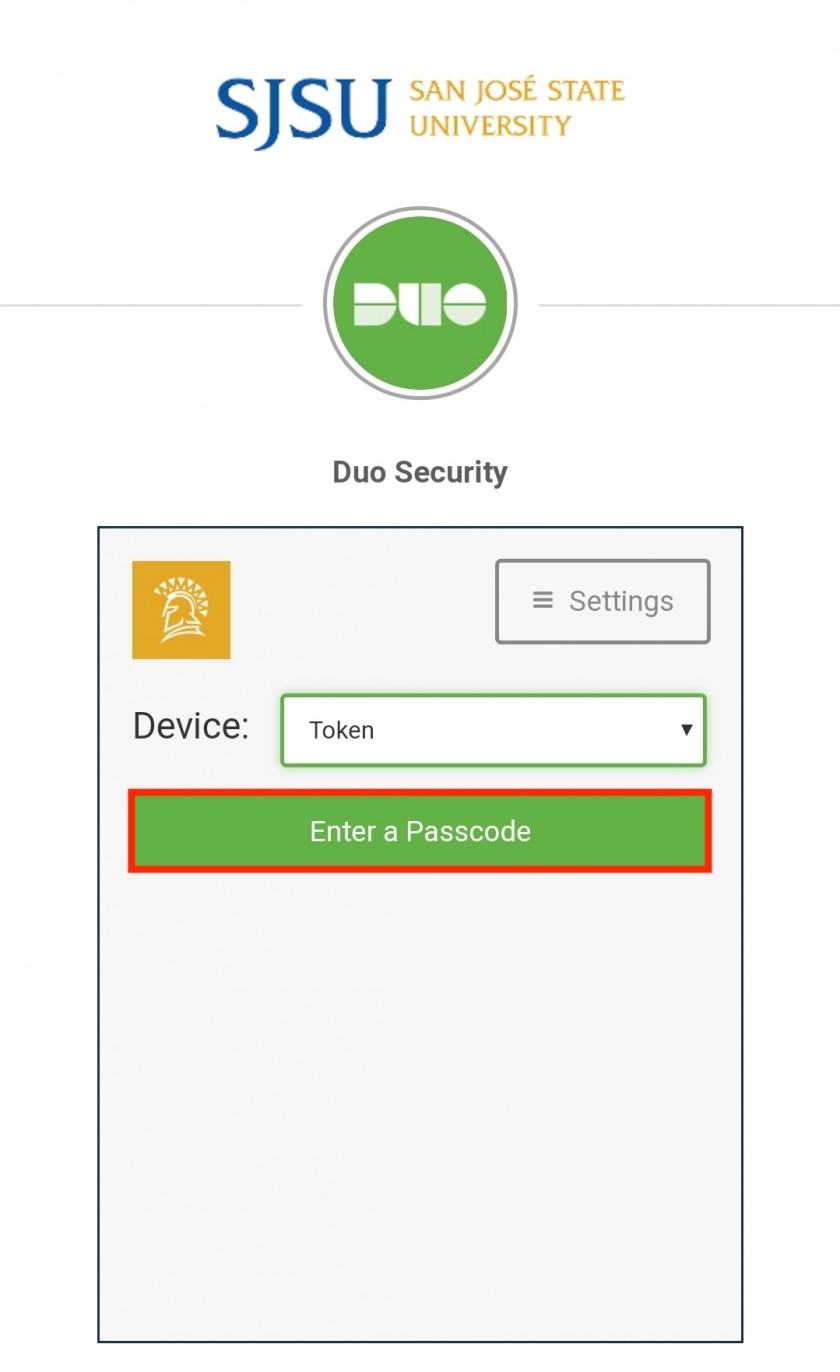](https://kb.mlml.sjsu.edu/uploads/images/gallery/2019-04-Apr/Duo-Devices-Passcode-highlight.jpeg) |
| [](https://kb.mlml.sjsu.edu/uploads/images/gallery/2019-04-Apr/Duo-Fob.jpg) |
| - Enter your **One Time Password** from the Key Fob into the passcode field and press **Log In**: - You have about 15 seconds to enter the passcode. |
| [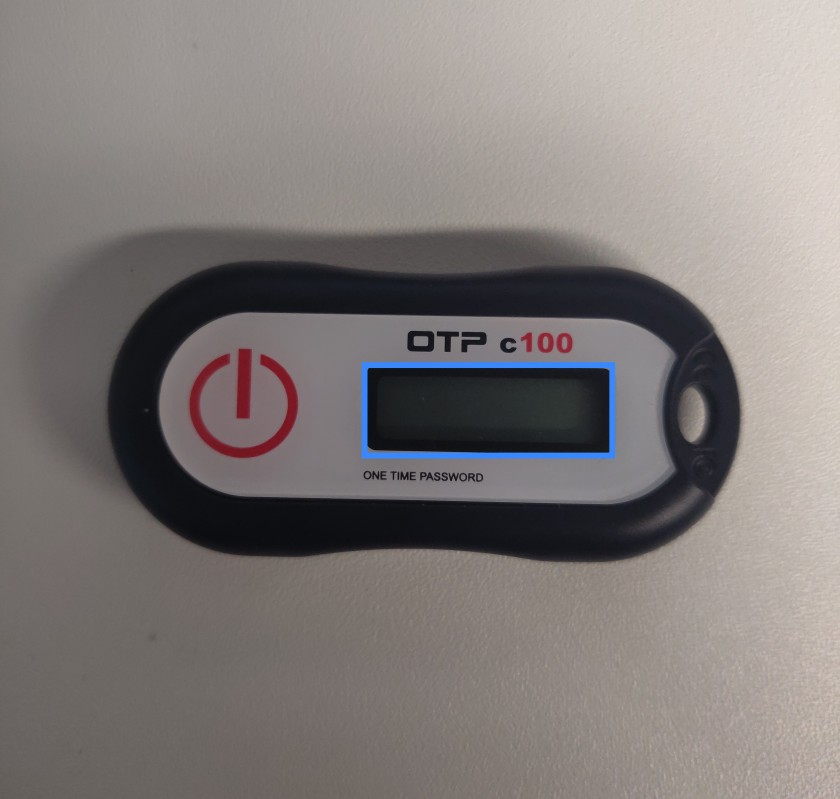](https://kb.mlml.sjsu.edu/uploads/images/gallery/2019-04-Apr/Duo-Fob-OTP.jpg) |
| [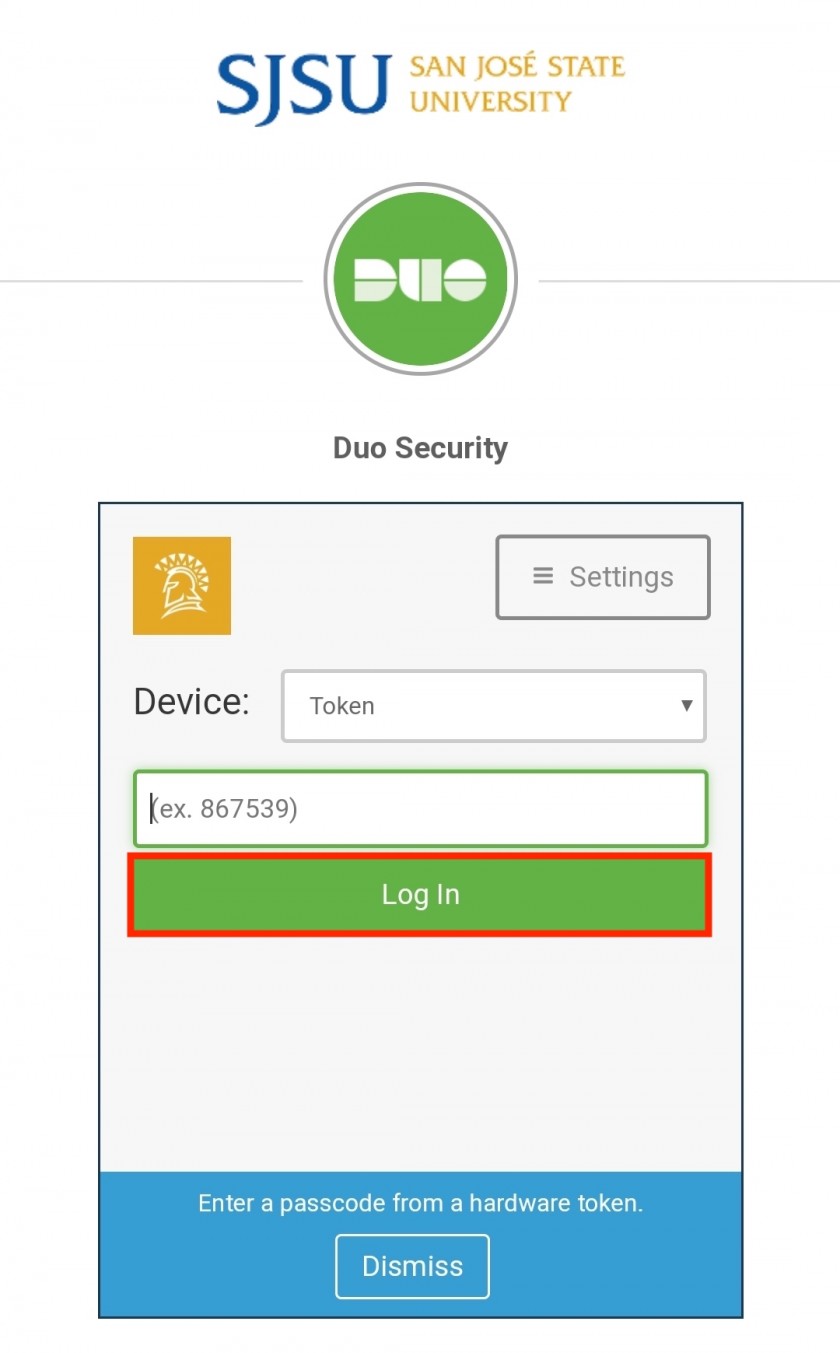](https://kb.mlml.sjsu.edu/uploads/images/gallery/2019-04-Apr/Duo-Token-Passcode-Login-highlighted.jpeg) |