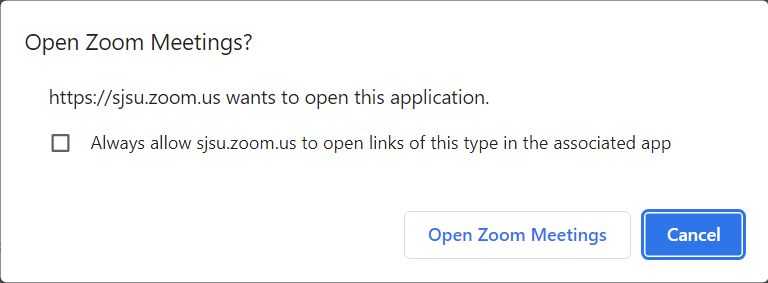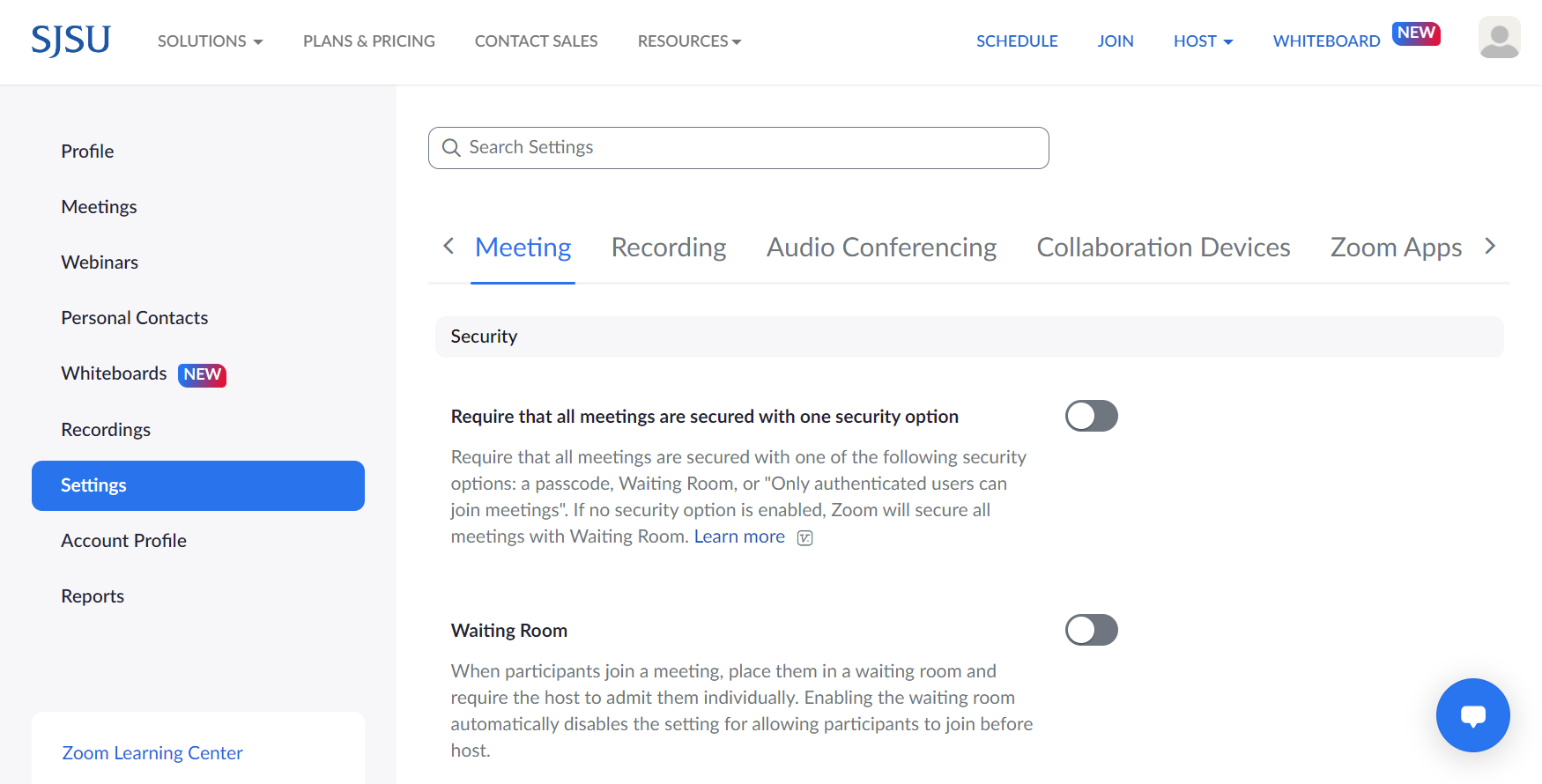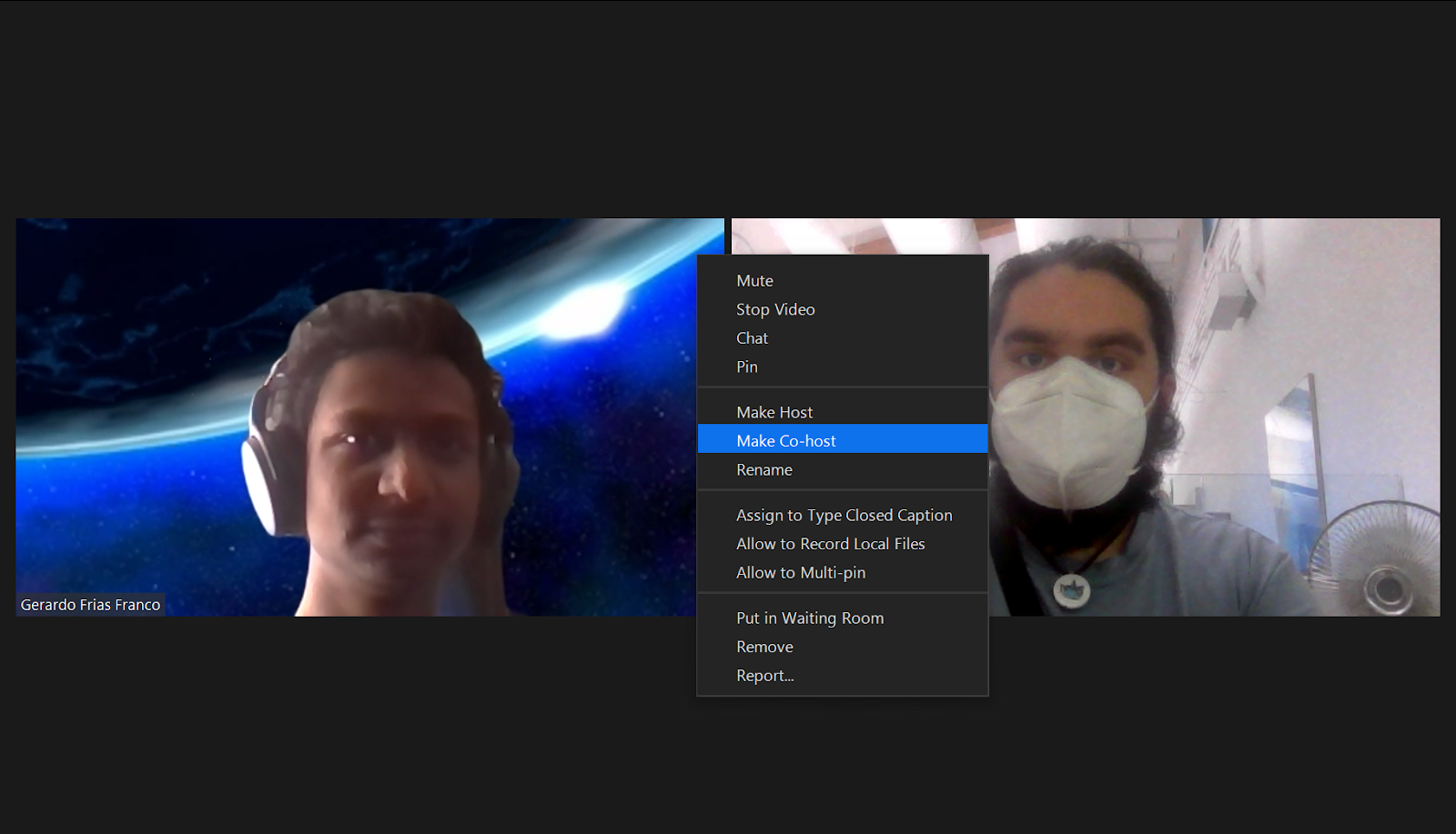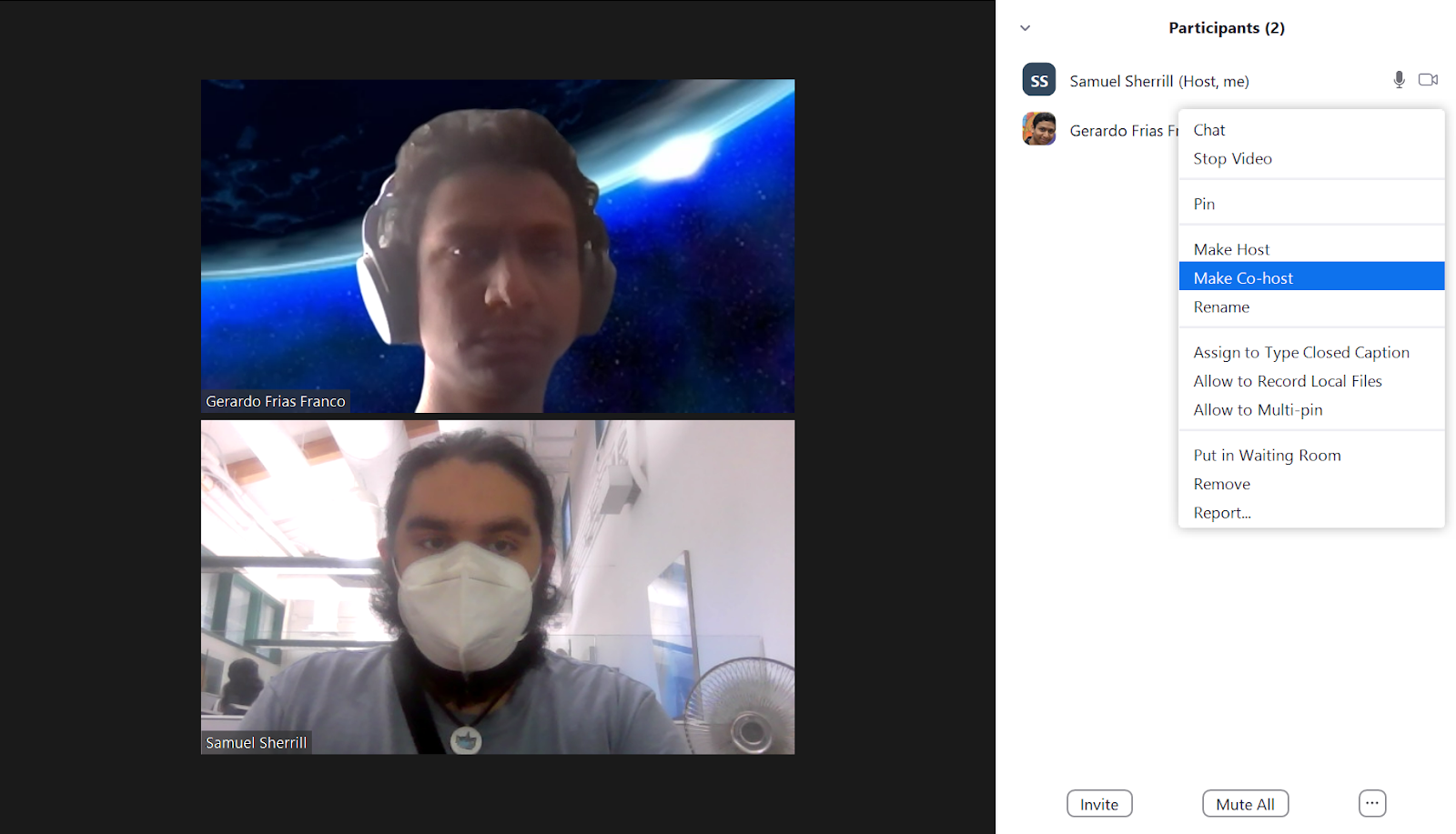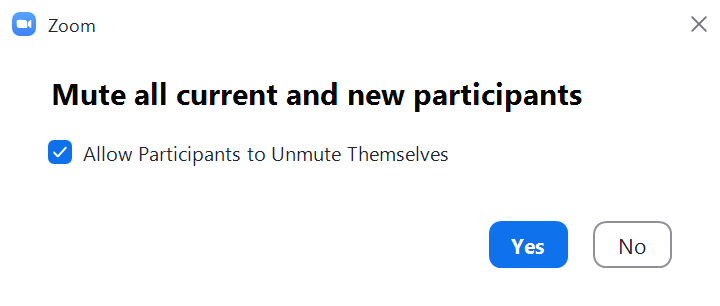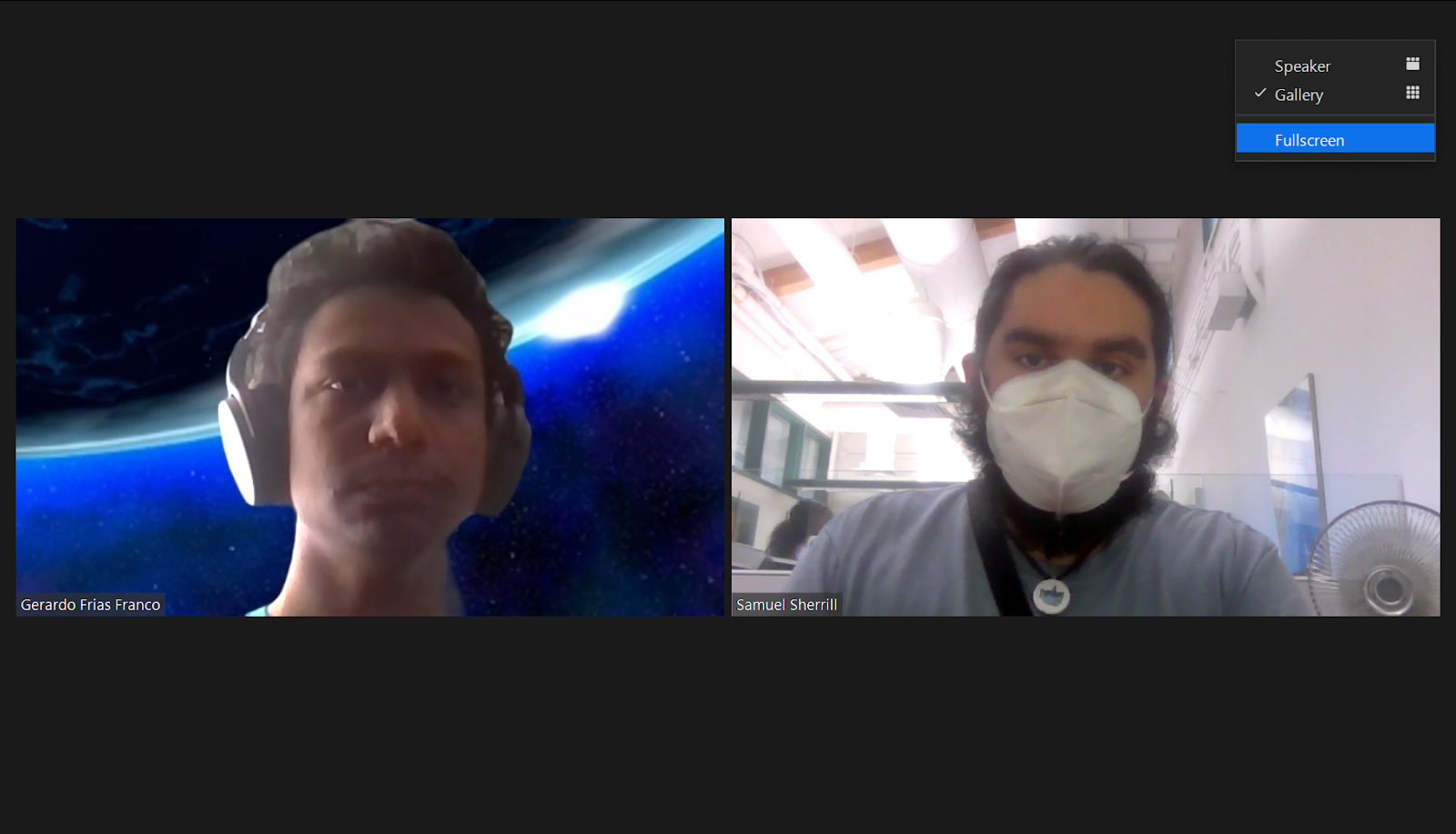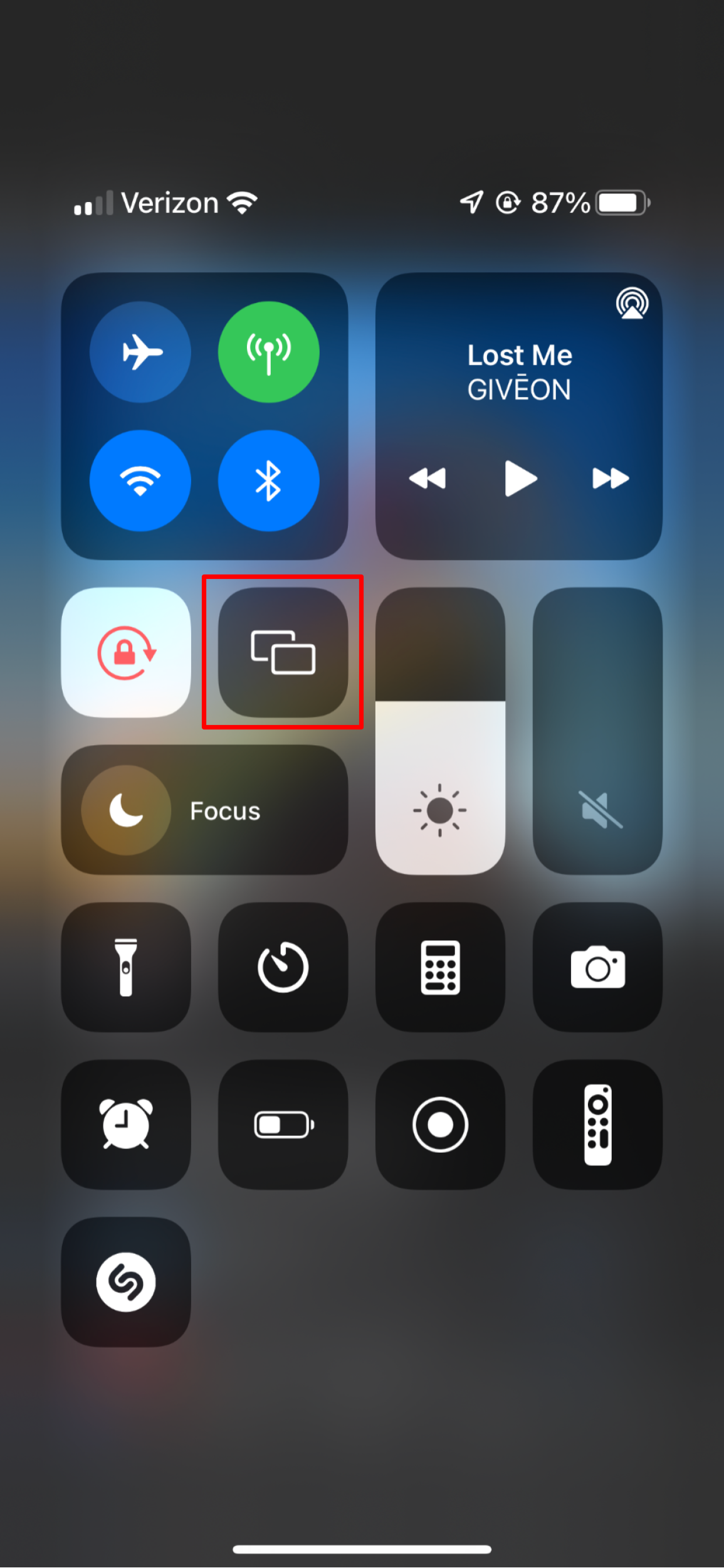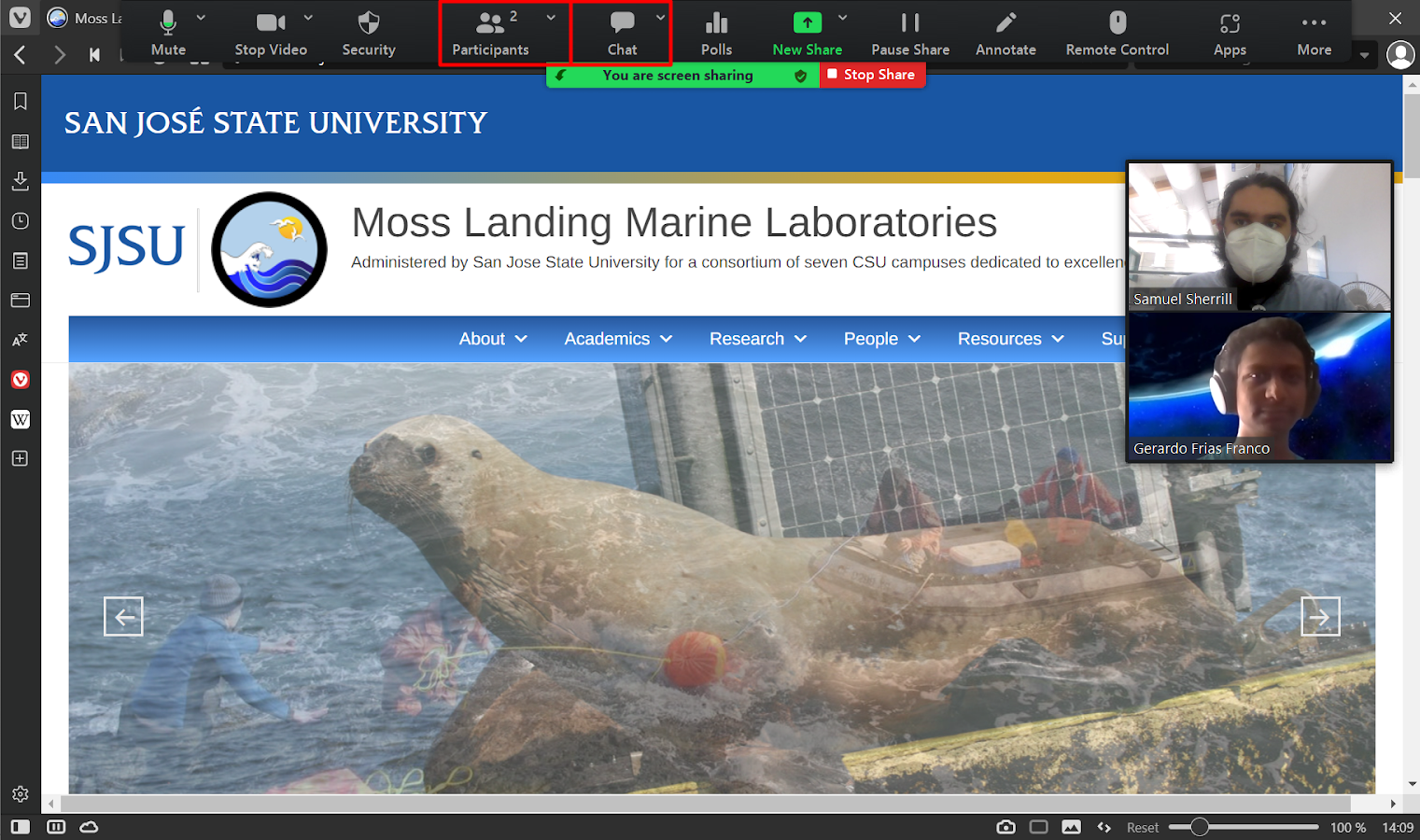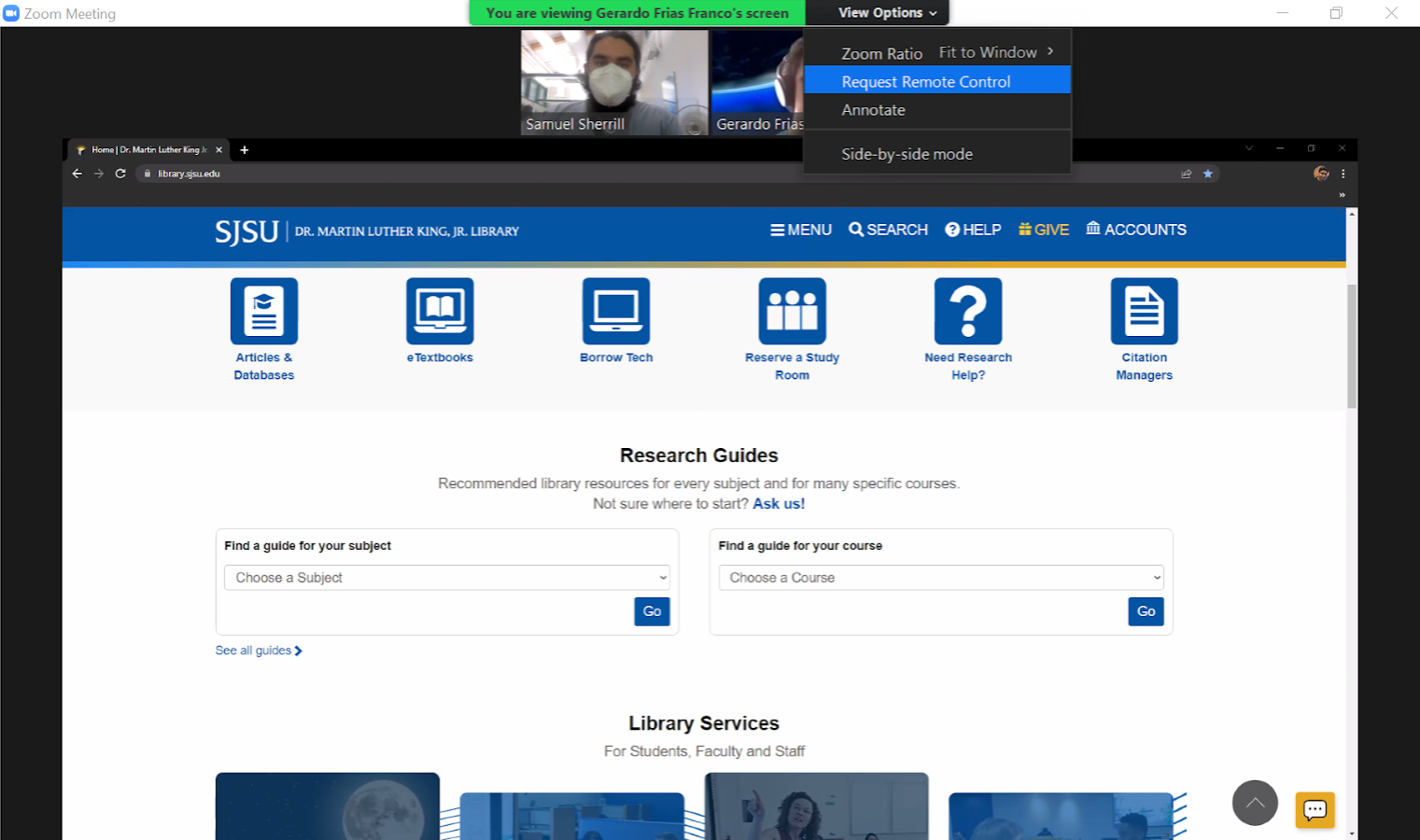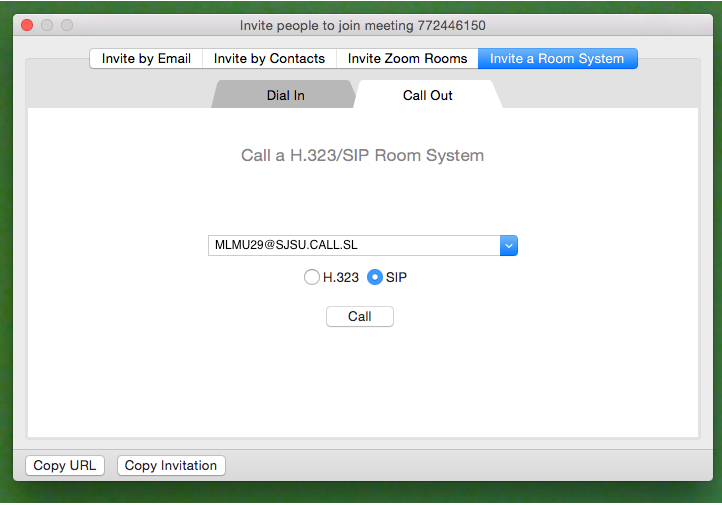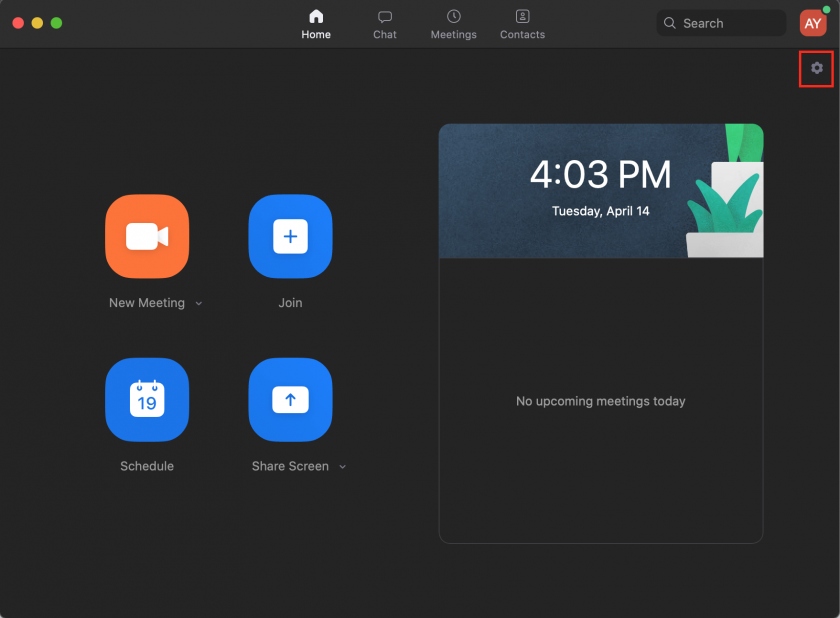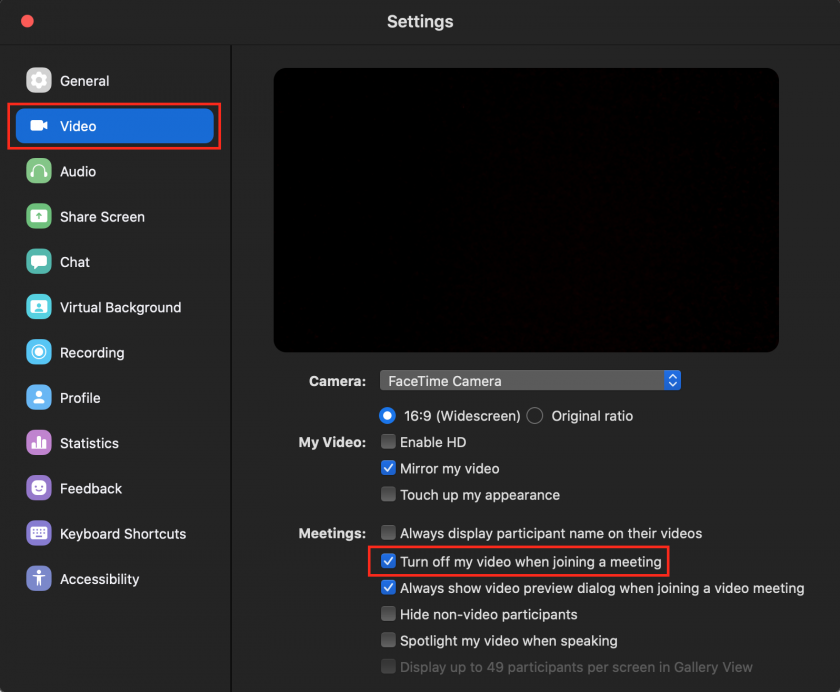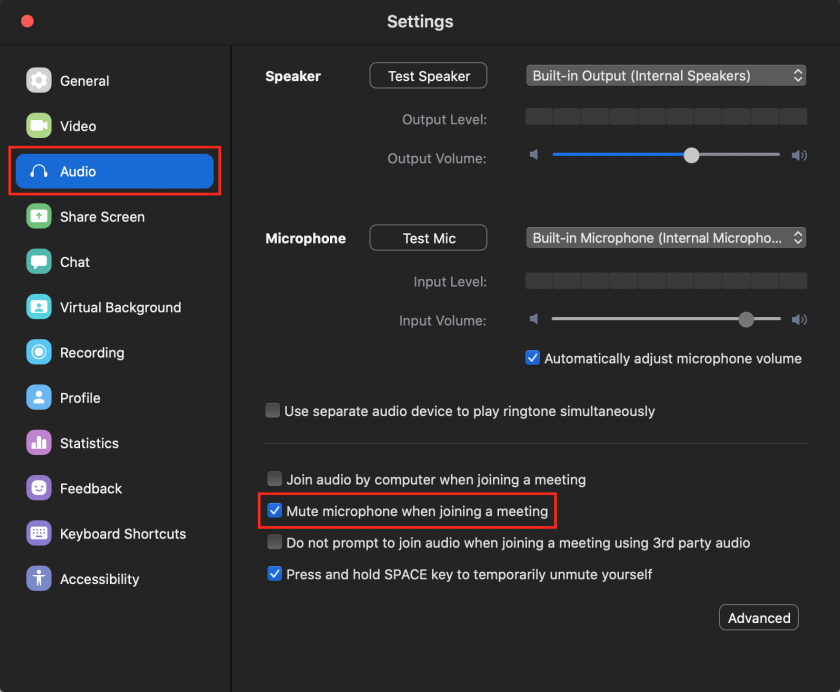Collaboration & Communication Tools
Information about Phones, Faxing, and Zoom, Google Hangout, & DocuSign
- Phones & Faxing
- Phones & Faxing
- Cisco Phone & Voicemail Quick Tips
- How to Respond to Scam Calls - Don't
- Access the MLML Cisco Voicemail System from any Phone
- Public Announcement (Intercom) using the MLML Cisco Phone
- How do I set up a distribution list in the Cisco Unity voice mail system?
- Satellite Phone Instructions and Rates
- How to Start an "ad-hoc conference call"
- Configure call forwarding on your desk phone
- Communications Software & Zoom
- Zoom: Video Conferencing at MLML
- Zoom for Remote Teaching at MLML
- Guide for Zoom Seminar Participants
- Zoom Security Best Practices & Recommendations
- Phone Alternatives: Zoom and Google Hangout
- Adding the Zoom Chrome Extension for Scheduling Zoom Meetings via Calendar
- DocuSign
- Creating QR Codes
Phones & Faxing
Who can get a phone at MLML, how do you program or troubleshoot phone & communication issues? Learn the answer to these questions and more in this chapter.
Phones & Faxing
Desk Phones
Desktop Cisco phones are available for use throughout the MLML main lab. These phones have large touchscreen displays, built-in cameras for video calls, bluetooth compatibility and call management capabilities. The MLML Staff Directory may be found here.
Guides for operating the Cisco Model CP-9971 phone may be found here.
Speed Dials
On these phones, users may add up to four speed dials. To add a speed dial, the user must submit an iTicket, and the IT Department will create the speed dial on the phone for them. (User may add more than one speed dial on the same ticket if they include all the relevant information for each one). Included should be: The full ten digit number (3 digit area code + 7 digit phone number), and the name or short description they want to show up next to the speed dial button on the screen of the phone.
Voicemail to email
A user can also have voicemails automatically sent as an audio file to their email. To set this up, submit an iTicket.
Conference Phones
Cisco conference phones are available for use in the Group Study (Rm 103) and Think Tank (Rm 202). These phones are also available for check-out at the IT Help Desk Cubicle (Rm 203).
Click here for a quick reference guide.
A more in depth guides for operating the Cisco Model 7937G conference phone may be found here (e.g. Maintain and Operate Guides).
NOTE: Zoom is recommended when hosting conference calls with more than two callers due to limitations on the number of lines our phones can support simultaneously.
Making Calls - Desk Phones and Conference Phones
To an internal phone:
- Internal phones may be reached by dialing only the extension (e.g. 1-4418 for the IT Help Desk cubicle).
To an external phone:
- DIAL 7 first.
- Enter 1 + 3-DIGIT AREA CODE + 7-DIGIT PHONE NUMBER
- Example: 7+1+831+771-4400
Fax Numbers and Locations
A fax machine is available at the main lab in Administration Office (Rm 203) on the Admin Copier.
Fax cover sheets are available at the Front Desk.
Below is a list of fax numbers associated with MLML:
- Administration Printer: 831-632-4403
- Marine Operations: 831-633-4580
- MOBY tent (Hawaii): 808-845-4599
- MPSL DFW: 831-633-0805
- MPSL MLML: 831-771-4189
Faxing from the Admin Office at the Main Lab
Instructions to send a fax from the MLML Administration Office:
- Insert the document into the document feeder (adjusting for size, as necessary) or place it onto the glass.
- Tap the touch screen to wake-up the copier
- If needed, tap the Home button in the lower left corner of the touchscreen.
- Tap Fax
- Tap the 123456 at the top of the screen
- Dial 9 + 1 + THREE-DIGIT AREA CODE + SEVEN-DIGIT PHONE NUMBER
- Example: 9+1+831+7714400
- Press START
- To verify whether the fax went through, press the Home button on the lower left corner of the screen, then Job List
- If the fax is still sending, it will show in the In Progress tab.
- If no jobs are in the In Progress tab, select the Log tab.
- Completed faxes under the Log tab will show as Job Complete
Received Faxes in the Admin Office at the Main Lab
Check the copier tray if the fax was just sent. Check the “Unclaimed Faxes” folder in the standup filer on the copy room counter. Check your mailbox or with the Front Desk Staff.
Cisco Phone & Voicemail Quick Tips
A great guide for operating Cisco phones can be found here, however below you will find tips on how to perform the most common functions.
- Make a call
Internal: simply dial the full number or 1 + the 4-digit extension
External: dial 71 + the full number (including area code) - Access your phone history
Select Applications , then call history
, then call history - Place a call on hold
Select Hold
To resume the call, press the Resume soft key - Transfer a call
Select transfer , dial the number, press the transfer button again
, dial the number, press the transfer button again - Start a conference call
Select Conference , dial the new participant, press the conference button again
, dial the new participant, press the conference button again - Silence the ringer
Press the volume button down once
- Change Voicemail Pin/Password
Select Voice Mail and enter your current pin
and enter your current pin
Press 4 > 3 > 1
Enter a new pin and press #
Enter the new pin again to confirm it and press # - Access your voicemail
Select Voice Mail Enter your pin
Enter your pin - Change your name in your voice mail greeting
Select Voice Mail and enter your pin
and enter your pin
Press 4 for Setup Options
Press 3 for Preferences
Press 2 for Recorded Name
Follow the prompts - Add speed dial numbers to your phone
Speed Dial configuration must be performed by the phone system administrator.
Please submit an IT Helpdesk Ticket to request speed dials for your phone. Each phone can have up to 4 speed dials.
Please provide the number and the name you want associated with each number.
Additional useful information is available on the SJSU IT website.
More information about the Cisco voicemail system is available, here.
How to Respond to Scam Calls - Don't
Phone-Related Threats
Scam Calls / Robocalls
If you receive a phone call that seems suspicious, whether it's a computer-generated voice on the other end or a person fishing for personal information: Don't follow any directions given by the caller. Just hang up the phone. Following any prompts given by the caller may make them more likely to call again. Never give out any personal information to an unknown caller. Take down any information you remember and report the call to the FTC.
These calls often show up as being from a local phone number, spoofing of numbers is rampant among scam callers, to hide the call's origin and make the calls difficult to block.
Access the MLML Cisco Voicemail System from any Phone
To check your voicemail messages from any phone:
- Dial 408-924-6800 and press * when you hear the recording
- Key in your 5 digit extension (ex 14400 not 4400)
- Enter your voicemail PIN followed by #
NOTE: The first time you access your Cisco Unity Connection Messaging System, you will be prompted to complete enrollment in the system, including creating a new voicemail PIN. - Your new voicemails will start playing automatically
More information about the Cisco voicemail system is available, here.
Public Announcement (Intercom) using the MLML Cisco Phone
The Cisco Bogen PA for the main building hallway works as follows:
- From any MLML Cisco phone using the hand set for speaking, do not use the speaker as it is prone to feedback, dial 14101.
- Listen for 2 beeps.
- Dial 00 (zero zero)
- Listen for announce 'tone' (only played through the speakers in the hall), or you can also wait 2 full seconds.
- Make your announcement, this is a real-time announcement.
- Depress the Release Button or Handset button to hang-up and avoid making a loud noise.

- Hang up.
How do I set up a distribution list in the Cisco Unity voice mail system?
Q: How do I set up a distribution list in the Cisco Unity voice mail system?
A: In Unity, distribution lists are called Private Lists.
To create a Private List:
- Enter your voice mailbox
- Select 2 for setup options
- Select 2 for message settings
- Select 4 for private lists
- Select 2 to change names
- Enter a number for your private list, in this case (1) since it is your first
- Enter 1 to add a name
At this point, you will be directed to spell the names of the people you want to add with the keypad. It will probably be easier to switch to add by entering the extensions. - Switch to numeric entry by entering # #.
- When adding extensions, complete the add process by selecting the # key after each extension
- Press * to stop adding names
- Enter 3 to record the name of your private list
- To send a message with a Private list
- Enter your voice mailbox
- Select 2 to send a message
- Record your message and when finished press #
- Press # # to switch to numeric entry
- Enter 1 or other number of a private list
- Wait for the next prompt
- Press # to select your private list
- To send the message press #
Satellite Phone Instructions and Rates
The satellite phone is an Iridium 9505A made by Stratos Global.
To turn on the phone and enter the PIN:
- Press and hold the power button until the phone powers on
- Enter 1111 and press OK
- Wait until the phone indicates that the PIN verification has been "Completed" and verify that you have adequate satellite coverage before making a call
To make a call:
(NOTE: outgoing calls cost $1.49/minute)
- Dial 001-###-###-####, then press OK
To send a text message FROM the Iridium Phone:
(NOTE: outgoing text messages cost 0.33x the minute rate per message, so approx $0.50 per outgoing text message)
- Press the "Envelope" button
- Press the down arrow until "Message Editor" displays, then press OK
- Type your message and press OK
- * or up = move cursor left
- # or down = space or move cursor right
- C = backspace
- Enter the destination number as follows: 001-###-###-#### and press OK
To send a text message TO the Iridium Phone free of charge:
(NOTE: incoming text messages are free)
- OPTION 1: Send via the Iridium website http://messaging.iridium.com/
- Type in the satellite phone number (do not add 00 or "+")
- Type message
- Click the Send Message button.
- OPTION 2: Send message via email to: 881641468738@msg.iridium.com
(160 character max)
How to Start an "ad-hoc conference call"
Initiating an "ad-hoc conference call"
- Place your call to the first participant in the conference call.
- To add someone to the conference call, while on the active call, press the Conference button:
-
- Your call will be placed on hold.
- Dial the number or extension you wish to add to the call (or select the listing from your directory or call history).
- Press the Conference button again at any time to rejoin the other call.
- Repeat steps 2-5 for each participant. You can have a total of 4 participants.
Drop someone from a conference call?
- While in a conference, press Show Details on your screen.
- Select the caller you wish to drop from the call, and then press Remove.
To terminate the call do one of the following:
- Place the handset in the cradle.
- Press one of the following keys that: headset, speaker, or the "End Call" button.
Configure call forwarding on your desk phone
Forward calls going to your Cisco phone to another number (i.e. cell phone or home phone):
- On your Cisco phone, tap the Forward All button on the touchscreen.
- Enter the number to which you want to forward your calls.
Be sure to prepend the full 10-digit number with a "71" (i.e. 718317714400). - To disable the forwarding, simply tap the Forward Off button on the touchscreen.
Communications Software & Zoom
Zoom: Video Conferencing at MLML
To learn how to teach remotely at MLML using Zoom, follow this link.
Quick Tips:Zoom is a video conferencing application available to CSUMB and SJSU affiliates (students, faculty, staff, etc.) Users are able to host or join conference calls, video conference call, and share their screen.
Keep Zoom meetings secure:
|
Make sure your name on Zoom is your name in real life!Your displayed name in Zoom meetings should read as your first name followed by your last name (i.e., "Jane Doe")
How to change your display name on Zoom:
|
If you use Chrome as your primary web browser, try downloading the Zoom extension for Chrome
|
Join a Zoom Meeting
By Computer
- Download and install the Zoom App.
- Click the Join URL in a Zoom invitation
- or -
Navigate to Zoom:- SJSU's Zoom website: https://sjsu.zoom.us/ (Login with your SJSUID)
- CSUMB’s Zoom website: https://csumb.zoom.us/ (Login with your OtterID)
- Select “Join a Meeting”
- Enter the Meeting ID number (your meeting ID is a 9, 10, or 11-digit number) or Personal Link Name
- Find Meeting ID in email invite or...
- Hosts or current participants can find Meeting ID at top of Zoom browser.
(You can prepare for a scheduled Zoom meeting by downloading and installing the Zoom Client.)
Call In By Phone
- Dial an in-country number found at https://zoom.us/zoomconference or provided by host
- For calls in the US use this phone number: +1 646-876-9923
- If calling in with MLML conference phone dial 7 first.
- Enter the Meeting ID followed by # (your meeting ID is a 9, 10, or 11-digit number) or Personal Link Name
- Find Meeting ID in email invite or...
- Hosts or current participants can find Meeting ID at top of Zoom browser.
- Enter your participant ID, followed by # (Press # only to skip)
- To enter your participant ID once you are in the meeting, enter #Participant ID# on your phone
Start a Zoom Meeting
Step One: Sign into Zoom for SJSU (using your SJSU ID) or CSUMB (OtterID)
Host a Meeting
- Select Host a Meeting in top right of Zoom screen.
- The Zoom App will launch
- Join audio and/or video by clicking the microphone and video camera icons, respectively
- Invite others while meeting is started, click the Invite button at the bottom of the Zoom user interface and select the participants via email address or contact list
- You could also edit the participant list by clicking Manage Participants, which is next to the Invite button
Schedule a Meeting
See our Zoom Security Best Practices & Recommendations.
- Select Schedule a Meeting in top-right of Zoom screen
- Fill in the information, below are recommended options:
-
Registration Required: Unchecked
-
Require Meeting Password: Unchecked
-
Video: Off for both
-
Audio: Both
-
Meeting Options - Select the Following:
-
Enable join before host
-
Mute participants upon entry
-
-
-
Save
- Click the Copy the invitation link and send the info to your meeting attendees.
- When you are ready to start the Zoom meeting:
-
Go to https://sjsu.zoom.us/, sign-in, and click Meetings on the left
-
Click the Start Meeting button to start the Zoom meeting.
-
-
Zoom will download a launcher and click Open zoom.us if a system dialog pops up
- To Invite others while meeting is started, click the Invite button at the bottom of the Zoom user interface and select the participants via email address or contact list
- You could also edit the participant list by clicking Manage Participants, which is next to the Invite button
NOTE: All CSUMB, SJSU, and Research Foundation Faculty, Staff, and Students should be able to login to Zoom. If you are unable to login to Zoom, please submit an IT Helpdesk Ticket.
Large Meeting Tips:
- Wait to admit participants until the meeting starts
- Participants with raised hands will rise to the top of the recipient list
- Assign multiple Co-Hosts to help moderate a large meeting
- Pause the recording until all participants are in the meeting and the meeting starts
Enabling and Adding a Co-Host for Room Moderation
When hosting large Zoom Meetings, you might want to add a co-host, to help you moderate or facilitate the meeting.
Enabling Co-host
Enabling Co-host on Your Account
To enable the Co-host feature for all members of your organization:
1. Sign into the Zoom web portal, click settings.
3. If the setting is disabled, click the Status toggle to enable it. If a verification dialog displays, choose Turn On to verify the change.
Enabling Co-host on a Specific Group
To enable the Co-host feature for all members of a specific group:
1. Sign into the Zoom web portal as an administrator with the privilege to edit User groups, and click Group Management.
2. Click the name of the group, then click the Settings tab.
4. If the setting is disabled, click the Status toggle to enable it. If a verification dialog displays, choose Turn On to verify the change.
5. Note: If the option is grayed out, it has been locked at the Account level, and needs to be changed at that level.
6. (Optional) If you want to make this setting mandatory for all users in this group, click the lock icon, and then click Lock to confirm the setting.
Enabling Co-host in your own meetings
To enable the Co-host feature for your own use:
1. Sign into the Zoom web portal and click My Meeting Settings (if you are an account administrator) or Meeting Settings (if you are an account member).
3. If the setting is disabled, click the Status toggle to enable it. If a verification dialog displays, choose Turn On to verify the change.
4. Note: If the option is grayed out, it has been locked at either the Group or Account level, and you will need to contact your Zoom administrator.
Using Co-host in a Meeting
There are two ways that you can make a user a co-host.
1. Click on Manage Participants in the meeting controls at the bottom of the Zoom window.
2. Hover over the name of the participant who is going to be a co-host, and choose More.
3. Click Make Co-Host.
Once a participant has been made a Co-host, they'll have access to the co-host controls. For more information see Enabling and Adding a Co-Host.
Enable Waiting Room
When hosting a large zoom meeting, enabling a waiting room allows you to control who can join a meeting and when.
Enabling the Waiting Room
- While scheduling a meeting, under Meeting Options select Enable waiting room
Admitting Participants
One by one:
- During the meeting click on Manage Participants at the bottom of the screen
- Click Admit next to the participant(s) you would like to join the meeting
All at once:
- During the meeting click on Manage Participants at the bottom of the screen
- Click Admit All in the top right corner of the window
Removing a Participant from the Waiting Room
- During the meeting click on Manage Participants at the bottom of the screen
- Click Remove next to the unwanted participant
Audio and Video Settings
1. Make sure the Zoom application window (small box) is open and selected as your primary window
3. Select audio or video tab
a. Under the Audio menu, you can select your audio input/output and the adjust the sound level
b. Under the Video menu, you can configure your webcam and adjust the display settings
4. You can also configure your audio and video settings during a conference call on the bottom left corner of the menu by clicking the pull-up tab
Audio by Phone
- Select pull-up tab by mic icon (see above)
- Click Leave Computer Audio
- Select Join Audio and click the Phone Call tab
- Dial one of the numbers provided
- Enter your meeting ID, followed by #
- Enter your participant ID, followed by #
Mute/Unmute
You can mute and unmute yourself by clicking on the microphone icon or by using push to talk.
Or use the following shortcuts:
For PC:
- Alt + A : Mute or Unmute
For Mac:
- Shift + Command + A: Mute or Unmute
For telephone:
Mute All/Unmute All
You can mute all participants that are already in the meeting as well as new participants joining the meeting.
1. Select Manage Participants
2. Select Mute All
3. You will be prompted to Allow participants to unmute themselves. Clicking Continue will mute all current and new participants. You may unclick the check box if you do not want participants to be able to unmute themselves (you are still able to unmute them).
Full Screen
Making your zoom window full screen is the recommended for the best viewing experience.
- Once in a zoom meeting, click on View in the top right corner of the screen. This will open a drop-down menu. Click Fullscreen in that menu.
- You can exit full screen by click Exit Full Screen in the same location or by pressing the esc key on your keyboard.
Record Zoom Meeting
Creating Polls
1. Go to your profile and click Meeting Settings
2. Enable Polling
3. Schedule a meeting (See Host Zoom Meeting)
4. Once created, under Manage “My Meeting” scroll to the bottom to Poll and click Add
a. Adding Poll During Meeting
i. Click Polling on the bottom menu
ii. Click Add A Question and click Save once entered
5. Select Start this Meeting when you’re ready to start your conference
6. Click Polling on the bottom menu
7. Click Launch Poll
Screen Sharing in Zoom Meeting
a. Must be on PC or Mac
3. You will be given the option to enable a single user to screen share at a time or allow multiple users to screen share simultaneously
a. These options can be further configured under Advanced Sharing Options in the pull-up tab next to the Share Screen button
4. Select which opened file you want your participants to control and select Share Screen again
a. Sharing iPad/iPhone Screen
i. Select iPad/iPhone Screen or iPhone/iPad via Cable
ii. If prompted, choose to install the plug-in
iii. Follow the instructions to connect your iOS device
iv. On phone/ipad tap Screen Mirroring in control center and choose Zoom-your computer name
- To view the Participants and Chat windows while sharing your screen, scroll to the top of the Zoom app window and you should see the Participant and Chat buttons on the Options bar. If one is not visible, clicking the More button should show the missing button in a dropdown.
Remote Control Computer Screen
a. Must be on PC or Mac
2. Select which opened file you want your participants to control and select Share Screen again
a. Participants viewing someone else’s screen can also click Request remote control right under Options
b. iPad: Touch and move the "Mouse icon" or tap the "Keyboard icon" to type.
Regaining Control
- Click anywhere on your screen
Leaving Zoom Meeting
- Leave a meeting by selecting Quit Zoom under zoom.us or simply by closing the window
- Hosts will be given the option to “End Meeting for All” or “Leave Meeting”
Classroom-Specific Guidelines
Think Tank Meetings
(Request mac mini keyboard and mouse from IT helpdesk)
Set-up
1. Set-up the room (tables, chairs, etc)
a. Make sure tables and chairs are oriented towards the TV
b. NOTE: The webcam may be tested prior to starting a Zoom conference to ensure all individuals are in the field of view
2. Power on the TV using the button on the left side of the TV
3. Set input to the Mac mini by cycling through the sources using the button on the left side of the TV
4. Launch the zoom.us Application
5. Select one of the following options after signing in: 1) Start with Video, 2) Start without Video, 3) Join, 4) Schedule, 5) Share Screen
a. Click Join Audio Conference by Computer to enable audio or disable audio by closing the pop-up window
Using the Conference Phone for audio
- The best option for audio in the Think Tank when using the webcam to display the room is to use a conference phone (located in the drawer of the cabinet in the Think Tank)
Audio by Phone
- Select pull-up tab by mic icon (see above)
- Click Leave Computer Audio
- Select Join Audio and click the Phone Call tab
- Dial one of the numbers provided
- Enter your meeting ID, followed by #
- Enter your participant ID, followed by #
Settings
1. Volume settings
a. May be adjusted on the TV or using the VIZIO remote
2. Audio settings
a. The TV has a built-in microphone, an external microphone is not needed, but these settings may be changed in preferences
3. Display settings
a. Zoom conference hosts have the option to display iOS and Android devices during a meeting
b. Screen sharing may be enabled by clicking Screen Share in the Zoom interface
i. You will be given the option to enable a single user to screen share at a time or allow multiple users to screen share simultaneously
ii. These options can be further configured under Advanced Sharing Options in the pull-up tab next to the Share Screen button
c. Dual monitors and fullscreen mode may be enabled under Preferences in the General tab
Mobile Presentation Unit (MPU)
Connect your computer to an MPU
- Connect the HDMI cable to the video port on your computer and wait for the MPU to wake up.
- Tap the “Share” button on the touch screen unit.
- Tap the orange “PC HDMI” button on the touch screen unit.
Your computer should now display on the MPU screen.
Join an MPU to a Video Conference using Zoom
1. Sign into zoom using SJSU or CSUMB username and password
2. Open zoom interface and click start with video
3. Click Invite → Invite a Room System (on the top right) → Call Out tab
4. Click on the SIP radio button and enter the SIP address for the MPU to which you wish to connect:
a. For the MPU in the group study, enter: MLMU29@SJSU.CALL.SL
b. For the MPU in the student conference room, enter: MLMU20@SJSU.CALL.SL
5. Zoom will dial the MPU and people in that room can answer the call and join the conference.
a. The screenshot below shows how inviting a room system looks:
How to host a video conference call using a MPU system
1. Sign into Zoom using SJSU or CSUMB username and password
2. Open Zoom interface and click Start with Video
3. Invite people to the conference call by clicking Invite → Invite by Email→ pick the email you want to use and send
4. Add the room system by clicking Invite → Invite a Room System (on the top right) → Call Out tab
a. The screenshot below shows how inviting a room system looks
5. After inviting everyone turn off your audio and video on your personal computer
6. The conference call should now be coming through the MPU system
Setting Up Zoom Room
Open Zoom
Select Call a Room
Enter the SIP: Found on MPU Device Setup (On the physical station)
Start a Zoom Meeting
Join with computer audio
Click Participants > Invite Participants
On the ribbon, choose the “Room Systems” option
Pairing Code
Under 1. in the dial in section, there will be numbers available based on region. Determine the number that is applicable (US West)
Dial that number on the MPU touch screen
Zoom will ask user to input the Meeting ID # or display a pairing code (i.e BTBTS)
Enter the pairing code in the Zoom invite dial in window.
Select Invite
Dial-In
For the Dial-In option, the user can contact the Zoom from the MPU device.
Under 1. There will be numbers available based on region. Determine the number that is applicable (US West)
Dial that number in the MPU touch screen [As shown above]
Zoom will ask user to input the Meeting ID #. Type the Meeting ID using the touchpad and press the pound (Hashtag, # ) key to join [Meeting ID Can Be found at the top left of the Invite Window]
Zoom will ask the user to input the Meeting Password. Type the Meeting Password using the touchpad and press the pound (Hashtag, # ) key to join [Meeting Password Can Be found at the top left of the Invite Window]
User should now be in the meeting
Call-Out
For the Call-Out option, the user can use their personal device to telephone the MPU device.
Choose the Call-Out option > Choose SIP
Enter the IP address or URL: Located on the MPU device setup > Call
The MPU should display an incoming call from Zoom+Meeting ID
Answer the call to connect your Zoom Room
Troubleshooting the MPU
If the MPU will not play sound, and the volume controls are not helping (possible solution to other issues).
Please contact the IT Help Desk Staff to request technical support. The Help Desk Techs will perform the following:
1. Try a hard reboot.
a. Unplug it and plug it back in.
b. Wait for it to boot and connect.
Zoom for Remote Teaching at MLML
How to host a Remote Class at MLML using Zoom:
For a more comprehensive guide for using Zoom, follow this link.
For Zoom Security Best Practices & Recommendations, follow this link.
What you will need:
-
Laptop - for hosting the Zoom meeting
- Download the Zoom App
- Mobile Phone (to sign in to Duo)
- Conference Phone (optional to enhance audio if in a group)
The setup procedure is as follows:
- Download the Zoom App
-
Go to https://sjsu.zoom.us/ and click the Sign In button
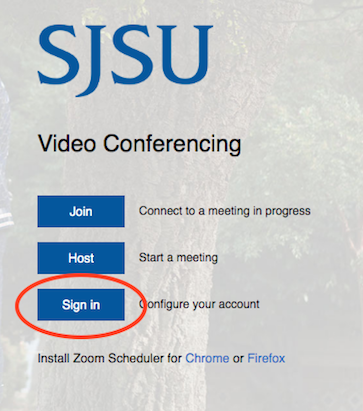
- Sign in and authenticate with Duo
-
Click Schedule a Meeting - fill in the information and choose the following options:

- Topic: Class # and Title
-
Fill in Date & Time of class
- Select Recurring Meeting > Weekly
- Select Recurring Meeting > Weekly
- Registration Required: Unchecked
- Require Meeting Password: Unchecked
- Video: Off for both
- Audio: Both
-
Meeting Options - Select the Following:
- Enable join before host
- Mute participants upon entry
- Record Meeting Automatically - In the Cloud
- Click the Save icon to save the settings.
-
Click the Copy the invitation link, the info will be copied to your clipboard and you can send it to your meeting attendees via email.

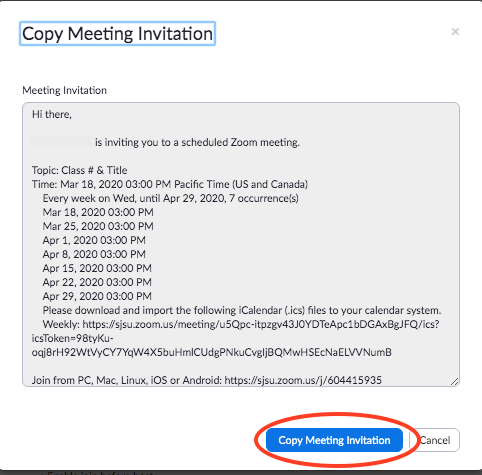
-
When you are ready to start the Zoom meeting:
- Go to https://sjsu.zoom.us/, sign-in, and click Meetings on the left
-
Click the Start Meeting button to start the Zoom meeting
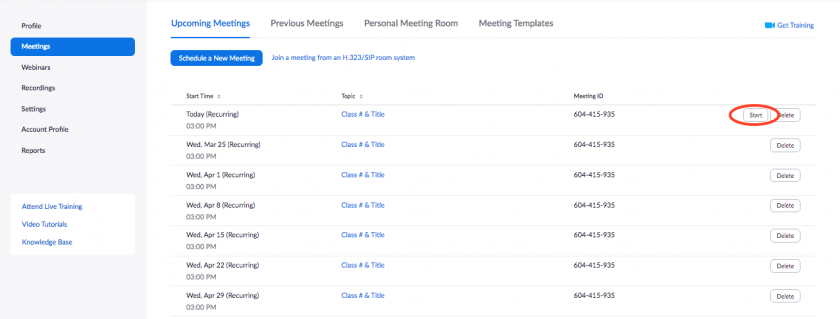
- Click Open zoom.us on the Pop-Up
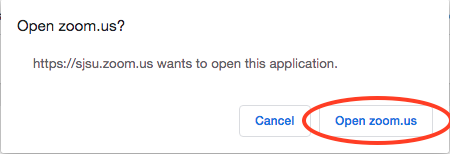
-
Three Audio Options for Zoom:
-
- Join with Computer Audio: if you are alone in an isolated setting (i.e., office, home)
- Join with Mobile Phone: if your computer audio is poor quality, call into the meeting with your mobile phone and use it as your mic - make sure to plug into power for long lectures
- Join with Conference Phone: if you are in a room with a group of people so everyone in the room can speak through the phone & hear outside participants. (Make sure the phone is positioned centrally in the room)
-
-
(Optional) If calling in with mobile/conference phone: Select the Phone Call tab.
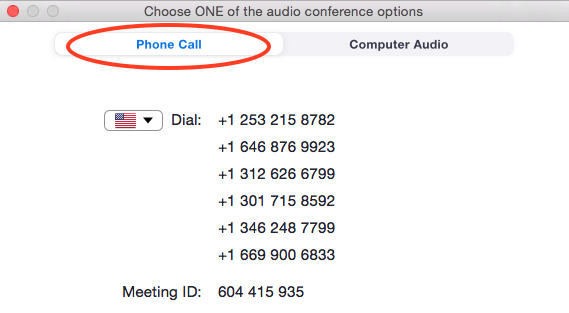
-
-
- Dial Zoom # (1-646-876-9923) or one of the numbers given under Phone Call tab (dial 7 first if calling out of MLML phone)
-
Enter Meeting ID followed by #
-
- Can be found at top of Zoom Meeting browser or in the email Invite
-
- Enter a participant ID followed by #, or press # only to skip
-
-
-
Select Share Screen when you’re ready to show your slides to your class
- For more help on sharing screen, visit this link
- (Optional) Unmute the Conference Phone or participants
- Click Participants at bottom of Zoom Browser
- Click the microphone icon next to the conference phone #
- Be sure to review the Zoom Security Best Practices & Recommendations page.
Guide for Zoom Seminar Participants
Configure Zoom Prior to the Seminar
- Download the Zoom Client app ahead of time
- If you don’t anticipate asking questions, watch seminar via YouTube on our Live Stream Page
- Set your name in your Zoom portal and/or app
- Configure your Zoom Client app to have your video and mic turned off upon joining:
Guidelines During the Seminar
- Join the seminar ~5 minutes early by clicking the Zoom link in the seminar announcement email
- Keep your mic muted and video off during the seminar talk
- Keep chat window and participant window up (see image below)
- You can click a participants name in Chat window or the 3 dots in the video/profile pic to chat with them
- Participant window has useful features to communicate without unmuting:
-
Raise Hand - use if you want to ask question at end
(or you can chat your question) - Applaud - use to thank speaker at end of talk
- Like/Dislike
- Slow Down/Speed Up
- Yes/No
- Need a Break
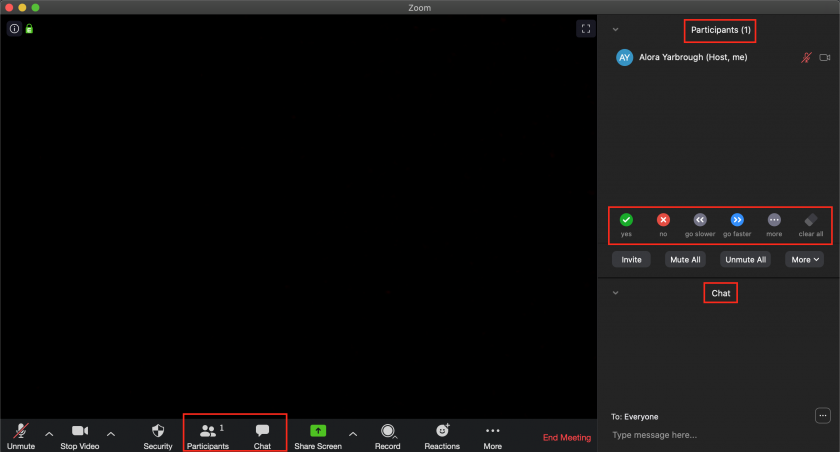
- If you need to view the Participants and Chat window while sharing your screen, navigate to the top of your Zoom app and you'll find the Options Bar. The "Manage Participants" option will be on the bar and the Chat option you'll find in the "More" option on the bar:
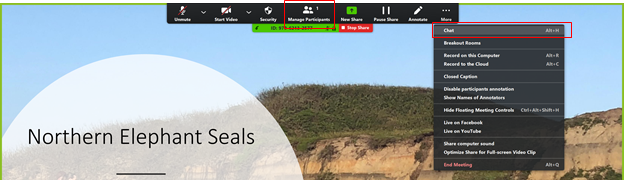
Zoom Security Best Practices & Recommendations
Do's and Don'ts at a Glance
Scheduling: The Do's |
Hosting: The Do's |
|
General Security: The Don'ts
|
Hosting: The Don’ts
|
Keep Zoom Up-to-Date
- Windows: Open the zoom app > sign in > click your initials in the top-right corner > click "Check for Updates"
- macOS: Open the zoom app > click the zoom.us menu > click "Check for Updates..."
Security Recommendations
General Security:
Account Security Settings:
- Sign-in to Zoom > Settings (left-side menu panel)
- Enable Personal Meeting ID - OFF
- Require a password when scheduling new meetings - ON
- Require a password for instant messages - ON
- Embed password in invite link for one-click join - OFF
- Require password for participants joining by phone - ON
- Mute participants upon entry - ON
- Screen sharing- ON
- Who can share - Host Only
Best Practices & Tips
- Select “Participants” at bottom of Zoom browser to view & manage participants
- Select “Chat” at bottom of Zoom browser to open chat window
- Click a participants name in the Chat window or the 3 dots in the video/profile pic to chat with them
- Tips for Hosts & Co-Hosts: Keep Participants & Chat windows open during entire meeting
- Set your name in your Zoom portal and/or app
- Let your class know that the meeting is being recorded
- Plug your phone into power when using it to record video on Camtasia or Zoom
-
When you share your screen, you can select to just share a web browser or app instead of your entire desktop
- You can select Whiteboard under Share Screen to illustrate points
-
Hide non-video participants
- Hover over participants thumbnail at top of Zoom Browser
- Select the three dots
- Select “Hide non-video participants”
- If using a conference phone for audio, be sure to mute the other computers/TVs in room that are in the meeting
-
Large Meeting Tips:
-
- Wait to admit participants until the meeting starts
- Participants with raised hands will rise to the top of the recipient list
- Assign multiple Co-Hosts to help moderate a large meeting
- Pause the recording until all participants are in the meeting and the meeting starts
-
- When sharing your screen, you can view the Participants and Chat windows by scrolling to the top of your Zoom app and clicking the Participants on the Options Bar or the Chat button in the More section:
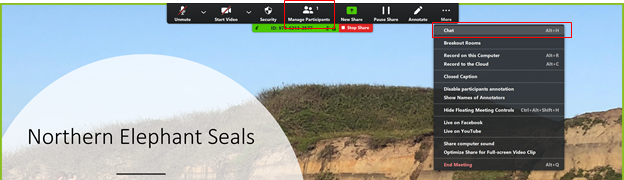
Phone Alternatives: Zoom and Google Hangout
Zoom
Zoom is a video conferencing application available to CSUMB and SJSU affiliates (students, faculty, staff, etc.) Instructions for setting up Zoom may be found here. Users are able to host or join conference calls, video conference call, and share their screen (when having multiple displays, the user can pick which screen[s] to share).
Here’s a link to SJSU's Zoom website: https://sjsu.zoom.us/ (Login with your SJSUID)
Here’s link to CSUMB’s Zoom website: https://csumb.zoom.us/
The Group Study (Rm 103) and the Student Conference Room (Rm 414) have Mobile Presentation Units (MPUs). These units can be used to share your computer screen (like the Think Tank and Dry Classroom), or they can be used for video conferencing using Zoom. They are essentially TVs with a Cisco video conferencing system attached.
If you would like to use one of the units for a video conference, please indicate so on the appropriate reservation request form.
Google Hangouts
Google Hangouts is an easy way to video chat and hold meetings with up to 50 people. The service may be accessed online through the Gmail, Google+ websites, or mobile applications.
For more information and help visit G Suite Hangouts.
Adding the Zoom Chrome Extension for Scheduling Zoom Meetings via Calendar
This page will teach you how to add the Zoom extension to your Google Chrome browser. The Zoom Scheduler Chrome Extension allows participants to schedule Zoom meetings directly from Google Calendar. Using the extension, you can start an instant meeting or schedule a future meeting. The meeting join link and details are sent via a Google Calendar invitation so the attendee can join with a single-click from their calendar.
Requirements:
- Google Chrome
- Zoom Chrome extension from the Google Chrome Web Store
- Zoom account with Google, work email and password, or Single Sign On (SSO) login
- Using Google Calendar to schedule meetings
How to Install the Extension:
- Before you can schedule meetings using the Chrome extension or directly in Google Calendar, you need to install the Zoom Scheduler extension from the Chrome Web Store. Click Add to Chrome in the upper right of the extension window.
How to Navigate the Extension:
- The Zoom Chrome extension will install an icon next to your Chrome address bar. If you click the Zoom button, the Chrome extension will open.
- Sign in to your Zoom Account.
- Once signed in, you will have additional options in the Chrome Extension:
- Schedule a Meeting: Click Schedule a Meeting to open up a new event on Google Calendar.
- Start a Meeting: Hover over Start a Meeting to choose to start with video or start without video. Learn more about instant meetings.
- Name/email address: Click on your name or email address to open your Zoom profile page.
- Gear icon: Click on the Gear icon to open the Zoom meeting settings.
How to Schedule a Zoom Meeting Using the Calendar Extension:
- Create a new calendar event or edit an existing calendar event.
- Open the additional options for the event.
- For a new calendar event, click More Options.
- For an existing calendar event, click the Pencil icon.
- Click Make it a Zoom Meeting.
- This will create a Zoom meeting and populate the meeting details in the description.
- Click Save.
- **Note: The settings you have saved in your Zoom account for your meetings will automatically be applied to any meetings scheduled through the extension (waiting room, video/audio preferences, etc.)
DocuSign
DocuSign FAQs
What is DocuSign?
DocuSign provides electronic signature technology and digital transaction management services for facilitating electronic exchanges of contracts and signed documents. For more information, check out the SJSU’s DocuSign Service Web Page or CSUMB's DocuSign Overview. See our How to Fill PDFs Electronically Document on how to complete fillable PDFs and print them using Adobe Reader.
For a tutorial about how DocuSign works, watch this video.
Who can use DocuSign?
Any Faculty, Staff member, or student with a valid SJSUOne ID or OtterID may use the service for business-related purposes.
How do I login to DocuSign?
SJSU Faculty, Staff, and Students:
- Visit docusign.com
- Click login
- Enter your SJSU email
- You will be redirected to SJSUOne login
- Enter your SJSUOne ID and password
- Authenticate with DUO
CSUMB Students
- Visit docusign.com
- Click login
- Enter your CSUMB email
- You will be redirected to OtterID login
- Enter your OtterID and password
How do I sign a document with DocuSign?
When you receive an email that requires a signature through DocuSign, select the link given and consent to the use of electronic records and signatures. Review the document and fill out any information needed. When entering your name for the signature, confirm your name and select your signature. You also have the option to draw your own signature, if desired.
For a tutorial on how to sign a document watch this video.
Read about signature policies of SJSU here.
How do I receive a copy of the document once signed?
You will automatically receive a copy of the signed document once you have completed the document and clicked FINISH.
How do I send a document that requires a signature?
- Once logged in, select NEW then Send an Envelope.
- Upload your documents that need to be filled out, or use a template.
- Add Recipient(s) by entering their name and email address and select the action that the recipient(s) must take (i.e. Needs to Sign).
- If you have multiple recipients, you may select Set signing order and control the order in which your recipients receive and sign the document. (Ex: Second recipient may sign the document after the first recipient)
- Enter a message to your recipient(s).
- You may select Custom email and language for each recipient to personalise each message for each of your recipients.
- You can alter the recipients privileges, send reminders, and expirations through the Advanced Options.
- Select NEXT in top right corner of screen.
- Add fields to your documents. On the left side are fields where you can click and drag each field to the areas needed to be filled.
- You may use the panel on the right side to set or edit the field’s properties.
- Select SEND when done.
You will receive a copy of the completed envelope once the recipient has signed the document.
For a tutorial on how to send a document, watch this video.
How do I create an Envelope and send it?
An envelope in DocuSign is similar to a real-life envelope. It is a way to send documents to people that they may need to sign or add information to. You can create envelopes and send them to multiple people. Below are links to a couple tutorial videos, one is a quick overview, the second is an in depth look at how to use envelopes.
To create an Envelope and send it, follow the instructions from the section above, “How do I send a document that requires a signature?”
Quick tutorial of sending envelopes in Docusign, here.
Detailed tutorial of creating, sending, receiving envelopes in DocuSign, here.
What are Templates and how do I use them?
Templates are great when you are frequently using the same or similar documents multiple times. There are two ways to use a template: choose a template and input the signer’s information or upload a document and apply a recommended template to the document.
For a tutorial on how to use, create, and manage templates, watch this video.
**If you have access to creating templates, jump to “Creating a Template” section**
Gaining Access to Template Creation:
Note: Access for certain personnel (e.g., students) to use/create templates requires you to work in SJSU’s development environment first, follow these instructions:
- Login to the DocuSign Development Environment:
- Reset the password of your xxxx@gtest.sjsu.edu email account using this link: https://sjsuone-dev.sjsu.edu/SJSUOne/ResetPassword/
- Verify new password is working by using this link: https://mail.gtest.sjsu.edu. Repeat step a and b if verification is not successful.
- Use this link to login: https://sjsudev.okta.com/app/docusign/exkec9pr9qSA7HvoR0x7/sso/saml
- Your account will automatically be created once you login.
- From here you can create test templates.
- Once you have fully created and tested your template, submit an SJSU i-ticket stating you have tested your template.
- Once they approve they will grant you access to create real templates.
Creating a Template:
- From the TEMPLATES page, select New Template.
- Enter a name and description for your template.
- Upload your files.
- Add recipient roles and any named recipients.
- To save your template without adding fields, click Other Actions and select SAVE AND CLOSE.
- To set the signing fields for your document, click NEXT.
- Once your finished adding in other fields to your template, click SAVE AND CLOSE.
Using Templates:
- Select TEMPLATES in the header and locate that template you want to use and select USE.
- Enter the recipient’s information and click SEND.
Applying a Recommended Template to a Document:
Automatically:
- Start a new envelope and upload one or more files.
- If your document matches a previously saved template, depending on your template matching preferences, the template is either applied to your document automatically, or the Select Matching Templates dialog appears for you to choose which templates to apply.
- Select the templates you want to apply for each uploaded document, and click APPLY. (Click CANCEL if you do not want to apply any templates.)
- The templates are applied to your documents. The recipients, messages, and recipient fields from the template are added to your document.
Manually:
- Upload your file to an envelope.
- Click the menu below the document name (⋮) and select Apply Templates.
- From the Apply Templates dialog, select the templates to apply to your document. The dialog has three tabs:
- SUGGESTED: Templates that meet your account's matching preferences. The Match percentage reflects how closely the template matches with your document.
- BROWSE: Search all of your templates, including templates shared with you.
- SELECTED: The list of templates you have selected to apply.
- Click APPLY SELECTED.
How do I send and sign documents from Google Drive or my Gmail?
To be able to quickly sign and send documents through your Gmail or Google Drive, you will first need to install the Google Chrome extension for DocuSign. It’s a quick easy installation process.
Follow this link to see the video tutorial to install the Google Chrome extension.
Once the extension is installed, you should now see the option to use DocuSign when you receive documents in Gmail or for documents in your Google Drive. The following quick video tutorials outline these processes very well.
Google Drive DocuSign Tutorial
How can I fix a mistake on a document I’ve already sent out?
Envelopes can be corrected once the document has been sent and is in progress. They cannot be corrected once the envelope has been completed by the recipient, but you can upload a new file with the corrections and resend it to the recipient.
Correcting a Mistake:
- Select MANAGE
- Select SENT box and open the file you wish to edit.
Select CORRECT to change details as needed and click CORRECT once again when done. A new email will be sent to the recipient.
Submitting Timesheets with DocuSign
Submit all timesheets to your Supervisor through DocuSign and CC Jane Webster to ensure that they are approved in a timely manner. Here is a great, short tutorial for DocuSign: https://support.docusign.com/en/videos/Signer-DocuSign-How-it-Works
Download Your Timesheet
Send Timesheet Through DocuSign
Creating QR Codes
Creating QR codes with Chrome
- Open Google Chrome
- Navigate to the webpage you would like the QR code to link to
- Right-click anywhere on the webpage, click Create QR Code for this Page
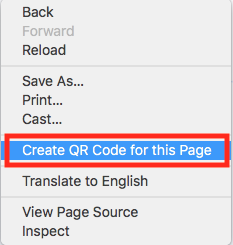
- A pop-up window will appear with the new QR code
- Click Download to save a .png file of the QR code
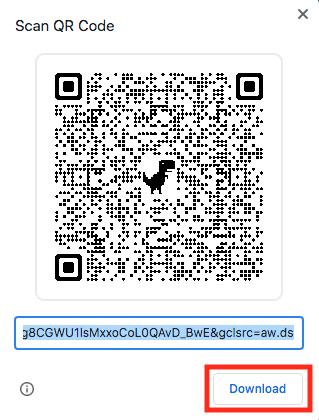
Creating QR codes with a free, online QR code generator
Use this method if you want to create a QR code for a zoom link or would like to customize the appearance of your QR code