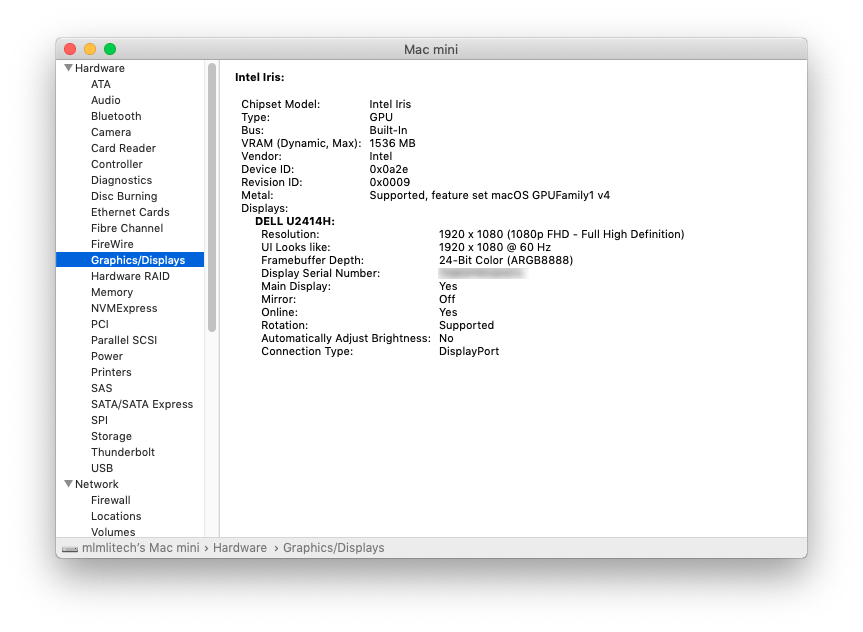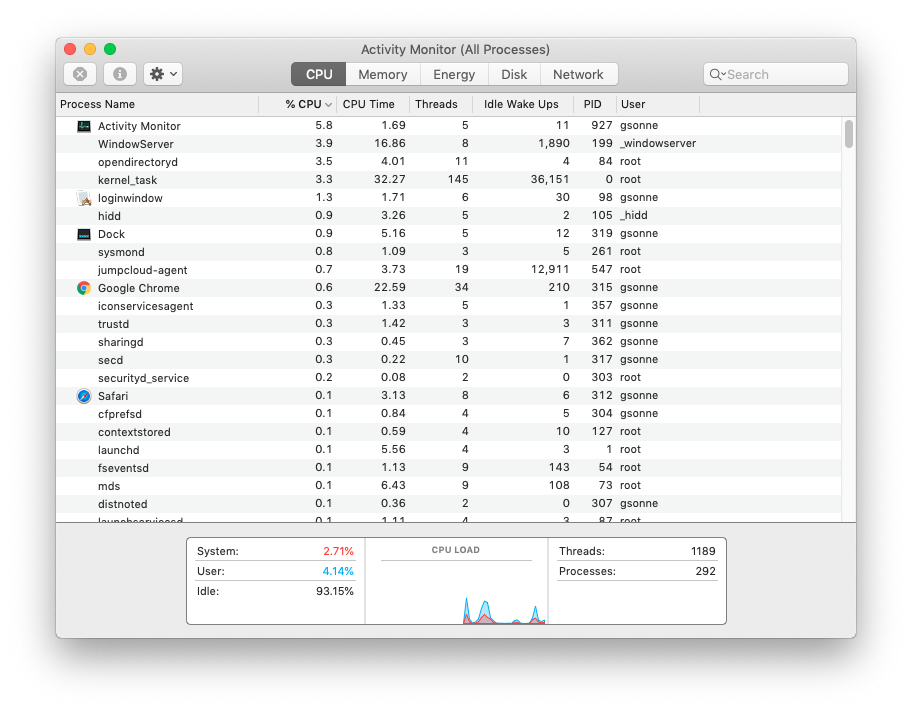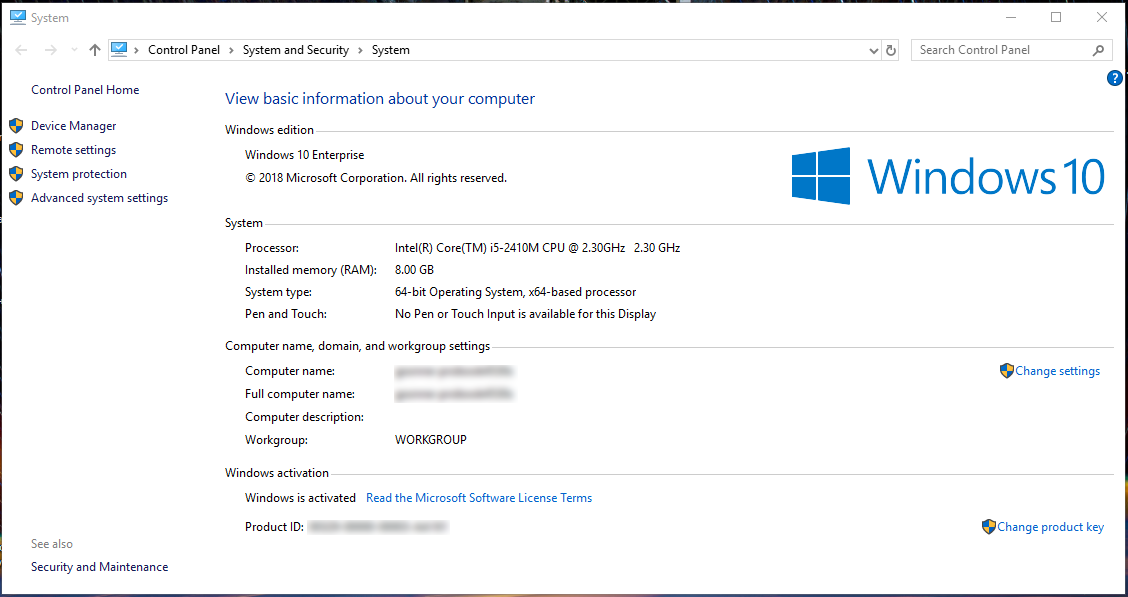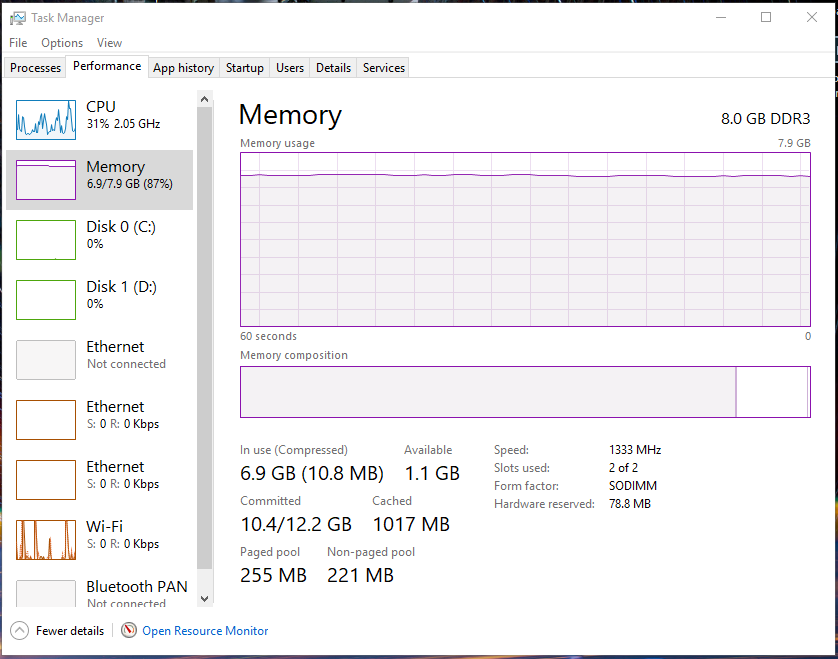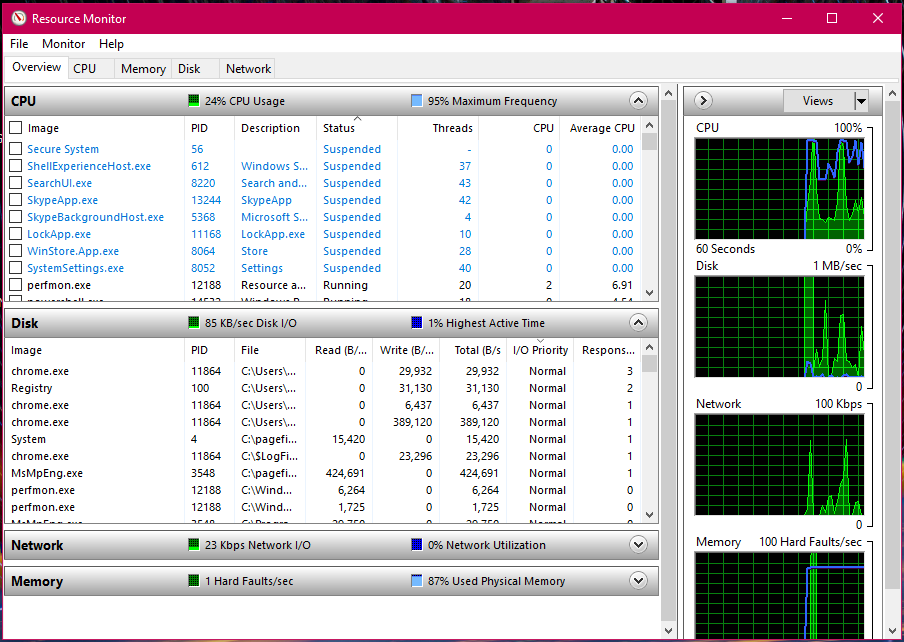Computer Management & Storage
Helpful pages about how to manage, backup, and store data on your device. Also information about checking your computers performance.
Computer Setup & Data Management
Below are the steps you should take to purchase, setup, and manage a new workstation.
Purchasing Computers & Hardware:
When purchasing any computer hardware with SJSU, SJSURF, or Lab-specific funds, we recommend contacting the IT Group by submitting an IT Helpdesk Ticket, so IT can help you find the best hardware to fit your specific needs.
Recommended Configurations
Browse the workstation configurations available and recommended by IT through the SJSU Workstation Refresh program.
High Performance Configurations
-
- If you or your lab has a need for a high performance machine for a specific purpose, please contact IT by submitting an IT Helpdesk Ticket. The IT Group will work with you to decide what hardware will best suit your needs, whether it is a High Performance Desktop Workstation, a Virtual Machine in the on-premise environment, or a Cloud Compute Instance.
Storage Devices
-
-
External Hard Drive
-
For backing up your workstation, IT recommends a portable external hard drive. Below are a few recommended drives.
-
-
Network Attached Storage (NAS)
- For lab environments, where you may have lots of data that needs to be shared between many workstations, IT recommends purchasing a NAS. These are physical data storage servers, connected to the network, that allow you to keep your lab data in a centralized location and are accessible by whomever you give access.
- Be aware that any lab wanting to purchase a NAS must do so with their own funds.
- If you are thinking of purchasing a NAS for your lab, please submit an IT Helpdesk Ticket. The IT Group will advise and assist in the process of planning, purchasing hardware, and getting the NAS setup for use.
-
Hardware Upgrades
-
- In some cases, a slow workstation's performance can be improved by an increase in memory or replacing a hard drive with a solid-state drive. If you are thinking about a hardware upgrade for your workstation, please submit an IT Helpdesk Ticket. For more information, see the Hardware Upgrades page.
Operating System (OS) & Software Configuration:
Operating Systems and Updates
-
- Install the latest operating system compatible with your device and perform regular updates to keep it running quickly and efficiently. For more information, visit the Recommended Operating Systems page.
Software Installation
To see what services and technologies you have access to at MLML, check out our Service Level Agreements.
-
- Basic software recommendations include: Microsoft Office, Adobe CC, and Google Chrome
-
To learn about all software available through MLML and other recommended software visit our Software Page
-
Software Installation Procedures can be found on our Knowledge Base
Security:
All State-Owned computers will need to meet certain security requirements set by SJSU that IT will install (e.g., Spirion), but a password manager will also need to be setup by you and is required.
Password Management
-
- Learn how to keep your passwords robust, safe, and securely stored please visit our Password Storage & Management Page.
Information Security
-
- IT strongly recommends thoroughly reading and implementing the advice on the Information Security Overview to keep you and your data safe online.
Data Management:
Computer Backup
There are two methods you may use to backup a computer:
1) Backup User Files to Hard Drive
-
-
-
- Purchase an external hard drive to backup your workstation (recommended 1-2 TB)
- This hard drive should be dedicated for this purpose only
- Setup the following backup programs available on your device to backup to your external hard drive:
- Time Machine - Apple Mac
- File History (or equivalent) - Windows PC
-
-
2) Create a Disk Image
-
-
-
- Imaging your computer's disk creates a replica of the contents on your computer
- Using a differential setup creates one initial full image of your disk, then the proceeding images save only the content that has changed since the initial image
-
-
Storage Management
-
-
To keep your workstation working properly it is important to properly manage the files and data on the computer
- Backups should be routinely scheduled - can automatically set this up in the backup computer settings (see Backup section above and follow link)
-
File Migration
To successfully migrate folders and files from an old device to a new device, visit the File Migration Page.
Computer Performance
This is a copy of the Computer Performance page located in the Software book under Operating Systems.
macOS is Apple’s operating system for all Mac devices. For more information about macOS visit the macOS Apple Page.
About This Mac
- This dialog shows you basic information about the manufacture date and hardware of your Mac.
- Click the Apple icon at the top left of the screen on the menu bar.
- Click About This Mac.
- The dialog window with basic system information will pop up
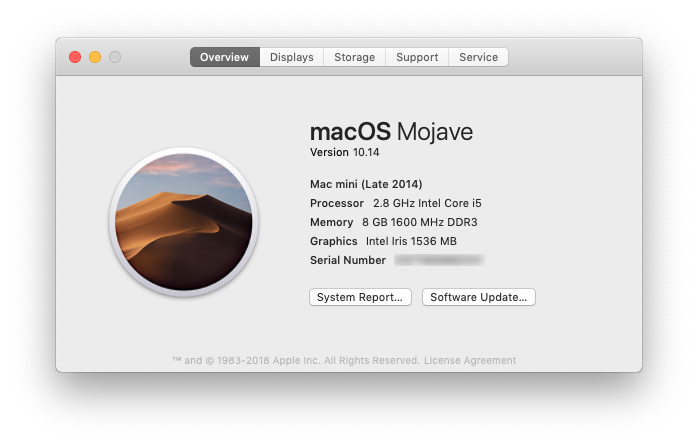
- Click the System Report button for more detailed information for the advanced user.
Activity Monitor
- Similar to Task Manager for PC, Activity Monitor displays every program running on your Mac. You can manage these running programs and identify how they are affecting your Mac’s performance.
- For more information visit Activity Monitor Support.
Uninstall Unnecessary Applications
- One simple way to clear disk space and keep your computer running smoothly is to uninstall applications you don’t need or aren’t using.
- NOTE: Make sure you know what the application function is before you delete it, some applications are key to keeping your computer functioning properly.
- Find the list of applications: Open Finder → Applications (left side panel)
- How to Uninstall Applications on Mac
Windows
Windows is Microsoft’s operating system for PCs. For more information about Windows visit the Microsoft Windows Page.
System Information
- Windows also has a basic system information dialog, similar to About This Mac (OS Version, Processor, Memory, 32/64bit info)
- Right click the This PC Icon on your Desktop and Click Properties.
- If it isn't there, search "This PC" in the Search Box on your Taskbar.
- This system information dialog should pop up
- For more detailed and advanced info, download a third-party system info utility program like CPU-Z.
Task Manager
- Similar to Activity Monitor for Mac, Task Manager displays every program running on your computer. You can manage these open programs and identify how they are affecting your computer’s performance.
- You can access the Task Manager by pressing Ctrl-Alt-Delete (press all three keys at once). Once the screen changes color and a menu pops up, click Task Manager.
- For more information visit About Task Manager.
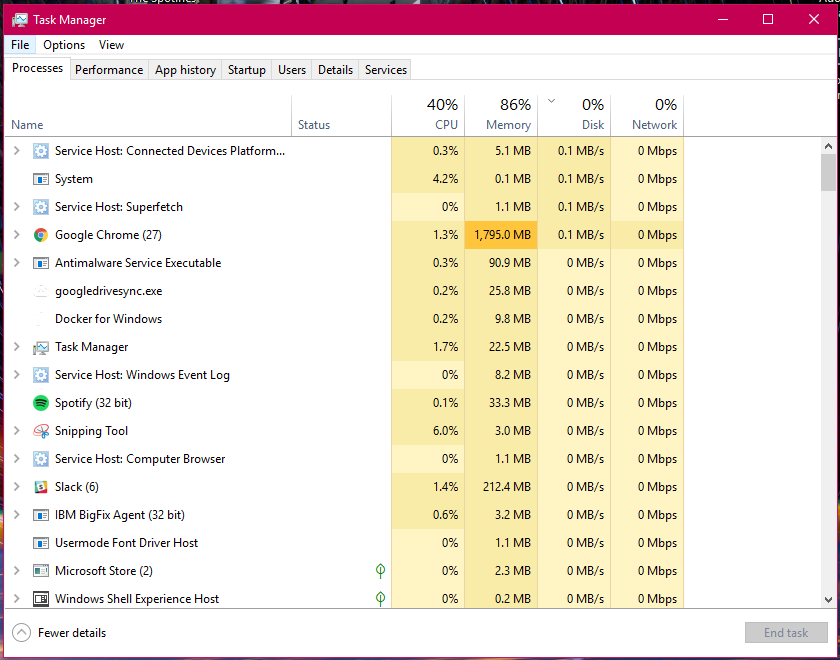
Resource Monitor
- The Resource (and Performance) Monitor in Windows allows the user to monitor CPU and memory usage, and disk and network activity in real time. It’s a great resource if your computer or your software is running slow and you’d like to see what program is causing the slowdown.
- You can access the Resource Monitor by pressing Ctrl-Alt-Delete (press all three keys at once). Once the screen changes color and a menu pops up, click Task Manager. The Resource Monitor is a tab, Performance, within the Task Manager window.
- There is a more detailed Resource Monitor within the Performance tab. At the bottom of the dialog window, there is a button Open Resource Monitor, with a speedometer icon. Click on this for a resource monitor where you can find details on which programs are eating up resources.
- For more information visit PC World Resource Monitor.
Event Viewer
- Log files such as security changes, administrative files, application files, etc. are all compiled for viewing in the Event Viewer. It can be very helpful in locating a source of a problem if your computer starts to have issues.
- For more information visit How to Use Event Viewer.
- To use Event Viewer to detect problems in your PC visit Microsoft Support - Event Viewer.
Uninstall Unnecessary Applications
- One simple way to clear disk space and keep your computer running smoothly is to uninstall applications you don’t need/use.
- NOTE: Make sure you know what the application function is before you delete it, some applications are key to keeping your computer functioning properly.
- Find the list of applications by following these instructions.
- How to Uninstall Windows Applications
3rd Party Tools
See the list of 3rd party tools below, or visit these websites:
- Mac 3rd Party Tools
- Etrecheck - Find serious problems on your Mac
- MacKeeper - DO NOT USE THIS! (Uninstall if present)
- Uninstall Instructions - be sure to clean up bits that may be leftover
- PC 3rd Party Tools