- Writing for the blog is a really great way to think and write about why you started doing marine science in the first place, what you like best about it, what excites you about it. Be honest about the challenges too, but remember we also want to *encourage* the future generation of marine scientists.
- The tone of the blog should be conversational, like you were writing an email to a friend. Use the first person and the active voice!
- If you use a scientific term, define it briefly right after you use it.
- Ex: “We can tell the age of the fish by counting rings in their otoliths, or ear bones.”
- Imagery and concrete details really help tell a story. Put the reader in the lab or field with you. What’s the weather like when you go out into the field? What’s the sensation when your face first hits the water on a dive? What are the tools that surround you when you’re working in the lab?
- Pictures make a huge difference. Every post should have at least one photo or video, even if it’s just a photo of the author. If you don’t have time to write a lot, a post could consist of just a really cool photo and a paragraph or two explaining what it is.
- Try to tie posts into content that is already on the blog by referencing and/or putting links to previous posts.
- Linking our posts to content on other marine blogs is a good way to encourage them to do the same for us, and could drive up our readership.
- Created as a Wordpress Post NOT a Wordpress Page
- Author byline at the start of the blog
- “By First Last, MLML ABC Lab”
- If possible include links to both the author’s profile on their lab’s website and the lab website
- Example: By [Lauren Cooley](https://mlml.sjsu.edu/birdmam/lauren-cooley/), [MLML Vertebrate Ecology Lab](https://mlml.sjsu.edu/birdmam/)
- At least 2 photos or videos
- “Read More” tag
- At least one Wordpress “Category”
1. From the WordPress homepage, click on “Posts” on the left side menu
2. Click the down arrow next to “Add New” in the top left corner and click on “Classic Editor”
3. In the top box, enter the title of your post
- Capitalize every word (as you would capitalize a book title)
- Once you’ve created a title, a line will appear below the title that says “Permalink.” This is new url for the blog post
- Click the “Edit” button to change the text. You can make it something shorter if the title is very long, or delete any odd punctuation marks.
- Copy/paste the post content into the text box.
- The text for all blog posts should be initially written in Microsoft Word or Google Sheets. Do not write directly in Wordpress.
- Start every blog with a byline that links to the author’s page on their lab website (if they have one) & their lab’s website
- “By Firstname Lastname, MLML Lab”
- Example: By [Lauren Cooley](https://mlml.sjsu.edu/birdmam/lauren-cooley/), [MLML Vertebrate Ecology Lab](https://mlml.sjsu.edu/birdmam/)
- Click “Save Draft” to save a draft of your post. Save frequently!
- Check the formatting of the blog post by clicking the “Preview” button.
- Use the different Wordpress features to add Categories, Tags, Links, and Media to your blog. See IT materials for more information on WordPress
- **Media**: “Add Media” allows you to add photos and embed YouTube videos and Tweets. Every post needs at least 2 photos.
- In general, let horizontal photos fill the whole column (“Large” size). Vertical photos can be resized to slightly smaller dimensions by dragging on the corners (to about 330 x 450).
- More information below in the “How to Add Pictures and Embed Videos” section
- **Links**: Link to other pages by highlighting the text you want to turn into a link, then click the button that looks like a chain link.
- **Categories**: Add your blog to at least one Wordpress “Category.” You can use existing categories or add new ones as needed
- **Tags**: Add optional “Tags” to help readers find your post
- Insert a “**Read More Tag**” to every post.
1. Put the cursor at the end of the first or second paragraph and click the “Insert Read More Tag” button (to the right of the hyperlink button)
2. This shortens the part of the blog that is visible on the home page. Leaving long posts on the main page is bad etiquette to fellow bloggers because previous blog posts are harder to find.
- Once the blog is finished, click “Publish” to post it on the blog.
#####
##### **Wordpress Media (Photos & Videos)**
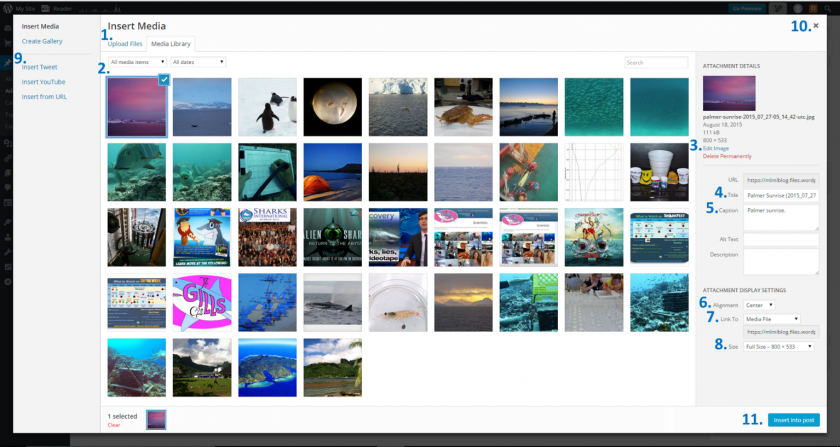
**All descriptions below reference the numbers shown in the screenshot above:**
- **Upload Files** (**\#1**): allows you to upload your images to Wordpress
- **Media Library** (**\#2**): all uploaded images will appear in the Media Library
- To insert a photo that is already in the Media Library into a blog post, click the photo so that it is checked.
- **Edit Image** (**\#3**): allows you to crop, flip, rotate and/or resize the image.
- If photos are very high in resolution, please resize them before uploading to the blog server. There is a finite amount of server space that comes with our free WordPress account, so we want to use it mindfully.
- **Title** (**\#4**): how the photo is listed in the media library. It is also what visitors see when they move their cursor over the photo on the blog, unless you enter something more descriptive under “Alternate Text.”
- Give photos a title that is descriptive of what’s in them. (ex: Deasy Nesting Leatherback Sea Turtle). This way you can search the media library later and find the photo again
- **Caption** (**\#5**): should at the very least contain a photo credit, especially if it’s not your own photo. A descriptive caption is good too.
- **Alignment** (**\#6**): Center is good for most photos
- **Link To** (**\#7**): If you want the photo to link to another website when people click on it, put that link here. Make sure to link all photos from other websites to the original source (and put that source in the caption).
- **Size** (**\#8**): You may want to toy with this depending on what fits best for your post. Full size is generally good but thumbnail is ideal for your profile picture.
- **Insert outside media** (**\#9**): you can embed Tweets, Videos and other URLs here.
- **Close media window** (**\#10**): You can upload all your photos at once before actually adding them into your post. The images save automatically. When you are done, click the close button to return to your post.
- **Insert into post** (**\#11**): insert uploaded media into your post
##### **Adding Contributors to the Blog**
1. Click on the **“Users”** Link in the left column.
2. At the bottom of the page, under “Invite New Users” type in the person’s email address.
- If the person does not have a Wordpress.com account yet, you’ll be able to invite them to set them up.
- Usernames should be formatted as FirstLast (ex: LaurenCooley)
3. Once the user has set up the account, you can add them to the blog by typing in their email address.
4. Set their role as an Administrator, Editor, Author or Contributor
- **Administrator (IT personnel and student managers)**
- - An administrator has full and complete ownership of a blog, and can do absolutely everything. This person has complete power over posts/pages, comments, settings, theme choice, import, users.
- **Editor (All students)**
- - An editor can publish, edit, and delete *any* posts/pages, moderate comments, manage categories, manage tags, manage links and upload files/images.
- **Author**
- - An author can edit, publish and delete *their* posts, as well as upload files/images.
- **Contributor**
- - A contributor can edit *their* posts but cannot publish them. When a contributor creates a post, it will need to be submitted to an admin for review. Once a contributor’s post is approved by an admin and published, however, it may no longer be edited by the contributor. A contributor does not have the ability to upload images.