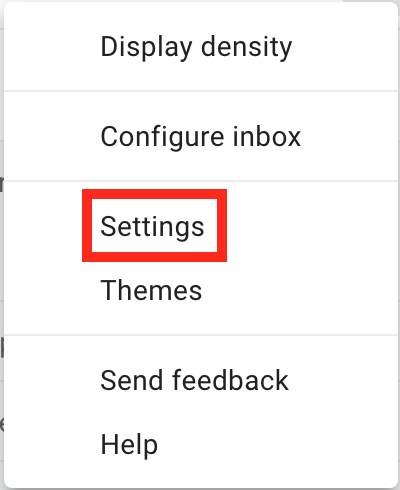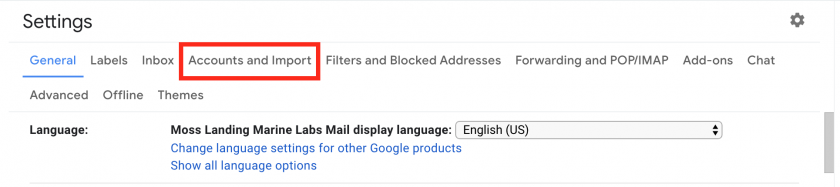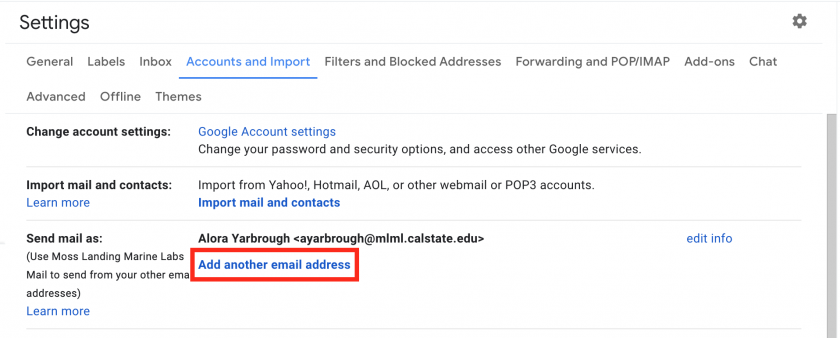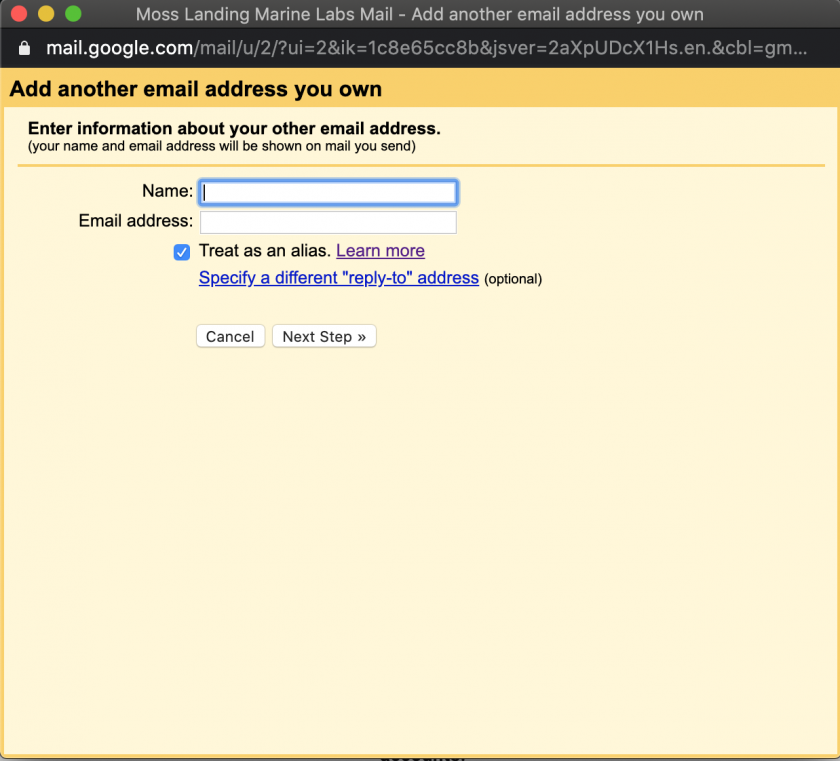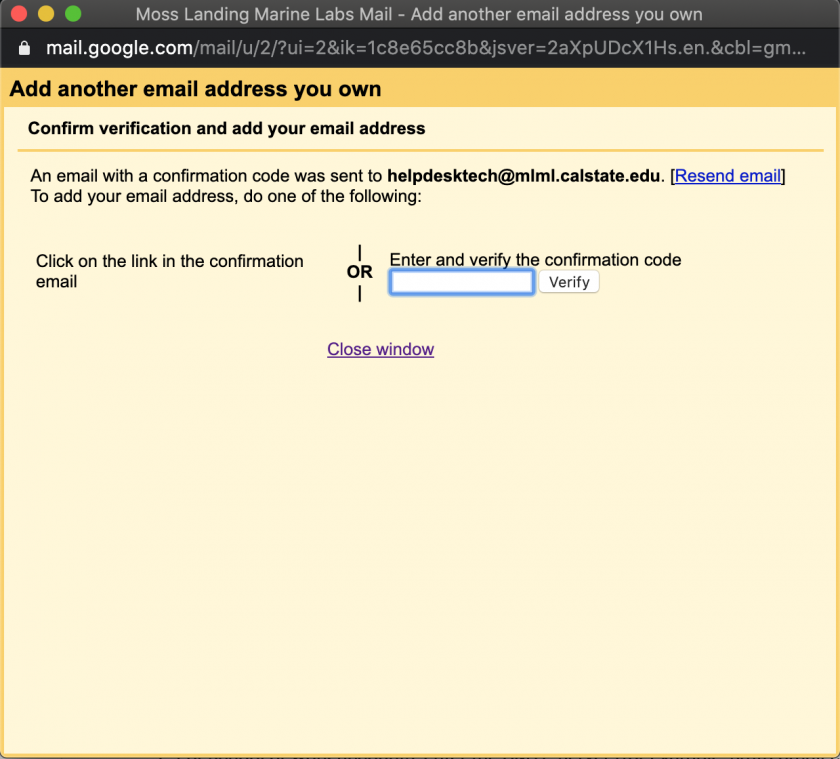Send Emails from a Google Group or Alias
If you have an alternate email that you would like to send emails from through your gmail account or if you are apart of a Google Group and need to send emails on its behalf, follow the instructions below to add the addresses.
Add an Address You Own
Sending Emails using an Added Address or Alias
- Click Compose in the top left corner to start a new email draft
- Click the From address line located above the To address line
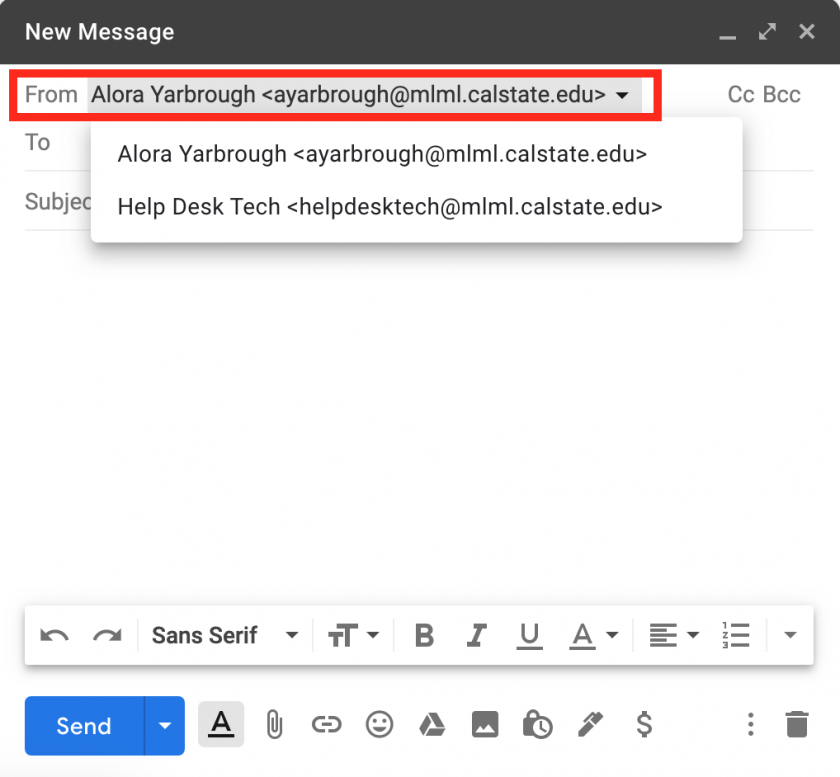
- To test that you were successful, you can send an email to yourself from the newly added address.
- Note: Sending emails from a Google Group or Alias are the same once the address has been added to your account.
For more information and troubleshooting, visit this gmail help website.