Access the SJSU Network using VPN
WARNING: Please note that all network traffic on your computer will go through the SJSU network while connected to SJSU's VPN. Keep this in mind when visiting websites for personal use.
Refer to the Access the MLML Network using VPN page instead if you need to access MLML services remotely.
Connect to SJSU's VPN to access the following SJSU services remotely:
- Secure (Level 1) Department Network File Shares
- Enrollment Services FileMaker databases (e.g. NextSteps)
- SAMI Gateway
- OnBase Unity Client
- SJSU Research Foundation PI Dashboard
Download and install the Cisco AnyConnect VPN client
Connecting to SJSU's VPN
- Open the Cisco AnyConnect client.
- Enter "asm-vpn.sjsu.edu" into the text box. Press Connect.

- Authenticate using the following information:
-
Group: Use "Staff_Faculty" or "Student".
- NOTE: Select the "Foundation" Group instead if you will be accessing the SJSURF PI Dashboard
-
Username: Your 9-digit SJSUOne ID.
-
Password: Your SJSUOne password.
-
Second Password: Duo 2-Factor Authentication. Type "push" as the second password to receive a Duo push notification on your phone. Alternatively, enter the 6-digit code listed in the Duo app on your phone or on your Duo keyfob.
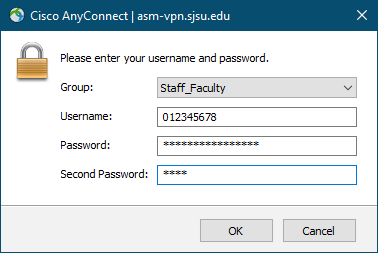
-
Group: Use "Staff_Faculty" or "Student".
NOTE: If you are unable to connect:
-
- Disconnect from all other VPNs.
- Restart your computer.
- If you are still unable to connect, submit a Help Desk ticket for assistance.
