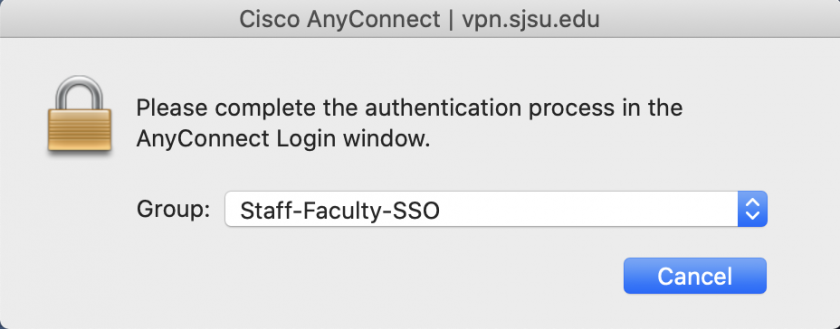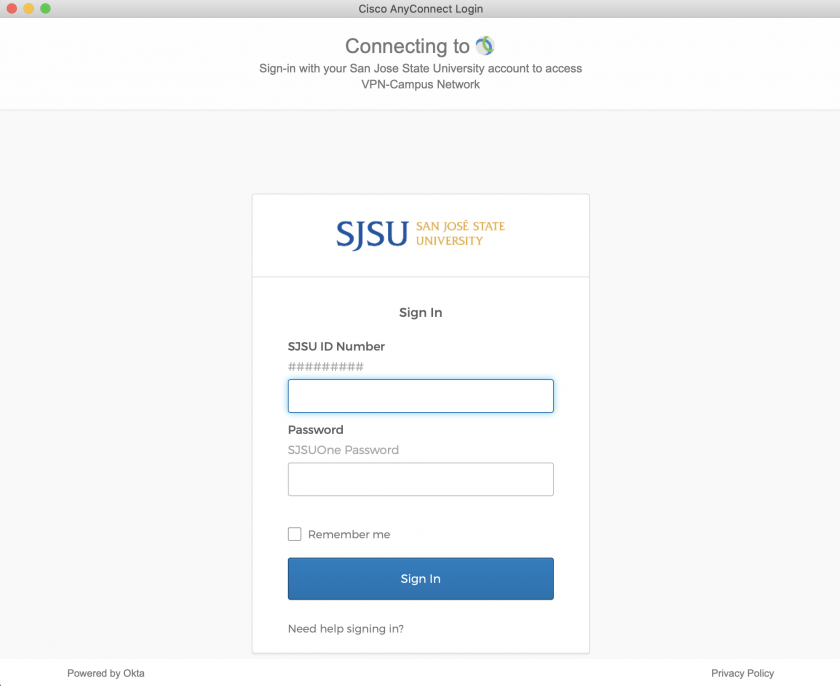Access the MLML/SJSU Network using the Cisco AnyConnect VPN
Please note that all network traffic on your computer will go through the SJSU network while connected to SJSU's VPN. Keep this in mind when visiting websites for personal use. The CSU Responsible Use Policy applies to all network activity on computers actively connected to the VPN.
As of March 2022, the SJSU AnyConnect VPN can now be used to access both MLML and SJSU services. If you are using the old MLML GlobalProtect VPN, you should migrate to AnyConnect.
Use the VPN to access these services:
| MLML Services: | SJSU Services: |
|
|
Download and install the Cisco AnyConnect VPN client
Connecting to SJSU's VPN
- Open the Cisco AnyConnect client.
- Enter "vpn.sjsu.edu" into the text box. Press Connect.
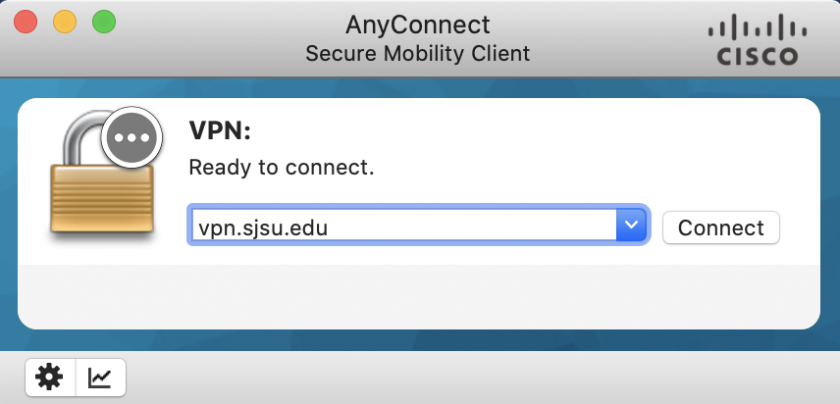
- Select the group that corresponds to your user type:
- Authenticate using your SJSU user credentials
- Confirm the authentication using the Duo app on your smartphone or a Duo FOB.
NOTE: If you are unable to connect:
-
- Disconnect from all other VPNs and try to connect again.
- Restart your computer and try to connect again.
- If you are still unable to connect, submit a Help Desk ticket for assistance.