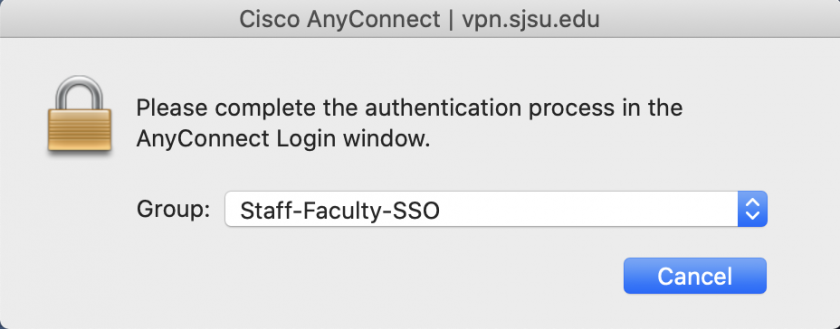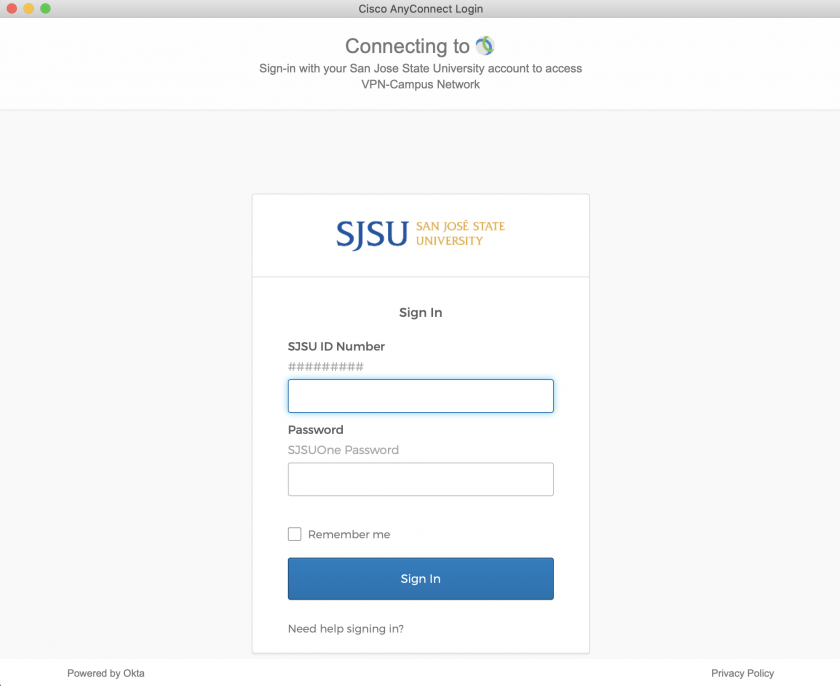Access the SJSU Network using AnyConnect VPN
WARNING: Please note that all network traffic on your computer will go through the SJSU network while connected to SJSU's VPN. Keep this in mind when visiting websites for personal use.
Refer to the Access the MLML Network using VPN page instead if you need to access MLML services remotely.
Connect to SJSU's VPN to access the following SJSU services remotely:
-
- Secure (Level 1) Department Network File Shares
- Enrollment Services FileMaker databases (e.g. NextSteps)
- SAMI Gateway
- OnBase Unity Client
- SJSU Research Foundation PI Dashboard
Download and install the Cisco AnyConnect VPN client
Connecting to SJSU's VPN
- Open the Cisco AnyConnect client.
- Enter "vpn.sjsu.edu" into the text box. Press Connect.
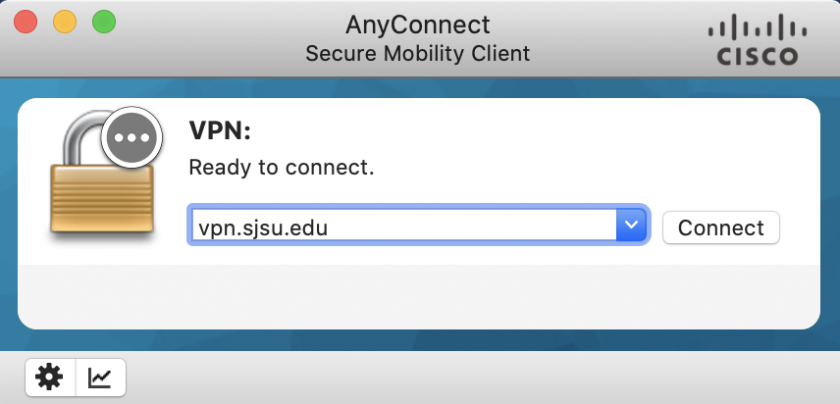
- Select the group that corresponds to your user type:
- Authenticate using your SJSU user credentials
- Confirm the authentication using the Duo app on your smartphone or a Duo FOB.
NOTE: If you are unable to connect:
-
- Disconnect from all other VPNs and try to connect again.
- Restart your computer and try to connect again.
- If you are still unable to connect, submit a Help Desk ticket for assistance.