New Page
Setting Up Duo 2FA
- Go to this page: http://www.sjsu.edu/it/services/computer-security/duo.php
- Scroll down to Opt-in to Duo 2FA - ONLY Faculty & Staff:
-
Enter your Information. MLML is part of the “College of Science”

-
Wait to receive an email from SJSU IT enabling Duo on your account
-
Once you receive the email with setup instructions, it may take 1-2 hours for the change to sync to your account
-
Install Instructions:
-
Navigate to an SJSUOne application like MySJSU or SJSU Email
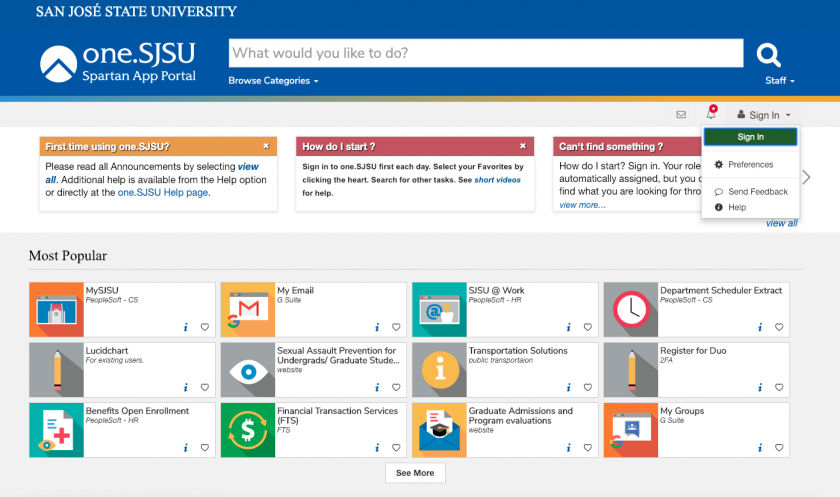
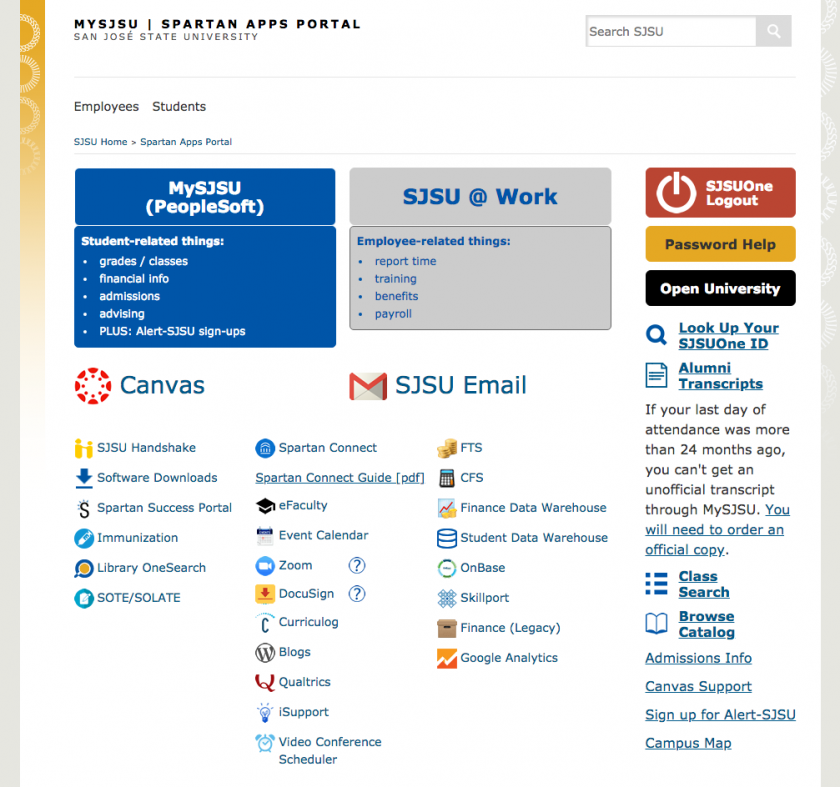
- Sign In
-

- Click Setup
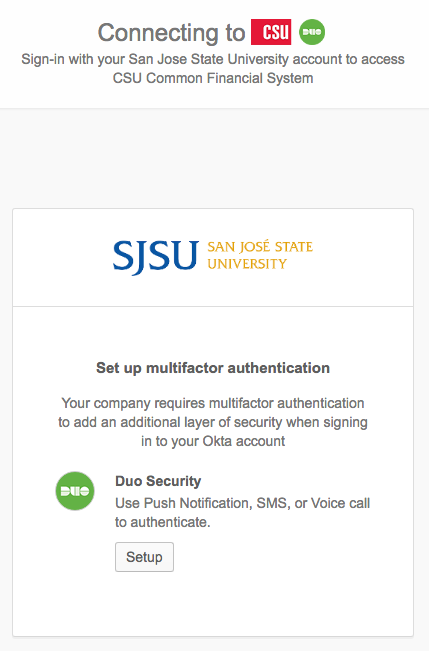
- Scroll down and click Start Setup
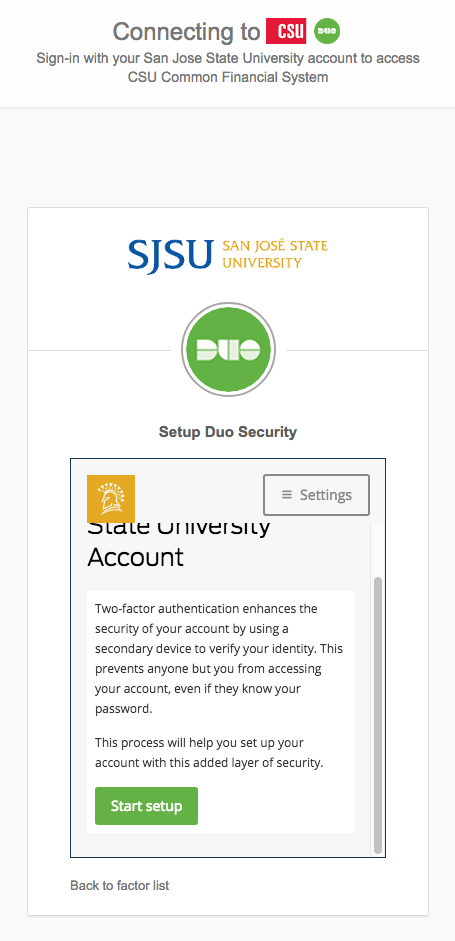
- Select Mobile phone and click Continue
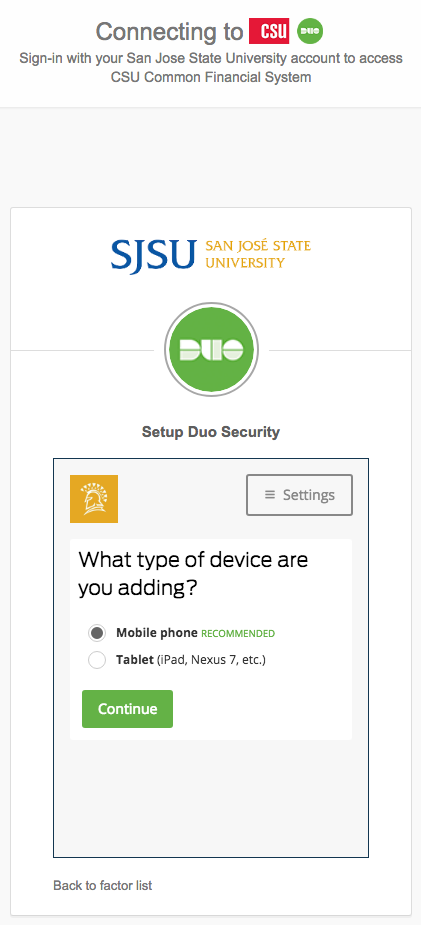
-
Enter your phone number and click Continue
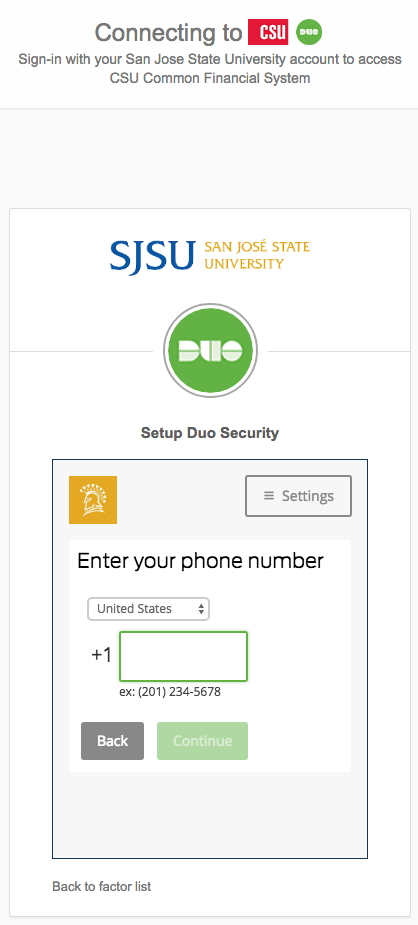
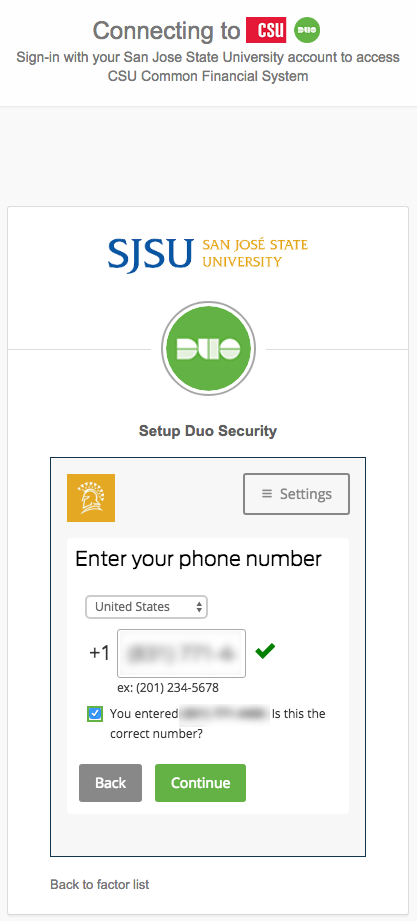
- Select the type of phone and click Continue
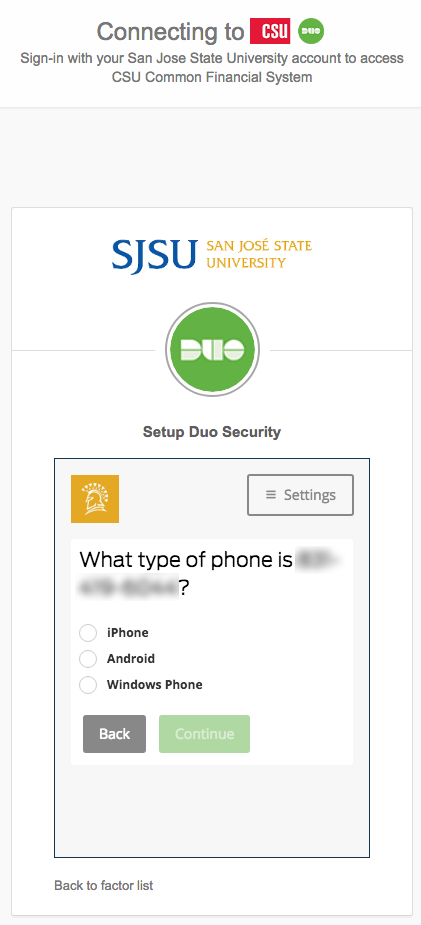
- Search and install “DUO mobile” from your app store (Apple App Store for iOS, Google Play Store for Android), then click I have Duo Mobile
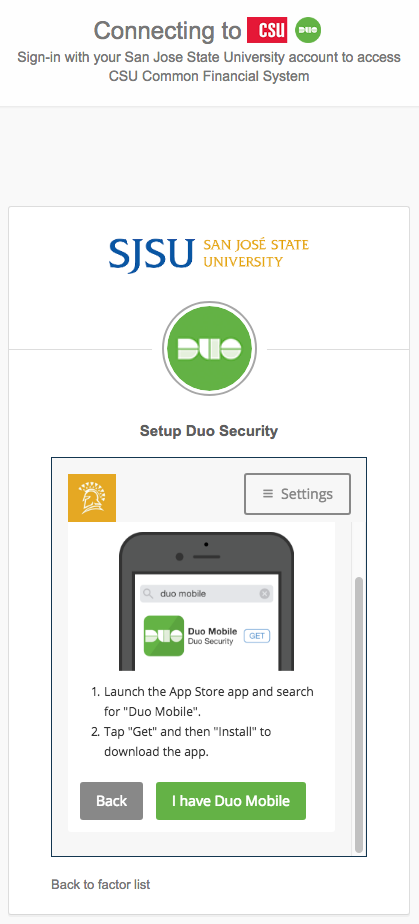
- Open the Duo Mobile app and tap Get Started or Add Account
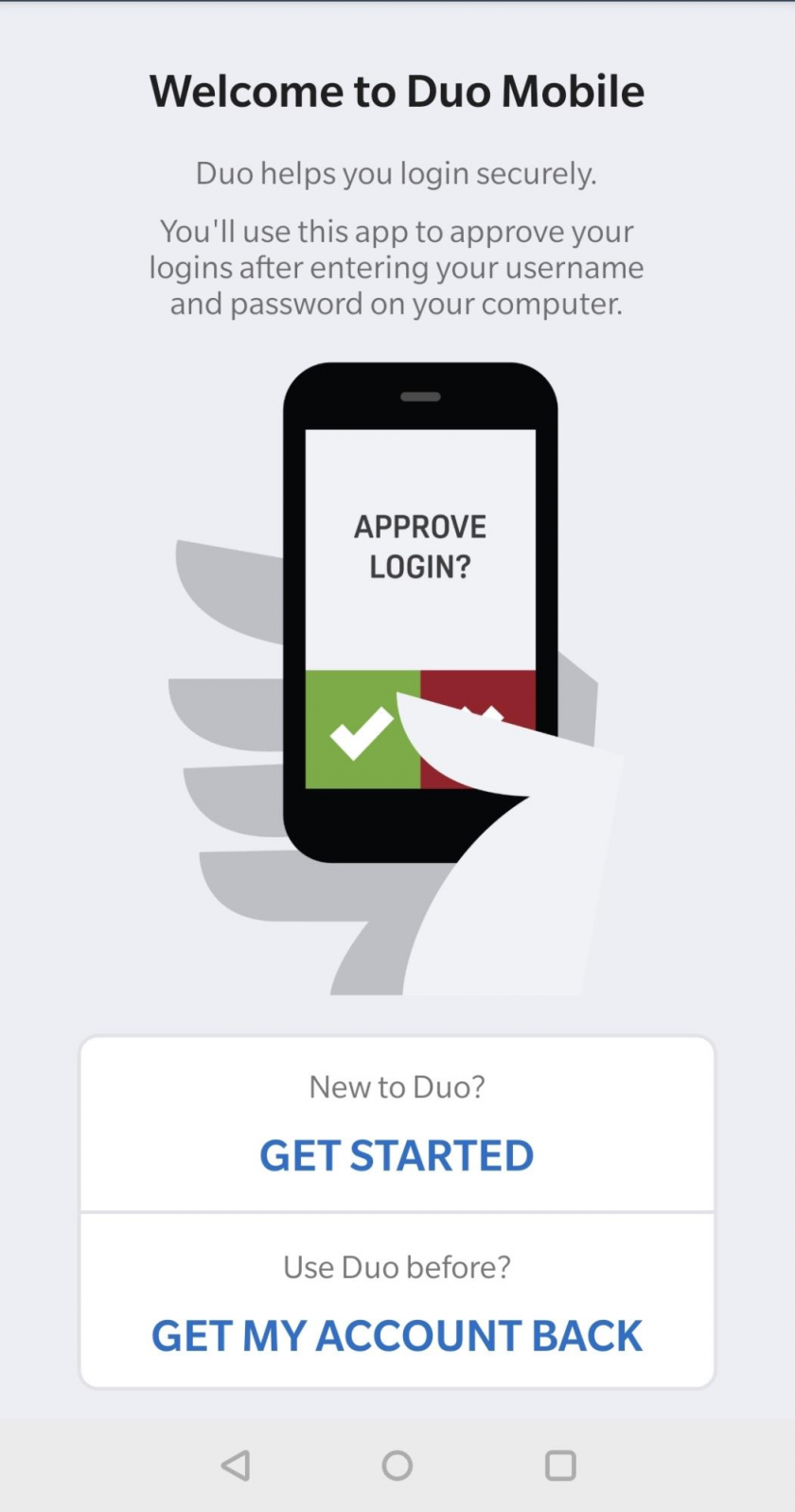
-
Allow camera permissions if you have not already and scan the QR code
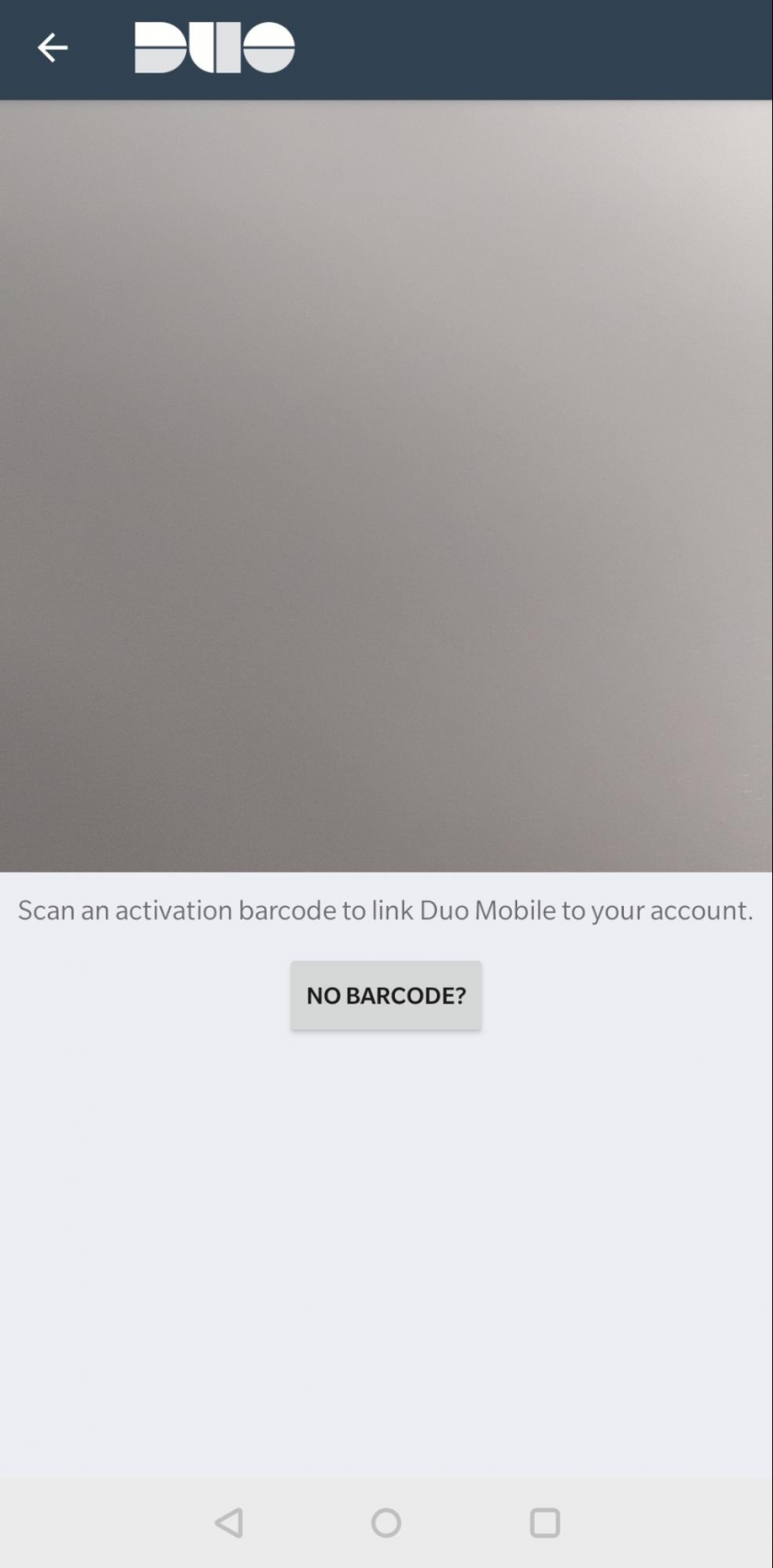
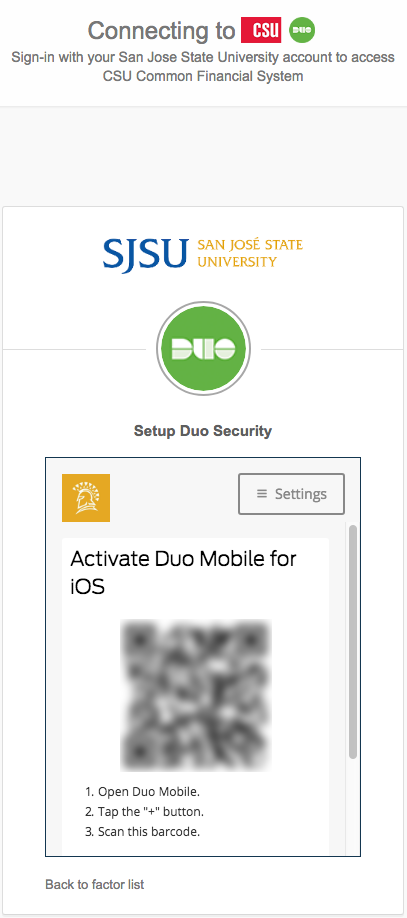
-
Once you have scanned the QR code, scroll down and click Continue
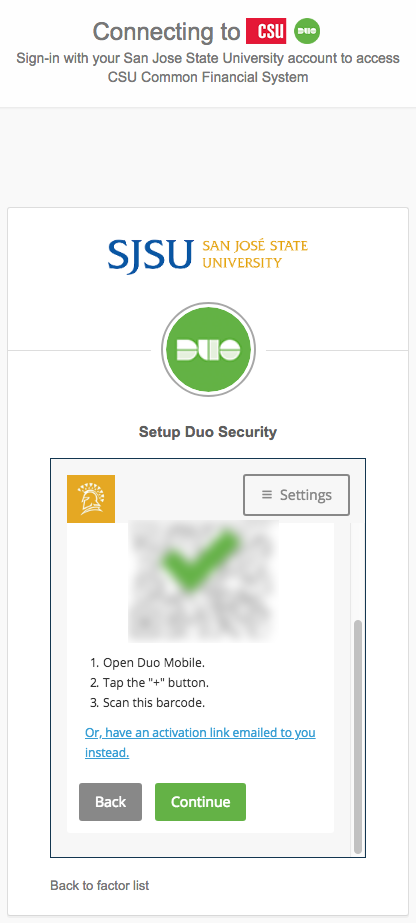
-
Check/set device settings for DUO and click Continue to Login
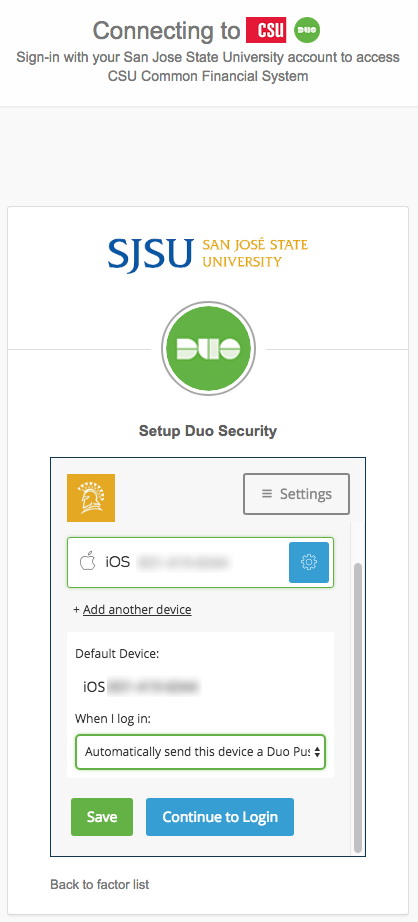
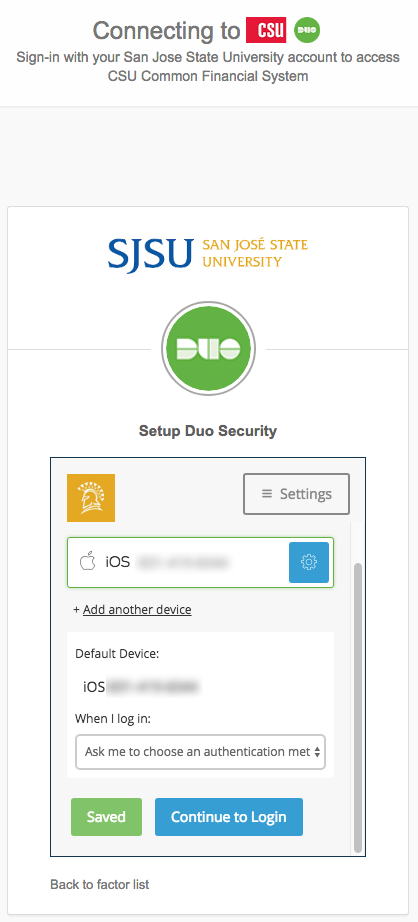
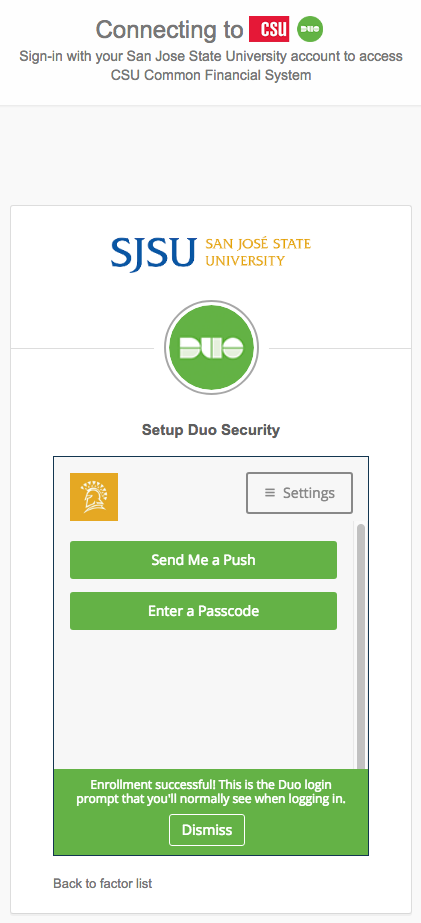
- Congratulations, DUO should now be set up!
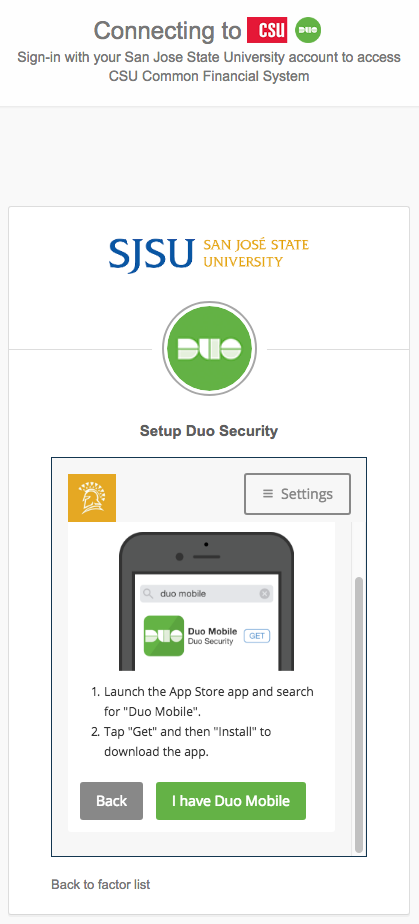
-
