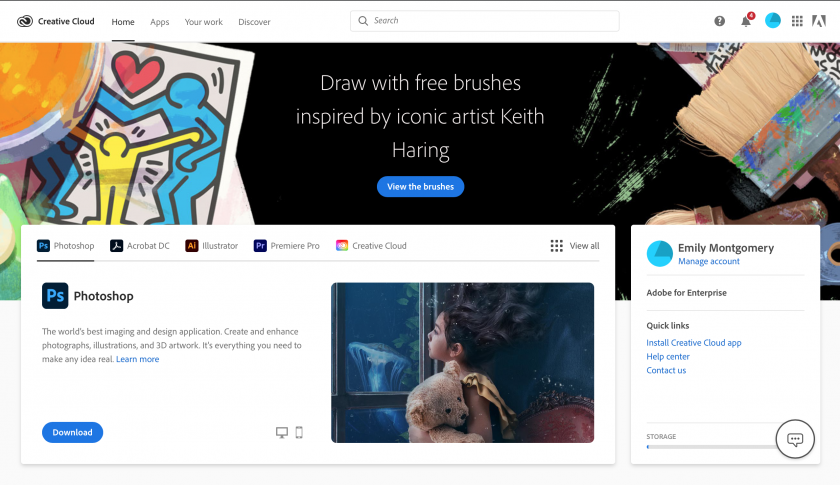Adobe Creative Cloud Information & Installation
The Adobe Creative Cloud (CC) Package provides many creative editing tools for Windows and OS X including Acrobat, Illustrator, Photoshop, Dreamweaver, Premiere, and more. Adobe is available to SJSU/CSUMB faculty, staff, and students. Faculty and students are provided with a one-year license at no cost. CSUMB students may request a software redemption code to renew their Adobe CC license for a fee.
System Requirements
Installation of Adobe CC requires 50 GB of free space on the hard drive (HD). Please make sure that your computer system meets the requirements and has sufficient HD space before beginning the installation. System requirements for Mac OSX and Windows may be found here.
Adobe Software Availability
The process for obtaining Adobe CC software varies depending on whether you are affiliated with SJSU or CSUMB.
- SJSU/CSUMB Faculty, Staff, and Students - Adobe CC is available for faculty and staff digitally on the SJSU - Student, SJSU - Staff/Faculty, and CSUMB IT webpages. *NOTE: Students are only eligible for a one-year license at no cost. CSUMB students may renew their license for a fee.
-
SJSU-owned computers - Adobe CC may be installed on state-owned computers by a Help Desk Technician. Please submit a Help Desk Ticket for assistance with installation for Windows or macOS.
-
- SJSU-owned computers are purchased through SJSU or Research Foundation grants/funds.
-
Adobe CC Installation & App Installation Procedure
Adobe CC may be installed on personal computers or SJSU-owned computers.
- For SJSU-owned computers: installation assistance from an MLML IT technician is required. Please submit a Help Desk Ticket for access.
-
For personal computers:
- Go to this page: https://www.sjsu.edu/
ecampus/teaching-tools/adobe/ index.html Students:Students: Click the Student Adobe Webpage link and fill out the Adobe Access Form using your MLML email address.-
Staff/
Faculty:Faculty: Click the Employee Adobe Webpage link and fill out the Adobe Access Form using your SJSU ID.
- Go to this page: https://www.sjsu.edu/
WaitYouforwill receive an emailfromfrom message@adobe.com withinAdobeaindicatingfewthathoursyouofhavesubmittingbeenthegrantedformaccess.- This email
maywillbe slightly delayed & is NOT just a confirmation email of your request Look for the following statement: "Your administrator at CSU - San Jose State University hasgivengrant you access toAlltheAppsCreative Cloud through your SJSU account- The email should look like the example email below
- This email
- Once the email is received, open it and click the "get started" button
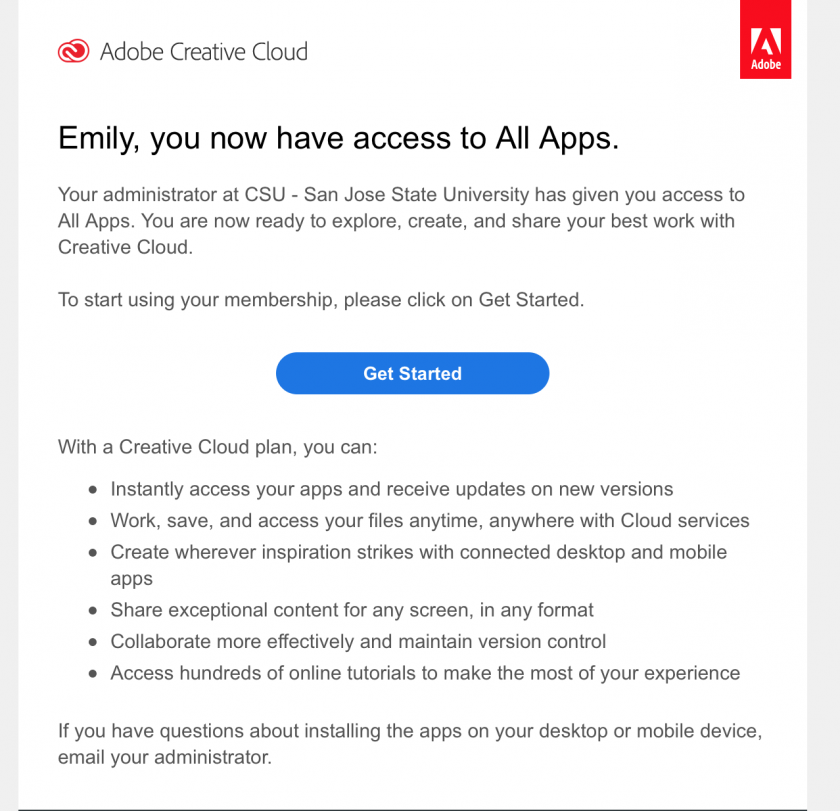
- The link should take you to the Adobe Creative Cloud homepage (see below)
- You can now choose which applications you want to download by navigating to the "Apps" tab
- Once you have found the right app, click the "download" button beside it to install it to your computer
FollowForthemore help and detailed instructions, visit the SJSU Adobe CC installation procedure pageonpage2 &start at step 2-
Note for CSUMB students, staff, faculty:
- For steps 4-5 use the following instructions instead
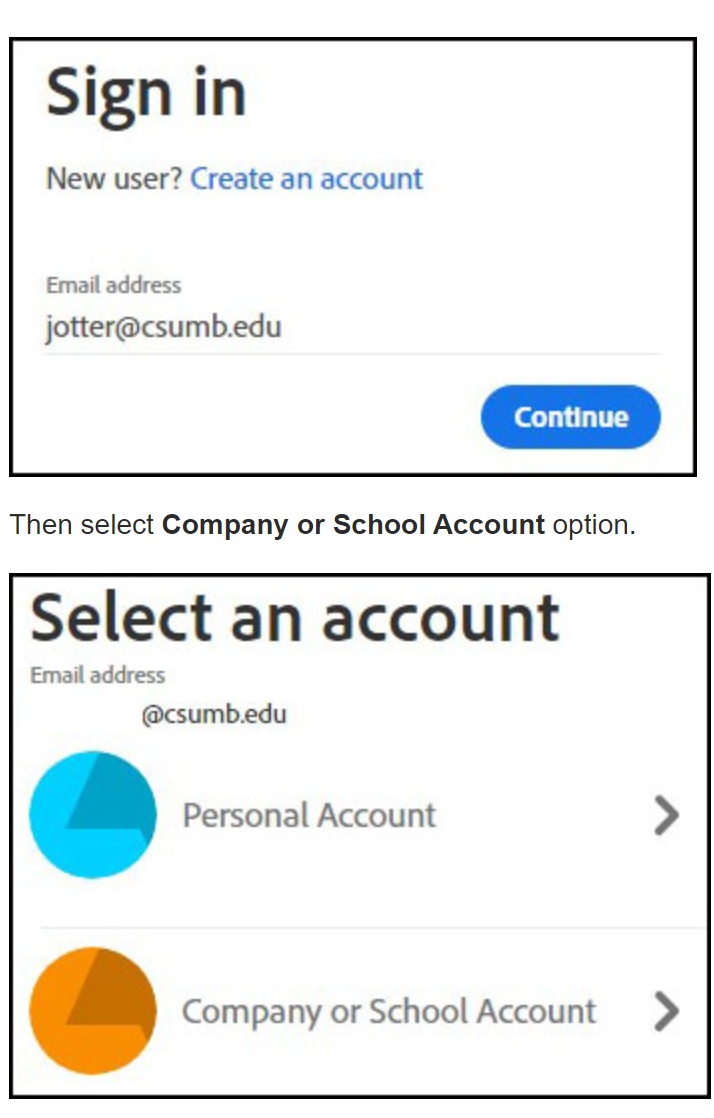
-
Note for CSUMB students, staff, faculty:
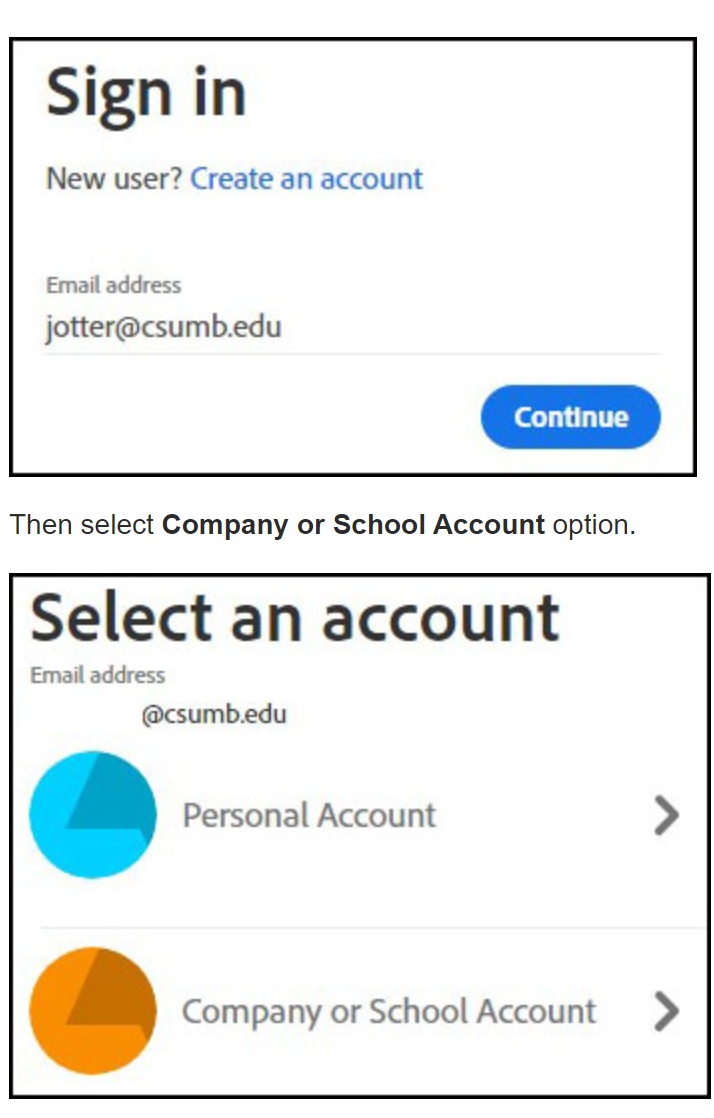
- If you're just looking for Adobe CC app installation procedure, skip to step 12 of the SJSU Adobe CC Installation Guide
Adobe Acrobat Pro DC
Adobe Acrobat Pro DC is also available as a standalone install for SJSU-owned computers. The installation procedure is the same as noted above, and will require the assistance of a Help Desk Technician. The system requirements may be found here.