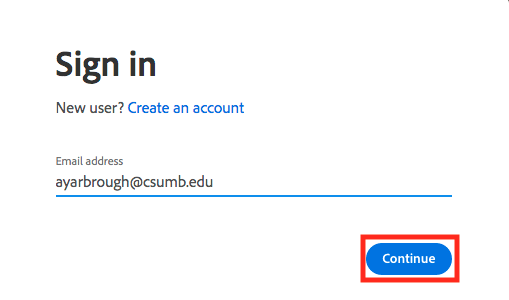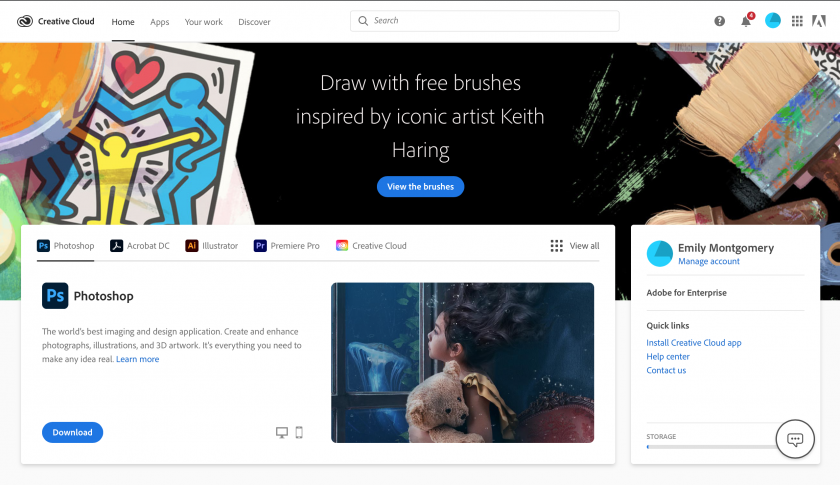Adobe Creative Cloud Information & Installation
The Adobe Creative Cloud (CC) Package provides many creative editing tools for Windows and OS X including Acrobat, Illustrator, Photoshop, Dreamweaver, Premiere, and more. Adobe CC is available to SJSU/SJSU and CSUMB faculty, staff, and students. Faculty and students areat providedno-cost for the entire duration of their affiliation with aeither one-year license at no cost. CSUMB students may request a software redemption code to renew their Adobe CC license for a fee.institution.
System Requirements
Installation of Adobe CC requires 50 GB of free space on the hard drive (HD). Please make sure that your computer system meets the requirements and has sufficient HD space before beginning the installation. System requirements for Mac OSX and Windows may be found here.
Adobe Software Availability
The process for obtaining
Adobe CC softwareAccess varies& dependingInstallation onProcedure
SJSU or CSUMB.
SJSU/CSUMB Faculty, Staff, and Students
NOTE: Follow this procedure to access Adobe Creative Cloud on both personal and state/foundation owned computers. You will be able to install Adobe CC ison availableas formany facultycomputers as you like and staffactively digitallyuse Adobe Apps on thetwo SJSUcomputers - Student, SJSU - Staff/Faculty, and CSUMB IT webpages. *NOTE: Students are only eligible forat a one-year license at no cost. CSUMB students may renew their license for a fee.
- Fill
- out the Adobe Access Form using your SJSUOne ID and password
- Faculty/Staff Adobe Access Form
Adobe CC Installation & App Installation Procedure
Adobe CC may be installed on personal computers or SJSU-owned computers.
For SJSU-owned computers: installation assistance from an MLML IT technician is required. Pleasesubmit a Help Desk Ticketfor access.For personal computers:First,If youhavearetoeligible,submitclickanRegister
access request formStudents: Go tothispage and fill out theAdobe Access Formusing your MLML email addressStaff/Faculty: Go tothispage and fill out theAdobe Access Formusing your SJSU ID
- You will receive an email from message@adobe.com
This email will grant you access to the Creative Cloud through your school account
OnceOpen the emailis received, open itand clicktheGet"get started" buttonStarted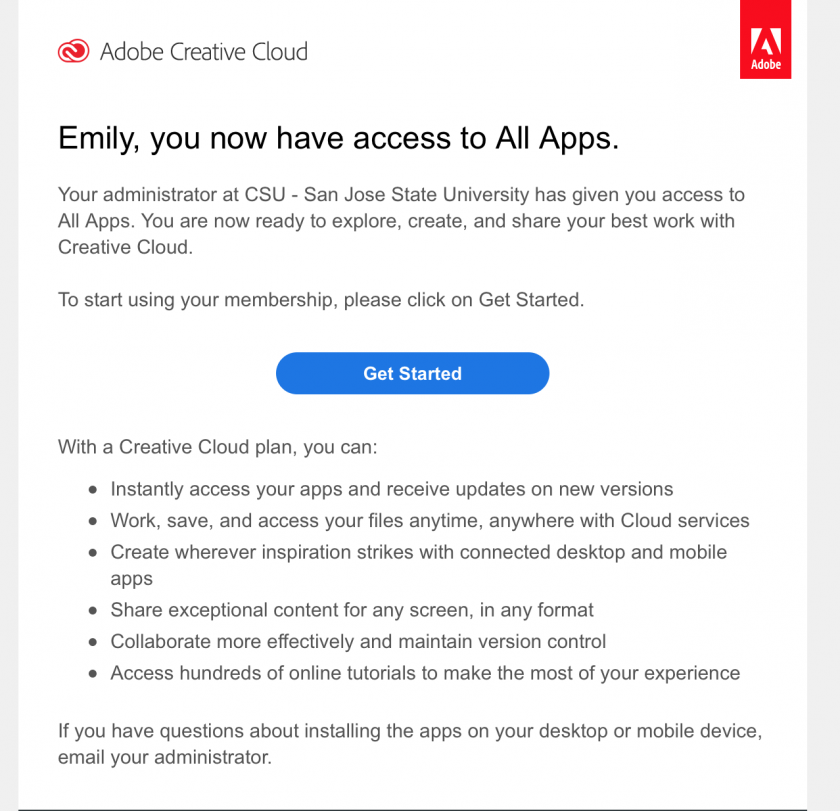
- The link
shouldwill take you to the Adobe CC homepage - For detailed instructions on how to install Adobe CC and Adobe Apps reference this Installation and Resource Guide
CSUMB Faculty, Staff, and Students
NOTE: Follow this procedure to access Adobe Creative Cloud
homepageon(seebothbelow)personal and state/foundation owned computers. You will be able to install Adobe CC on as many computers as you like and actively use Adobe Apps on two computers at a time.
For more help and detailed instructions, visit theSJSU Adobe CC installation procedurepageNote for CSUMB students, staff, faculty:For steps 4-5 use the following instructions instead
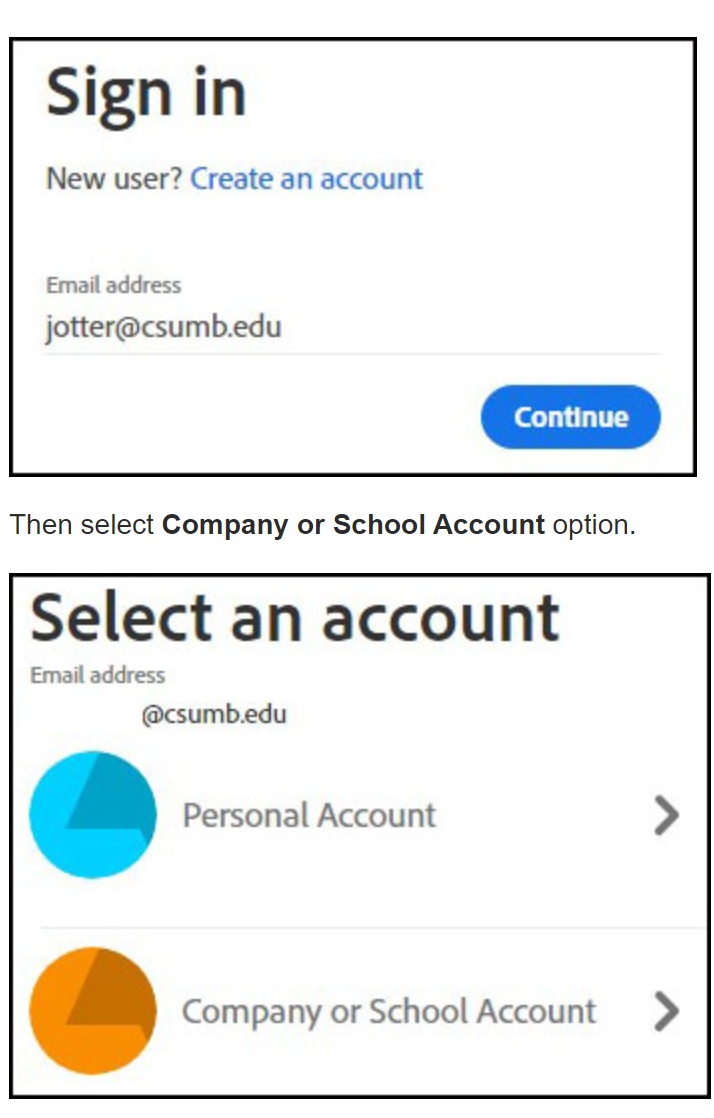
Adobe Acrobat Pro DC
Adobe Acrobat Pro DC is also available as a standalone install for SJSU-owned computers. The installation procedure is the same as noted above, and will require the assistance of a Help Desk Technician. The system requirements may be found here.