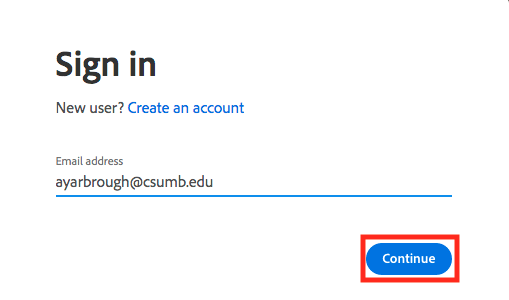Adobe Creative Cloud Information & Installation
The Adobe Creative Cloud (CC) Package provides many creative editing tools for Windows and OS X including Acrobat, Illustrator, Photoshop, Dreamweaver, Premiere, and more. Adobe CC is available to SJSU and CSUMB faculty, staff, and students at no-cost for the entire duration of their affiliation with either institution.
System Requirements
Installation of Adobe CC requires 50 GB of free space on the hard drive (HD). Please make sure that your computer system meets the requirements and has sufficient HD space before beginning the installation. System requirements for Mac OSX and Windows may be found here.
Adobe CC Access & Installation Procedure
SJSU Faculty, Staff, and Students
NOTE: Follow this procedure to access Adobe Creative Cloud on both personal and state/foundation owned computers. You will be able to install Adobe CC on as many computers as you like and actively use Adobe Apps on two computers at a time.
- Fill out the Adobe Access Form using your SJSUOne ID and password
- If you are eligible, click Register

- You will receive an email
frommessage@adobe.comfrom Adobe to your SJSU gmail account within a few hours of submitting theformform. - Open the email and click Get Started
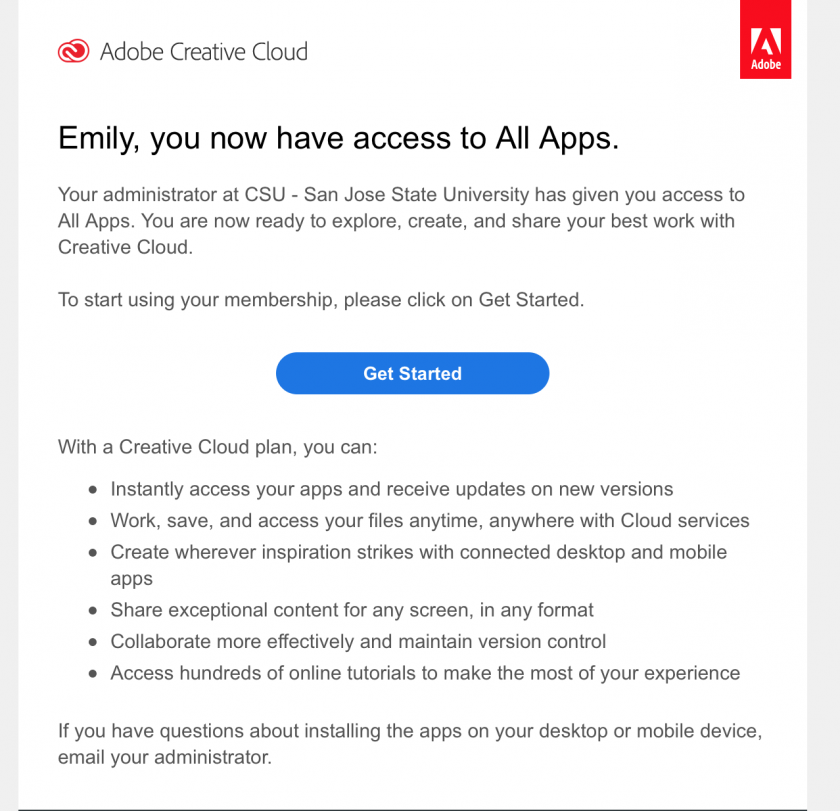
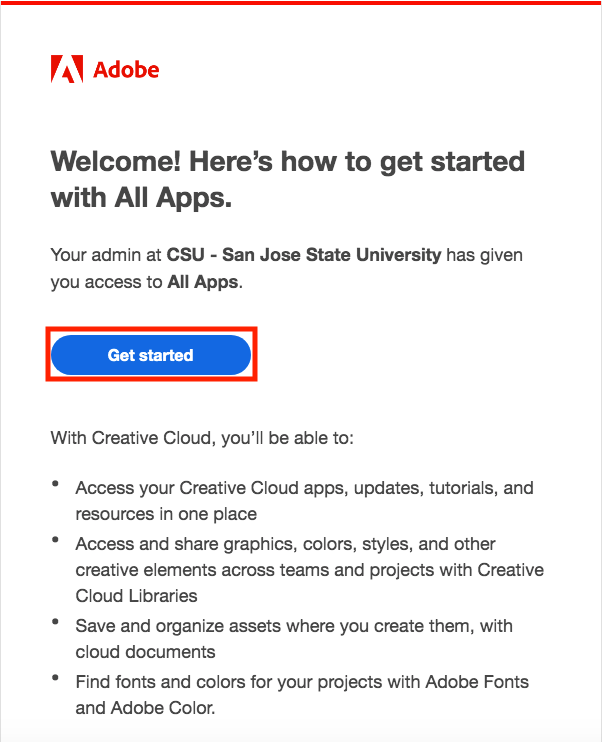
TheSignlinkinto SJSU's single sign on portal by entering your SJSU ID and password and verify using DUO- You will
takebe redirected to Adobe's homepage where you will see the option totheinstall Adobe CChomepage - For detailed instructions on how to install Adobe CC and Adobe Apps reference this Installation and Resource Guide
CSUMB Faculty, Staff, and Students
NOTE: Follow this procedure to access Adobe Creative Cloud on both personal and state/foundation owned computers. You will be able to install Adobe CC on as many computers as you like and actively use Adobe Apps on two computers at a time.