How to Fill PDFs Electronically
When having to fill out a PDF form, some forms can be filled electronically. If your PDF form is fillable, here’s how you fill it out and print the completed form. For more information, see Adobe’s Support Page on completing electronic forms.
- Make sure you have Adobe Reader installed on your computer.
-
Faculty or staff members with a valid SJSUOne ID can use DocuSign to have recipients fill out and sign documents online. Refer to our DocuSign FAQs for more information.
- Download the fillable form onto your computer and open the file in Adobe Reader.
- To make form fields easier to identify, click the Highlight Existing Fields
 button on the document message bar, if necessary.
button on the document message bar, if necessary.
- Select the Hand Tool.

- Select the fillable highlighted field on your form. An I-beam will appear for you to type in the text or arrow to select or check boxes.
-
Fill in the necessary information for each field.
Example: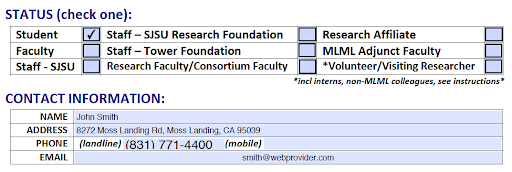
-
Once you have finished filling the form, Save your form by printing as a PDF in order to email or print.
-
Windows:
- Select File > Print.
- Choose Adobe PDF as the printer in the Print dialog box.
- Click Print. Type a name for your file, and click Save.
-
MacOS:
- Select File > Save As.
- Select a location to save, type a name for your file, and click Save.
- To flatten your form so that it cannot be edited, open the file in the MacOS Preview application.
- Select File > Export As PDF...
- Select a location to save, type a name for your file, and click Save.
-
Windows:
