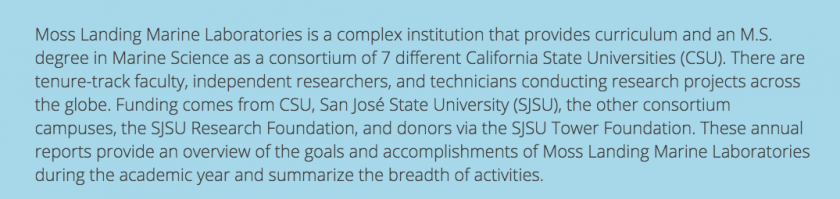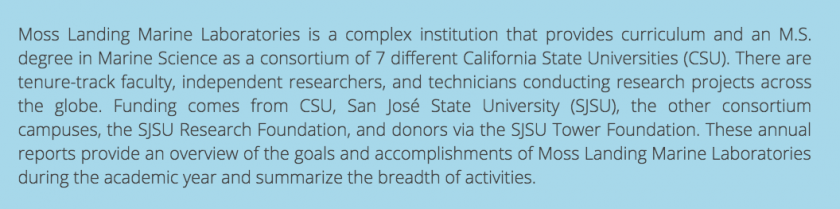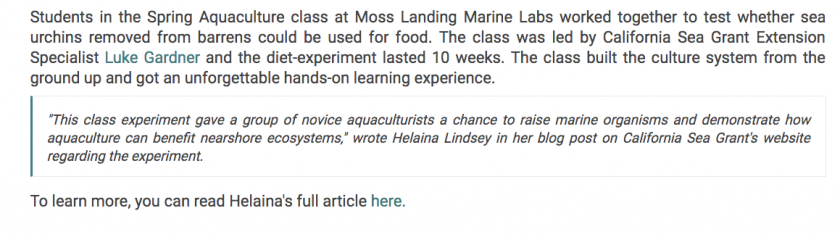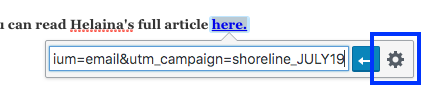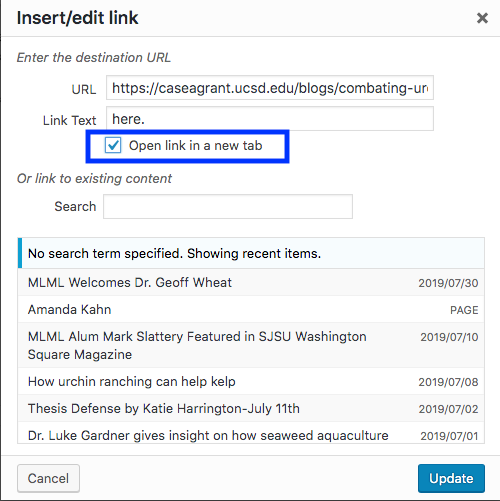5 Tips for Creating Posts
Posts on the MLML website are meant to be a brief, but intriguing introduction to an event or article affiliated with the labs. It is important that they look nice and give enough information that someone reading can understand the article or event without clicking on further links.
1. Use FooGallery for Pictures
Always include at least one picture when creating a post (the more the better). FooGallery is a WordPress plug-in that allows you to incorporate lots of photos into a post or page and is more customizable than a widget. Learn more about what can be achieved with FooGallery here.
When posting a photo always ensure you have permission to use the photo and give credit as best you can. Click here to learn more about MLML's image use guidelines.
2. Format Text for a Clean Appearance
Something as simple as setting a paragraph of text to align center (ctrl+alt+c) or justify (ctrl+alt+j) can greatly improve the aesthetics of your post.
Example:
Default alignment (align left):
Text Justified:
3. Incorporate Quotes
When creating a post about an article, include relevant quotes directly from the article using blockquote in WordPress.
Blockquote is dictated by an open quotation mark in the WordPress Toolbar.
Blockquote makes quotes stand out from the body of the text. For example:
4. Set Hyperlinks to Open in a New Tab
This is especially important if a link directs you to an outside website. It allows the viewer to easily navigate back to MLML's website.
To set a hyperlink to open in a new tab:
1. Click Link Options
2. Check Open Link in a New Tab
5. Use a Previous Post as a Template
When in doubt, finding a post that you think looks nice and copying it as a template is a simple way to create a great post. There are also a host of templates on the WordPress Website.
If you want further help creating a post, feel free to drop by the IT Help Desk in the main office or submit an iTicket.