WordPress Image Management, Search, & Usage
Both Apple and Microsoft have various applications that aid in image management which allow you to import/export photos, backup images, create and manage photo albums, and label your images. Use the Management, Search, and Use sections below to learn more.
Image Management
Management Software
Mac OS Software:
1. Photos.app
Photos.app is an application included with macOS that you can use to store, organize, and search photos.
- Scroll down to “Create a new album” on Apple’s Organize and find your photos page
- Scroll down to “Create a new album” on Apple’s Organize and find your photos page
- Scroll down to “Add to an existing album” on Apple’s Organize and find your photos page
- Scroll down to “Add to an existing album” on Apple’s Organize and find your photos page
- Scroll down to “Manage your albums” on Apple’s Organize and find your photos page
- Scroll down to “Manage your albums” on Apple’s Organize and find your photos page
- Select the following link to see hot to label your photos
- Select the following link on exporting your photos OR
- Select your images and drag and drop them into a folder
- Select the following link on exporting your photos OR
- Click on the following link to learn how to export your photos into Microsoft Word/Powerpoint
2. Image Capture.app
Image Capture is an application program from Apple that enables users to upload pictures from digital cameras or scanners which are either connected directly to the computer or the network.
- Click on the following link to learn how to import photos into Image Capture
Windows Software:
Windows 8 & 10
1. Microsoft Photos App
The Microsoft Photos app can be used to view, edit, and create albums with your images and videos.
- Click on the following link to learn how to create a new album
- Click on the following link to learn how to enter tags onto your images
- Click on the following link to learn how to edit your photos and videos
- How to insert images into Microsoft Word and Powerpoint. Check your Picture Folder if you are having trouble searching for where your images are stored
- Select image
- Click the three dot on the top right → Save As
- Select folder you wish to save your image in and click Save
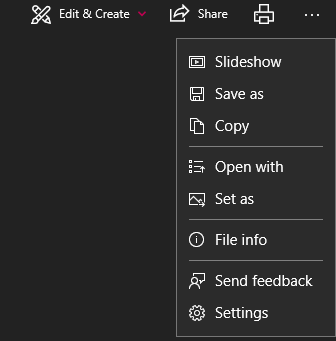
Windows 7
See the OneDrive KB Post.
Image Search Engines & Repositories
MLML Digital Repository is a storage site where you can find images and videos that can be publicly or internally used. Search through events, local fauna, and field images taken by other MLML staff and faculty.
Lychee:
The MLML Lychee image storage site is where you can access images taken by staff and faculty and use them for your own site.
AssetBank:
Asset Bank is an image storage repository site where you can upload your images and share them with staff and faculty.
Google Image Search:
Google Images is an image search engine to find images you might want to use for your own site. There is also a reverse image search function to search high resolution images of photos you are using.
NOTE: When using an image from another site, make sure you are giving proper credit and have permission to use that image (See MLML Image Use Guidelines). Also check out our G Suite Page to learn more about Google Suite.
How to reverse image search:
- Go onto Google Images and click on the camera icon in the search bar.
Tineye:
Tineye is a reverse image search engine and is a great way to find the source and high resolutions of an image you wish to use, or use it to keep track of where your own personal images that are being posted online.
Google Image Search also now has reverse image search functionality: “search by image”.
Image Use
MLML Image Use Guidelines
Permit Guidelines:
- If there are no limitations to the media you want to post then do the following:
- NOTE: It is important to determine if the media is appropriate for a public audience, or if it may be misinterpreted.
- Examples:


