How to Use the Mobile Presentation Units (MPUs)
Adding the MPU to a meeting is only available to employees (staff, faculty, and student assistants)
Connect your computer to a Mobile Presentation Unit (MPU)
- Connect the HDMI cable to the video port on your computer and wait for the MPU to wake up.
- Tap the “Share” button on the touch screen unit.
- Tap the “PC HDMI” button on the touch screen unit.
Your computer should now display on the MPU screen.
Use a Mobile Presentation Unit for a Video Conference using Zoom
- Sign into zoom using SJSU or CSUMB username and password
- Open zoom interface and click New Meeting
- Click Participants → Invite → Room System tab, then click on the Call Out tab. The screenshot below shows how inviting a room system looks
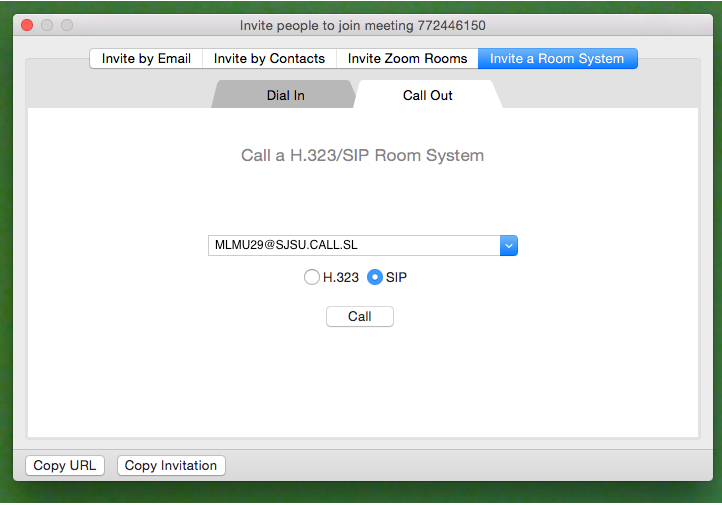
- Click on the SIP radio button and enter the SIP address for the Mobile Presentation Unit (MPU) to which you wish to connect:
- For the MPU in Room 103 (group study), enter: MLMU29@SJSU.CALL.SL
- For the MPU in Room 414 (student conference room), enter: MLMU20@SJSU.CALL.SL
- Zoom will dial the MPU and and people in that room will have the option to answer the call and join the conference.
Troubleshooting
- MPU does not produce sound:
- If sharing your screen with HDMI, make sure your computer audio is set to the right output device and is not muted.
- Turn up the volume on the MPU TV, using the buttons on the left side.
- MPU touchscreen unit is stuck on loading screen:
- Make sure the MPU is connected to the correct network port.
- Unplug the MPU from power and then plug it in again.
- Zoom call participants can't hear well/microphone volume is too low
- Ensure the auxiliary microphone (located in the flip-up storage space below the TV in the MPU) is plugged in.
- Move the microphone closer to the person speaking.
