How to use the Neat Bar with Zoom Room
There's a few ways to start the zoom meeting with the Neat Bar and Neat Pad. Below are the most common and simple ways of starting an online meeting.
Schedule the meeting using the room calendar
Best for meetings that can be scheduled ahead of time...
- Schedule a meeting using the intranet calendar and indicate you need the video conferencing unit.
- Once the event has been added, it will appear on the neat pad controller on the day of the event. Select the event and start the meeting
Start a meeting from your laptop computer
Best for unscheduled meetings and if you have your laptop with you
- Open the zoom application from your computer.
- In the upper left corner of the zoom window, you'll see an icon that looks like the image below. Click on that icon and the computer will now act like a remote control.
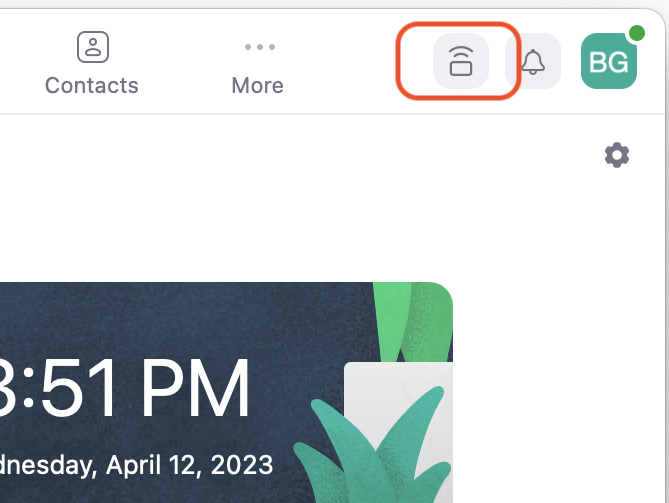
- Start the meeting from the Zoom application on the computer. The application will ask you if you would like to use the neat room. Choose this option. This will prevent any audio feedback from your laptop with the neat bar / zoom room.
Presenting from a laptop without a zoom meeting
- With the TV on, connect the HDMI cable to a laptop. The Neat Bar will change the input.
Troubleshooting and Resolving Technical Issues
- TV does not show any picture
- In rare cases, the TV needs to be fully reset. This can be done by unplug and plug the power to TV from the electrical outlet.

No Comments