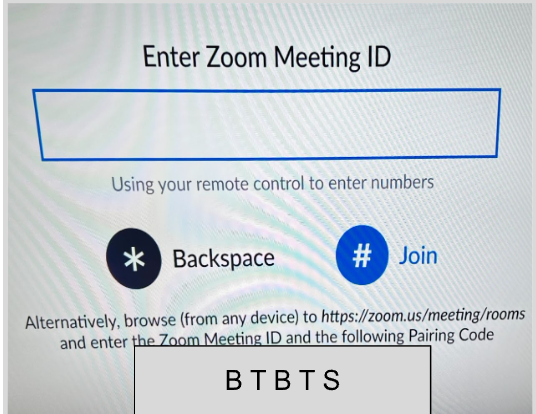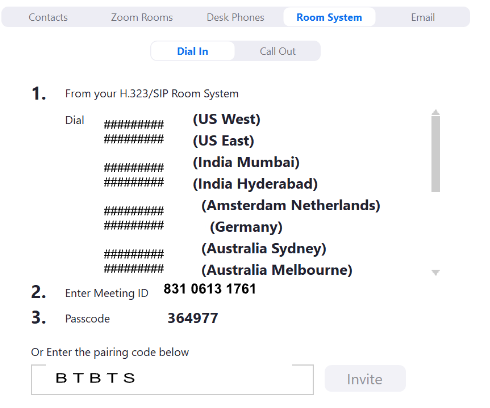How to Use the Mobile Presentation Units (MPUs)
Adding the MPU to a meeting is only available to employees (staff, faculty, and student assistants)
Connect your computer to a Mobile Presentation Unit (MPU)
- Connect the HDMI cable to the video port on your computer and wait for the MPU to wake up.
- Tap the “Share” button on the touch screen unit.
- Tap the “PC HDMI” button on the touch screen unit.
Your computer should now display on the MPU screen.
Use a Mobile Presentation Unit for a Video Conference using Zoom
- Sign into zoom using SJSU or CSUMB username and password
- Open zoom interface and click New Meeting
- Click Participants → Invite → Room System tab, then click on the Call Out tab. The screenshot below shows how inviting a room system looks
-
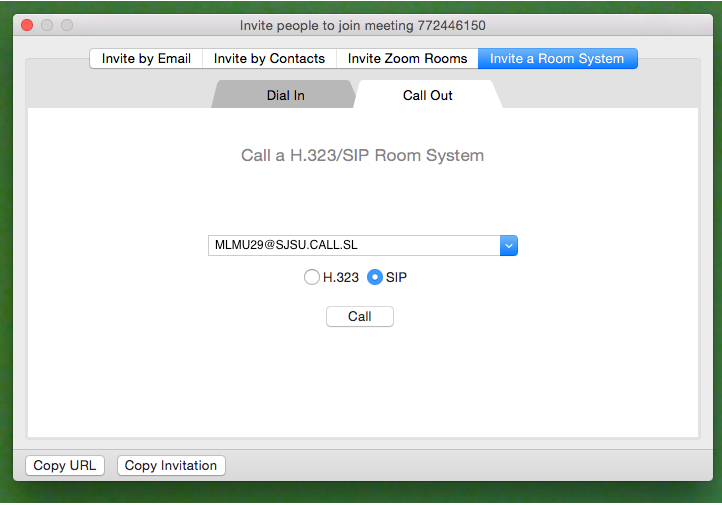
- Click on the SIP radio button and enter the SIP address for the Mobile Presentation Unit (MPU) to which you wish to connect:
- For the MPU in Room 103 (group study), enter: MLMU29@SJSU.CALL.SL
- For the MPU in Room 414 (student conference room), enter: MLMU20@SJSU.CALL.SL
- Zoom will dial the MPU and and people in that room will have the option to answer the call and join the conference.
Alternative Methods
Dial-In
- Click Participants → Invite → Room System tab Dial In tab
- Under Section 1., there are numbers provided based on region. Determine the number that is applicable (US West)
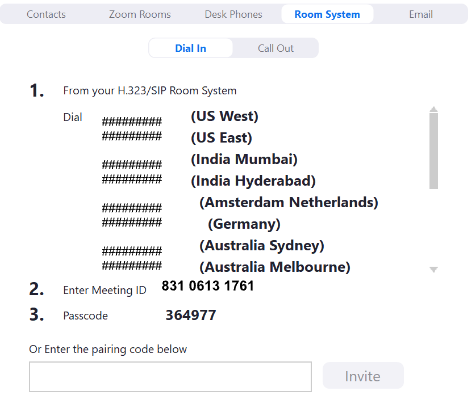
- Dial the number on the MPU touch screen
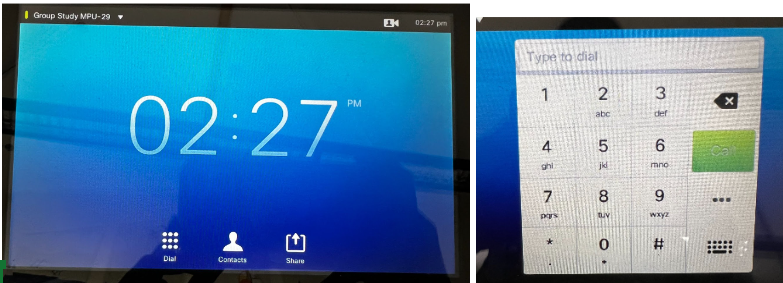
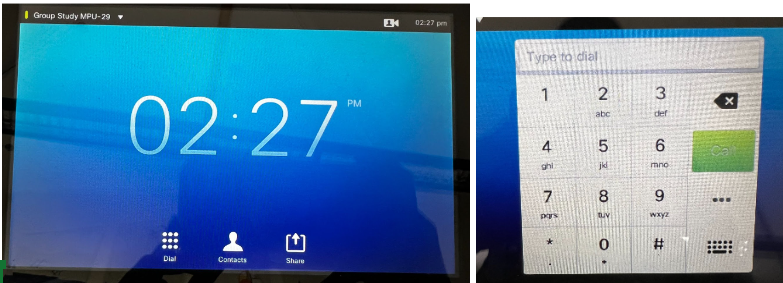
- Zoom will ask user to input the Meeting ID #. Type the Meeting ID using the touchpad and press pound (Hashtag, #) key to join [Meeting ID can be found at ht e top left of the invite window]
- Zoom will ask the user to input the Meeting Password. Type the meeting password using the touchpad and press the pound (Hashtag, #) key to join [Meeting password can be found at the top left of the invite window]
- MPU should connect to the meeting
Pairing Code
- Click Participants → Invite → Room System tab >Dial In tab
- On the MPU touch screen, dial the provided number from Zoom (US West)
- Zoom will ask user to input Meeting ID # and display a pairing code at the bottom of the MPU main screen (i.e BTBTS)
- Enter the pairing code in the Zoom invite dial window on the MPU (Left: MPU's main screen showing pairing code. Right: Zoom Room Systems window where user inputs pairing code)
5. Select Invite. There will be a pop that reads "Room System is connected"
Troubleshooting
- MPU does not produce sound:
- If sharing your screen with HDMI, make sure your computer audio is set to the right output device and is not muted.
- Turn up the volume on the MPU TV, using the buttons on the left side.
- MPU touchscreen unit is stuck on loading screen:
- Make sure the MPU is connected to the correct network port.
- Unplug the MPU from power and then plug it in again.
- Zoom call participants can't hear well/microphone volume is too low
- Ensure the auxiliary microphone (located in the flip-up storage space below the TV in the MPU) is plugged in.
- Move the microphone closer to the person speaking.