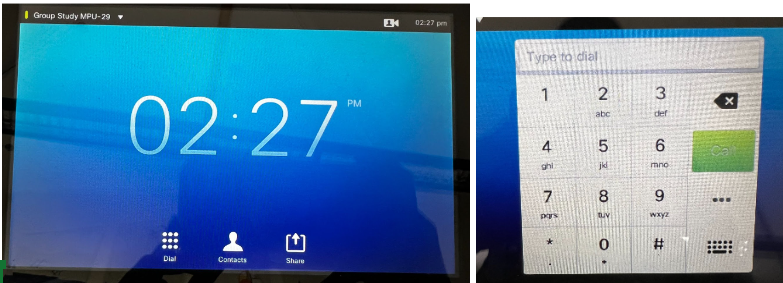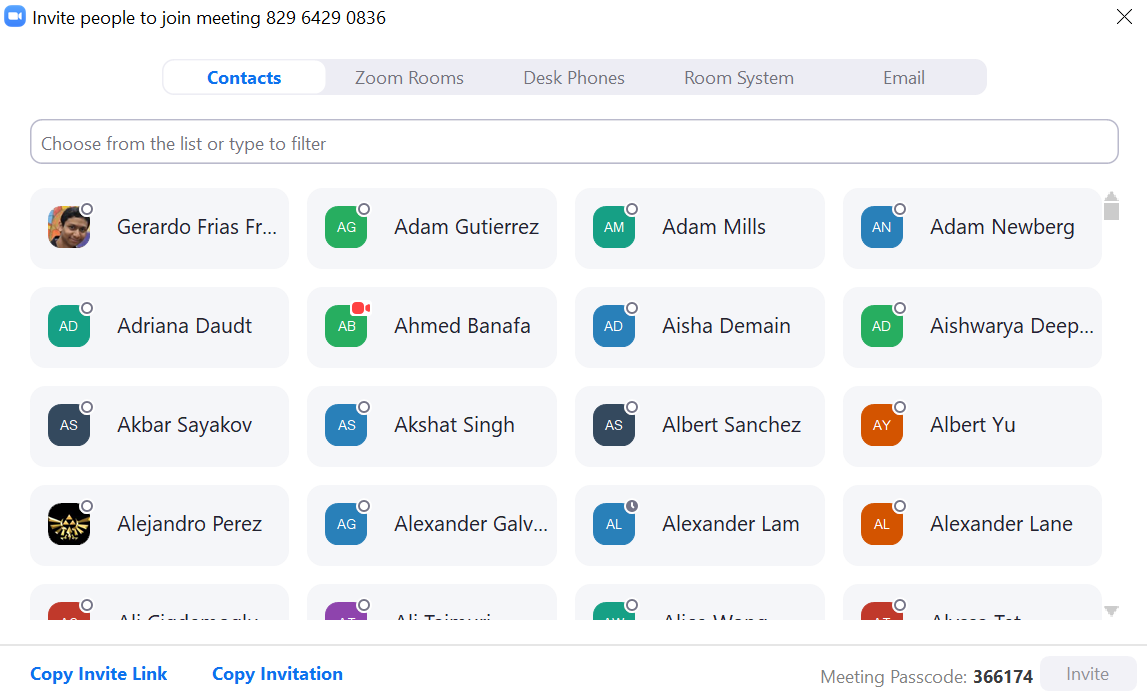Skip to main content
How to Use the Mobile Presentation Units (MPUs)
Connect your computer to a Mobile Presentation Unit (MPU)
- Connect the HDMI cable to the video port on your computer and wait for the MPU to wake up.
- Tap the “Share” button on the touch screen unit.
- Tap the “PC HDMI” button on the touch screen unit.
Your computer should now display on the MPU screen.
Use a Mobile Presentation Unit for a Video Conference using Zoom
- Sign into Zoom using your SJSU ID and password
- Open zoom interface and click New Meeting
- Click Participants → Invite
- Find the meeting ID on the window, which should be on the top (ex. 829 6429 0836)
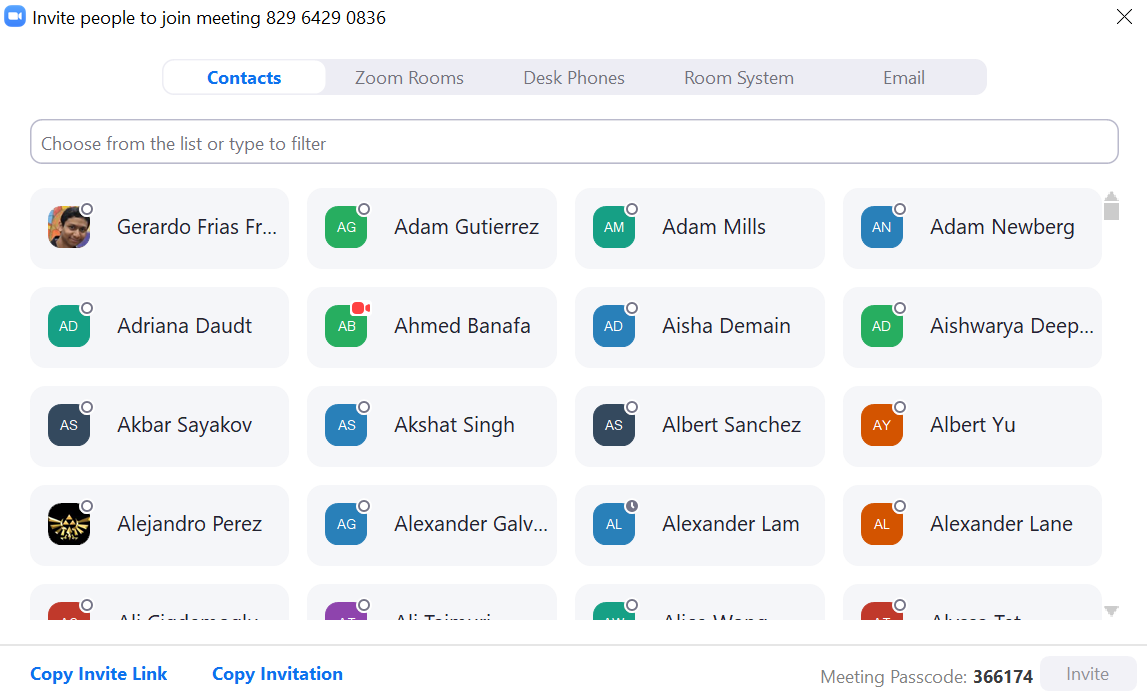
- Dial the number on the MPU touch screen
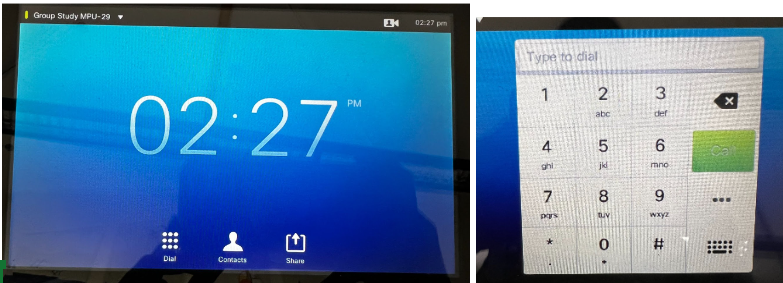
- Zoom may ask the user to input the Meeting Password. Type the meeting password using the touchpad and press the pound (Hashtag, #) key to join. The password should be on the bottom of the invite screen (ex. 366174).
- MPU should connect to the meeting.
Troubleshooting
- MPU does not produce sound:
- If sharing your screen with HDMI, make sure your computer audio is set to the right output device and is not muted.
- Turn up the volume on the MPU TV, using the buttons on the left side.
- MPU touchscreen unit is stuck on loading screen:
- Make sure the MPU is connected to the correct network port.
- Unplug the MPU from power and then plug it in again.
- Zoom call participants can't hear well/microphone volume is too low
- Ensure the auxiliary microphone (located in the flip-up storage space below the TV in the MPU) is plugged in.
- Move the microphone closer to the person speaking.