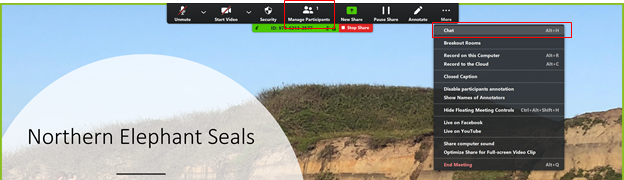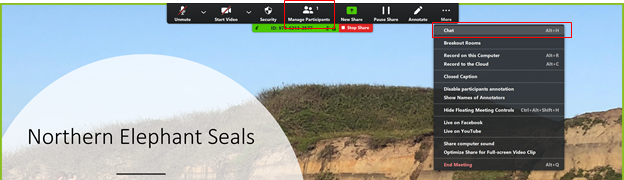Skip to main content
Zoom Security & Tip Recommendations
Security:
General Security Recommendations:
-
DO NOT share meeting URLs with anyone who is not a part of the meeting
-
Keep meeting passwords on and set a simple password
- Add waiting room so you can review what participants are trying to join
- Once all attendees have joined, lock your session
- Use "Only authenticated users can join" setting for meetings attended by people only from MLML/SJSU
- For more information, visit SJSU's Securing Zoom Meetings page.
Account Security Settings Recommendations:
- Sign-in to Zoom > Settings
- Enable Personal Meeting ID - OFF
- Require a password when scheduling new meetings - ON
- Require a password for instant messages - ON
- Embed password in invite link for one-click join - OFF
- Require password for participants joining by phone - ON
- Mute participants upon entry - ON
- Screen sharing- ON
- Who can share - Host Only
Tips & Recommendations:
- Select “Participants” at bottom of Zoom browser to view & manage participants
- Select “Chat” at bottom of Zoom browser to open chat window
- Let your class know that the meeting is being recorded
- Plug your phone into power when using it to record video on Camtasia or Zoom
- When you share your screen, you can select to just share a web browser or app instead of your entire desktop
- Hide non-video participants
- Hover over participants thumbnail at top of Zoom Browser
- Select the three dots
- Select “Hide non-video participants”
- If using a conference phone for audio, be sure to mute the other computers/TVs in room that are in the meeting.
- When sharing your screen, you can view the Participants and Chat windows by scrolling to the top of your Zoom app and clicking the Participants on the Options Bar or the Chat button in the More section: