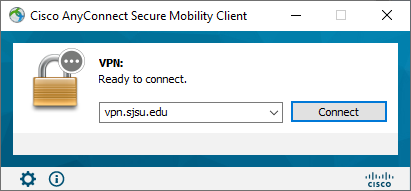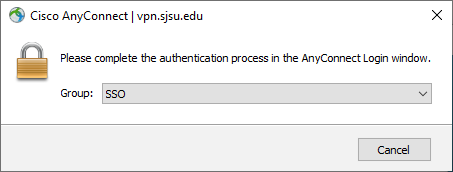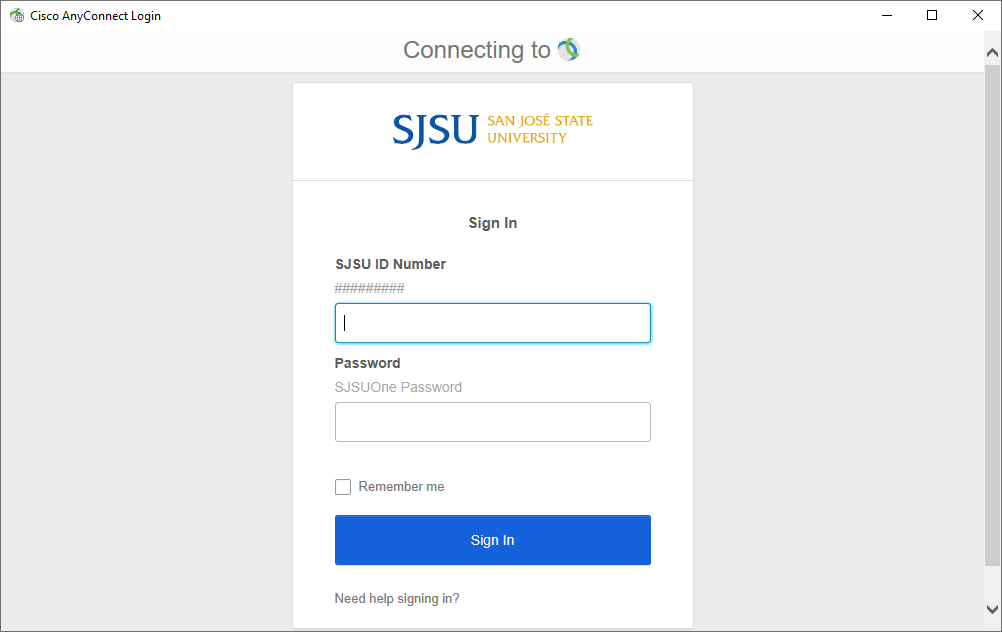Access the Network using Cisco AnyConnect VPN client
Connect to SJSU's VPN to access the following services remotely:
-
- Secure (Level 1) Department Network File Shares
- Enrollment Services FileMaker databases (e.g. NextSteps)
- SAMI Gateway
- OnBase Unity Client
- SJSU Research Foundation PI Dashboard
- Most MLML services, except for MLML/MBARI Library Resources
Request SJSU VPN Access
Submit an IT Help Desk ticket requesting VPN access.
Download and install the Cisco AnyConnect VPN client
-
- Download the VPN installer found on this website. You will need to sign in with your SJSU Tower ID number and SJSUOne password to access the installer.
- Run the installer to place the application on your computer.
Connecting to SJSU's VPN
- Open the Cisco AnyConnect client.
- Enter "vpn.sjsu.edu" into the text box. Press Connect.
- Select the group that corresponds to your user type:
- Authenticate using your SJSU user credentials
- Confirm the authentication using the Duo app on your smartphone or a Duo fob.
NOTE: If you are unable to connect:
-
- Disconnect from all other VPNs and try to connect again.
- Restart your computer and try to connect again.
- If you are still unable to connect, submit a Help Desk ticket for assistance.