Solve network connectivity issues on computers running macOS
If you are experiencing difficulty connecting to wifi at MLML on a Mac (authentication problems, wifi hanging but never connecting, etc.) try following the steps on this page to simplify your network settings and connect to eduroam.
Set Location to "Automatic":
- Open System Preferences and go to the section named Network.
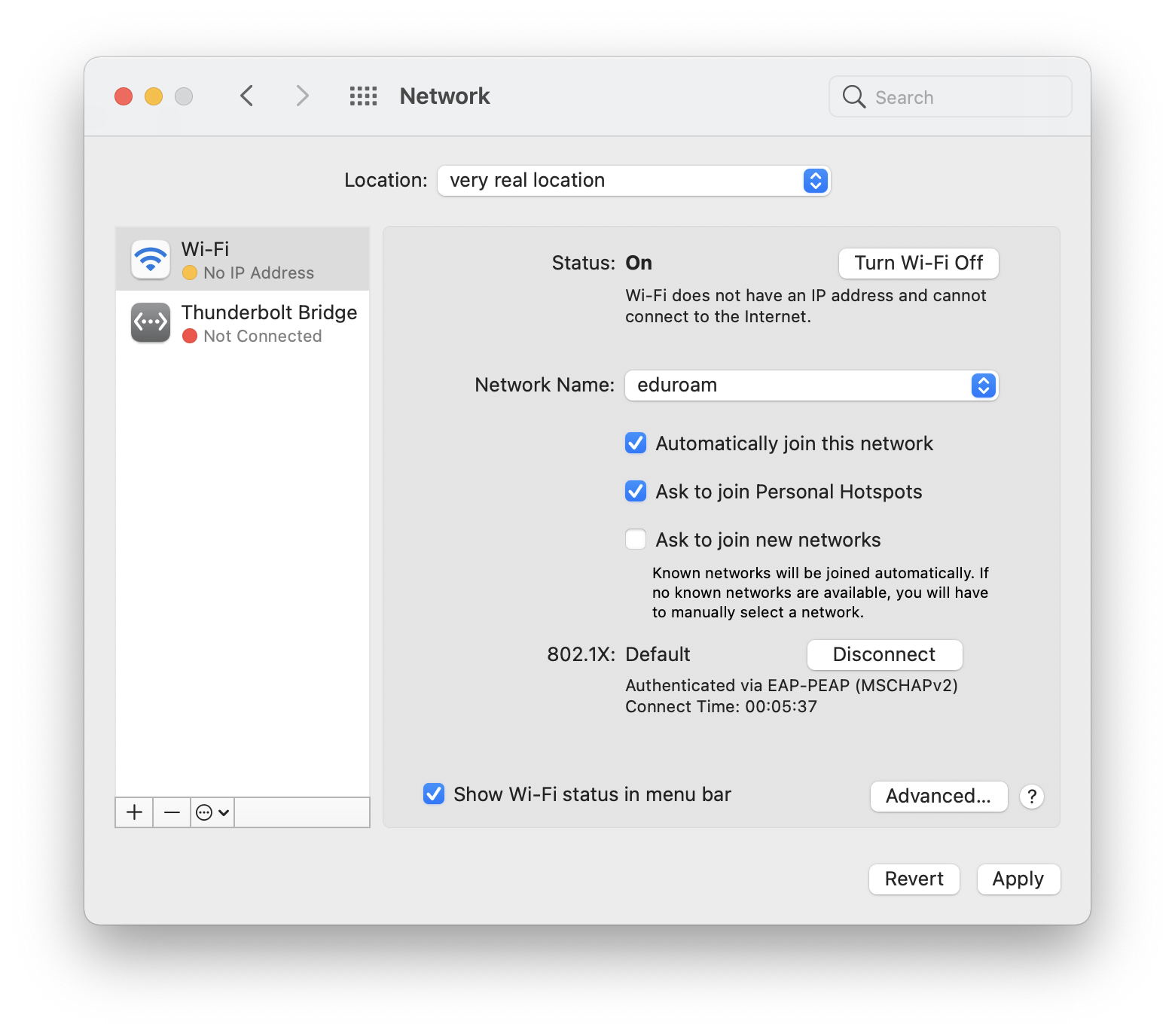
- At the top, click the Location: drop down and select Automatic if it is not already selected.
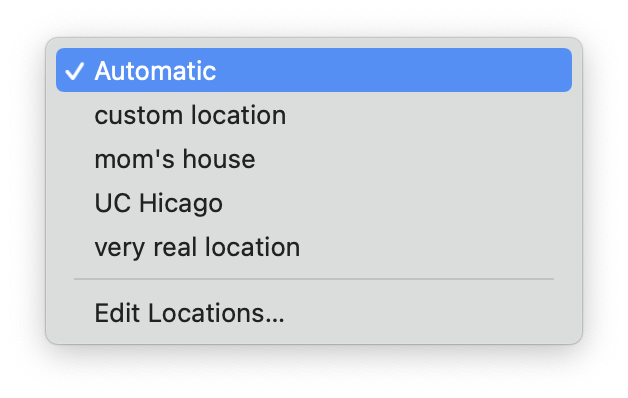
- You may need to re-enter passwords for wifi networks.
- Leave Location set to automatic, do not change it. This is a feature left over from old versions of OS X, where the operating system was not as good at automatically selecting the correct network.
Delete extra wifi networks:
- In System Preferences > Network, click Advanced to be taken to a list of wi-fi networks that you have previously connected to.
- If any of these networks are in the list, delete them by clicking the "-" button below the list
-
moss
- moss-guest
- SJSU_Premier
-
- Delete extra networks until the only MLML network remaining is eduroam.
- Click OK, then Apply.

