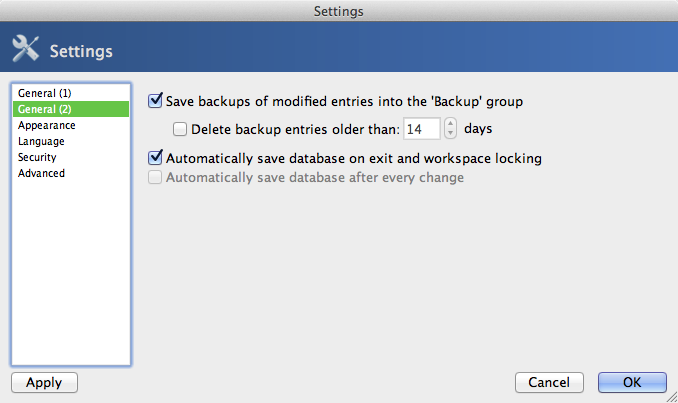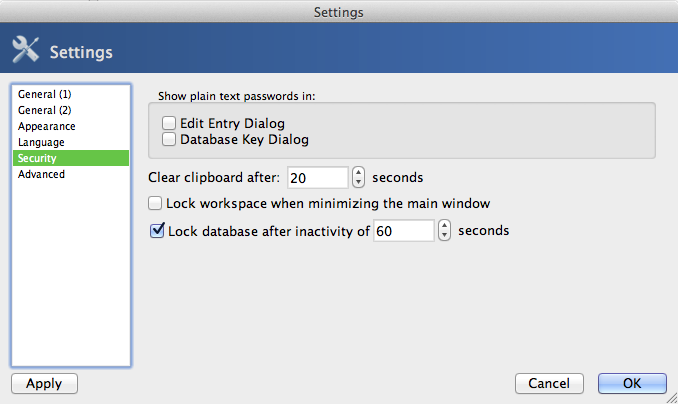Secure Password Storage & Management
There are a many simple methods to securely store and manage numerous passwords. The methods below have their benefits and their shortcomings. Below are a few good solutions, their recommended uses and some info to get you started:
NOTE: ANY of these methods are better than storing your passwords in a notebook, on a sticky note on your monitor, under your keyboard, or in plain text on your computer.
LastPass:
Moderately secure
LastPass makes storing multiple passwords for websites and web services easy. It is available as a web browser add-on and an app giving you access to all your passwords anywhere, anytime - and it's free!
LastPassCreate Web Browser Add-On
To set upa LastPass visitAccount https://lastpass.com/misc_download2.php.for FromFree
this website choose the appropriate operating system (Windows or Mac), find the web browser you use, and click download.
Once LastPass had been added to your web browser, you will be prompted to create an account.
Clickon the LastPass browser button in the top right corner of your browser and select create an account at the bottom of the pop-up box.Enter you email address and click on create an account.- Create your LastPass Master Password
It is important that this isCreate a strongpassword.passwordLastPassthatwillsatisfiesdisplayalltheirof LastPass' minimum requirementsfor a strong password.- Ensure that you are able to remember this password, so
thatyou can access your LastPass passwordvault. Utilizing LastPass may make this the only password you have to remember from now on!vault - You may add an optional password hint to help you remember your Master
Password.Password
Now,
Get the LastPass Web Browser Add-On
-
- Choose your operating system > web browser > Download
- Once LastPass is added to your web browser, sign in
- Click the LastPass browser button in the top right corner of your browser
- Select "Login" at the bottom of the pop-up box.
- Enter you
willemailbeaddressableand password.
How to startBegin savingUsing yourLastPass
Todo- Visit a website that requires a login and enter your
password.password Onceyou login,Login, a pop-up will appear in the upper right corner of yourscreenbrowser prompting you to add this sites login info toLastPass,LastPass- Click
Add.Add - Now, when you visit this site, LastPass will autofill your login information for
you.you
so, simply visitclick- Visit a website that requires a login and enter your
- Check "Automatically Log out when all browsers are closed"
- Check "Automatically Log out after idle (mins)" (15 minutes recommended)
- More recommendations to make your LastPass account more secure are available here:
http://www.howtogeek.com/121267/11-ways ... re-secure/
Keep in mind that LastPass will only save and autofill your passwords when you are logged into the web browser extension. Simply login using your email and Master Password whenever you begin browsing on your computer.
In
LastPass toMobile keepApp
- Visit your
accountsphonessecure,appenablestore - Search for LastPass
toandlogdownloadouttheautomaticallyapp - Open
atheperiodappofandinactivityLogin - Your
whenpasswordsyoushouldclosebe synced from your webbrowser.browserGoogle ChromeClick on the three vertical dots in the right hand corner of your browser, select More Tools, and select Extensions.accountClickPasswordson Details for LastPass.Click on Extension optionsUnder General select the box for both "Automatically Log out when all browsers are closed" and "Automatically Log out after idle (mins)" and enter a time (15 minutes is recommended).
More recommendations for making your LastPass account more secure are available here:http://www.howtogeek.com/121267/11-ways ... re-secure/LastPass App
accountThe LastPass appused on yourmobilephonewouldwillcomealso be stored inhandy in an instance where you need to access a password on an account, but do not haveyourcomputer.
1Password:
Moderately secure
KeePass and KeePassX
KeePass and KeePassX
Very secure
KeePass is one of the more secure and robust free password managers available.
If you are at all concerned about security, I recommend giving KeePass a try.
You
can
Download KeePass from here:
- Windows - KeePass: http://keepass.info/download.html
- macOS - KeePassX: https://www.keepassx.org/downloads
Once
Configure installedyour Settings
These recommended setting configurations will make your KeePass andmore created a password database, there are a couple settings that will improve the security of your password database:secure.
Configureyour KeePass application to automaticallyAutomatically save changes upon quit orlock.lock- KeePass > Preferences > General (2)
-
- KeePass > Preferences > General (2)
ConfigureKeePass to automaticallyAutomatically lock the database after a minute or2.2- KeePass > Preferences > Security
-
- KeePass > Preferences > Security