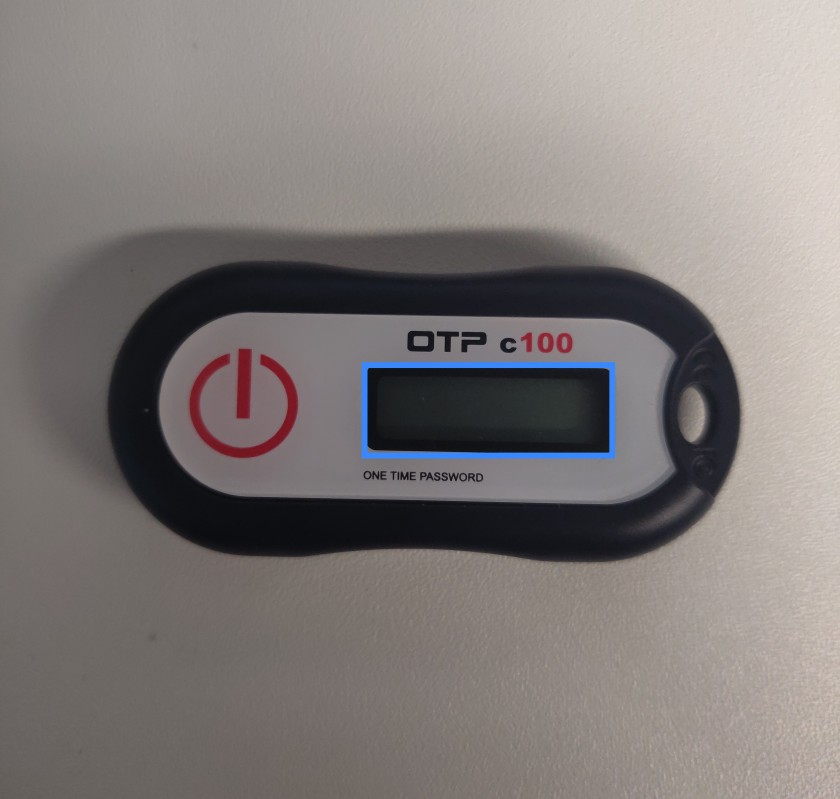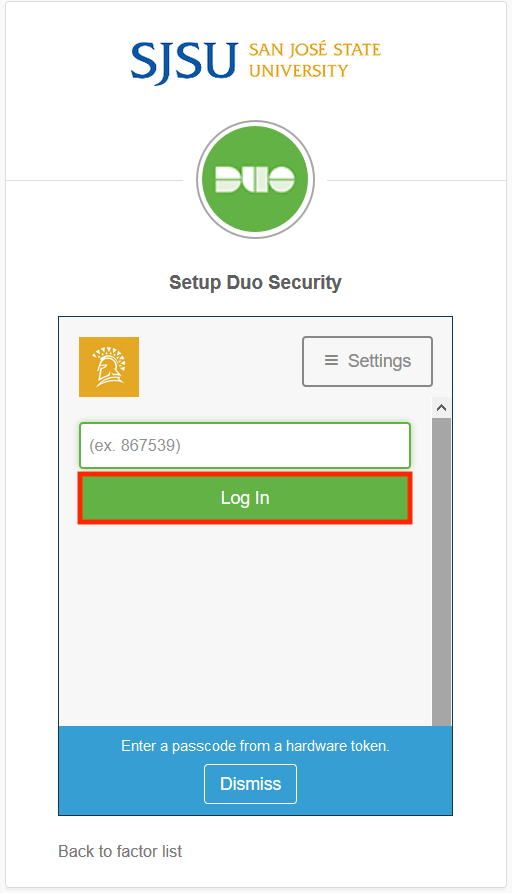Set Up Duo 2-Factor Authentication
**Did you get a new phone and not setup Duo Restore beforehand? Visit our Recovering Duo 2-Factor Account page to learn how to setup Duo 2-Factor Authentication on a new device.**
Faculty and Staff must opt-in to Duo by: May 1st 2019
Faculty and Staff (including Student Employees) will no longer be able to login to their SJSUOne accounts without Duo beyond the above dates. SJSUOne accounts provide access to SJSU Email, PeopleSoft, FTS, CFS, DocuSign, and more.
What is Two-Factor Authentication?
Two-Factor Authentication (2FA) adds a second layer of security to your SJSUOne account. By verifying your identity using a second factor (such as your mobile device or a key fob), 2FA prevents anyone else from logging into your account, even if they know your password.
Duo 2FA only effects your SJSUOne account. Once it is set up, you must use Duo 2FA to sign-in to this account and its associated services (SJSU Email, PeopleSoft, CFS, FTS, etc). It does not apply to your MLML-specific credentials.
Currently, it is available to all SJSU/Foundation Staff, Faculty, and Student Employees.
To setup Duo 2-Factor Authentication:
- Start with First Steps
- Proceed to Installation
- Continue to either SmartPhone (recommended) or Key Fob
orSmartPhone
First Steps:
|
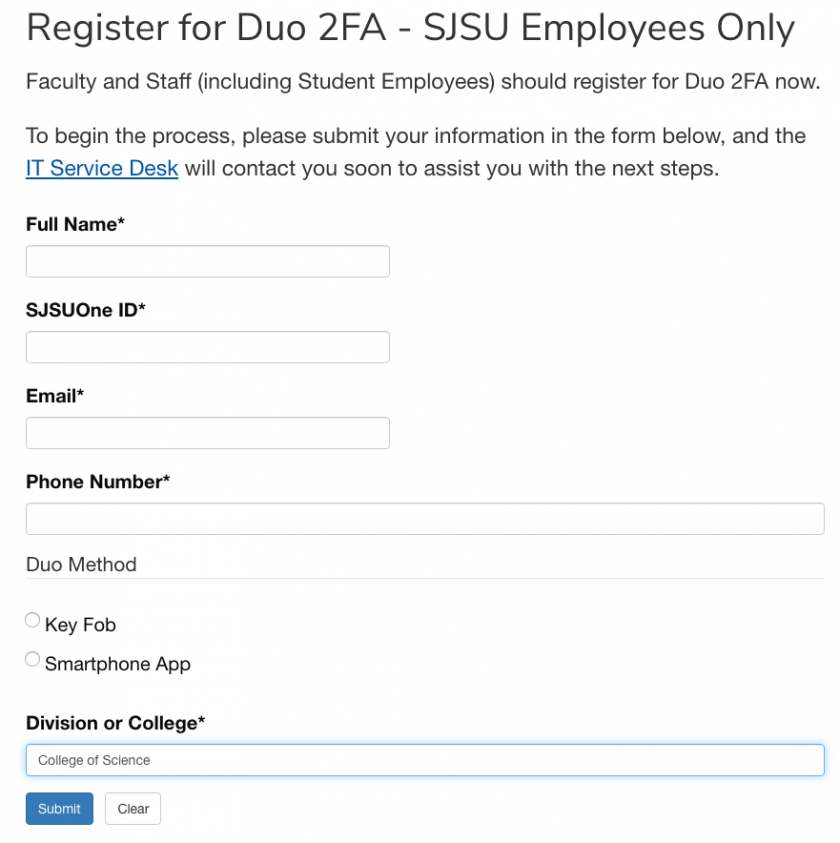 |
|
Install Instructions:
|
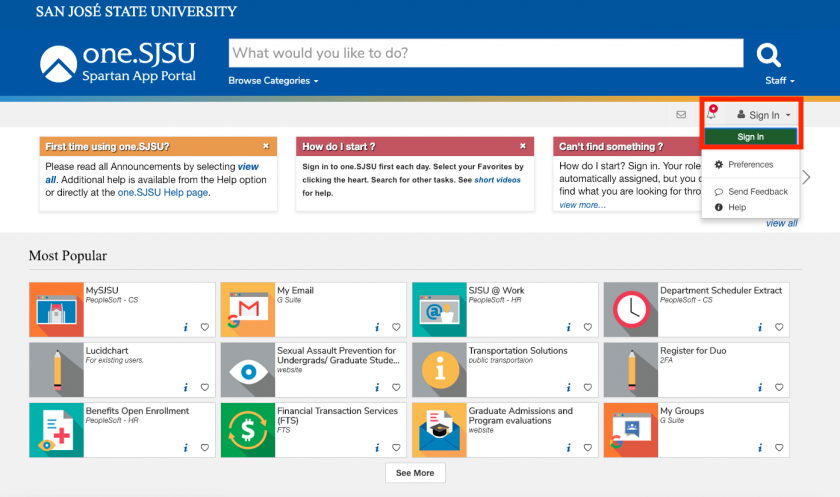 |
|
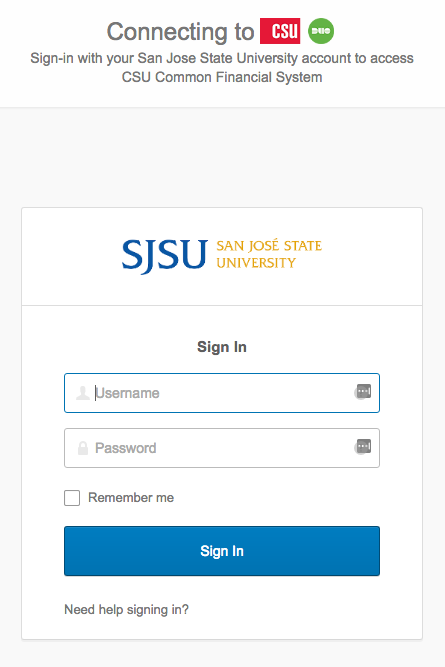 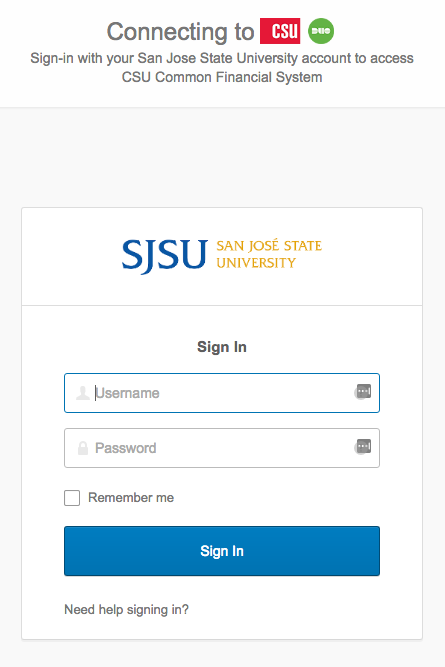 |
|
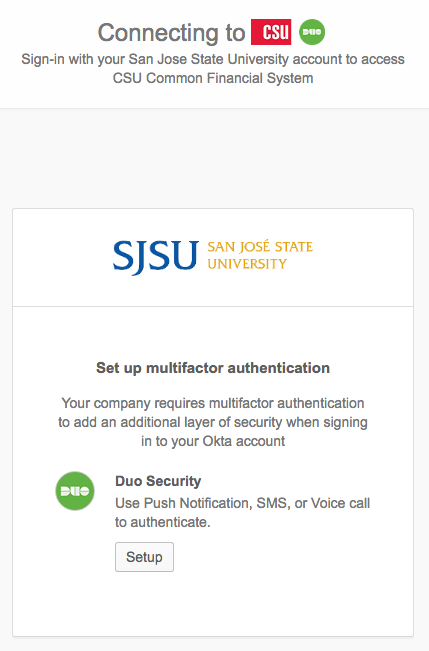 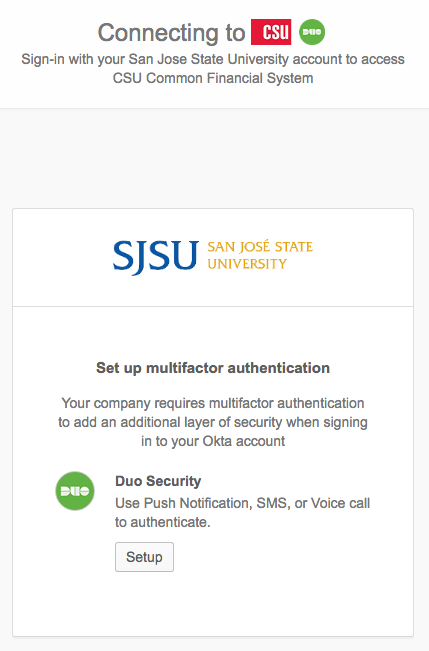 |
|
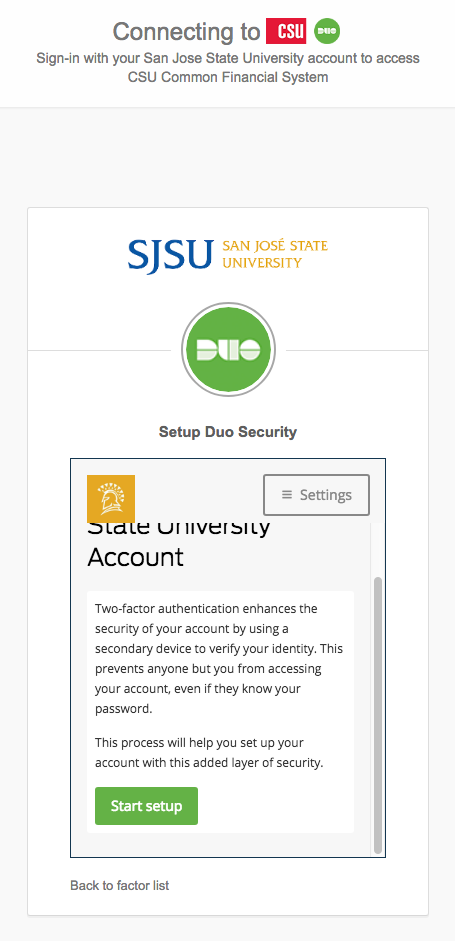 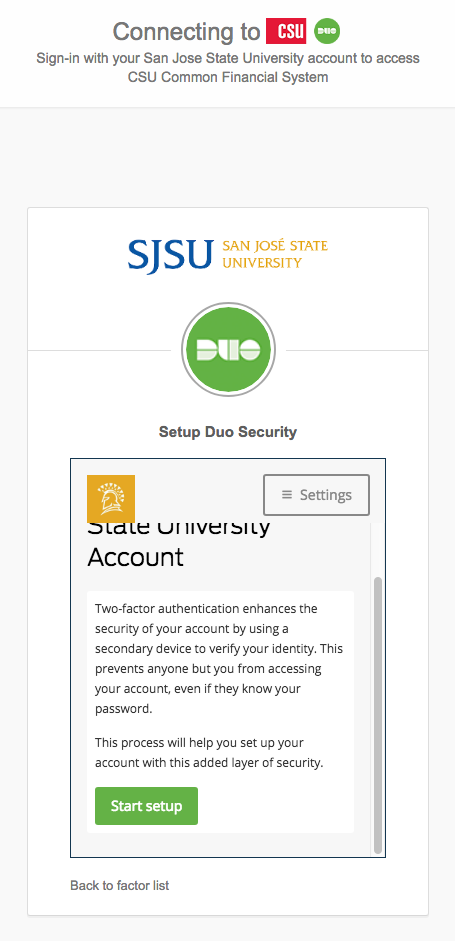 |
If you are using a Key Fob:
|
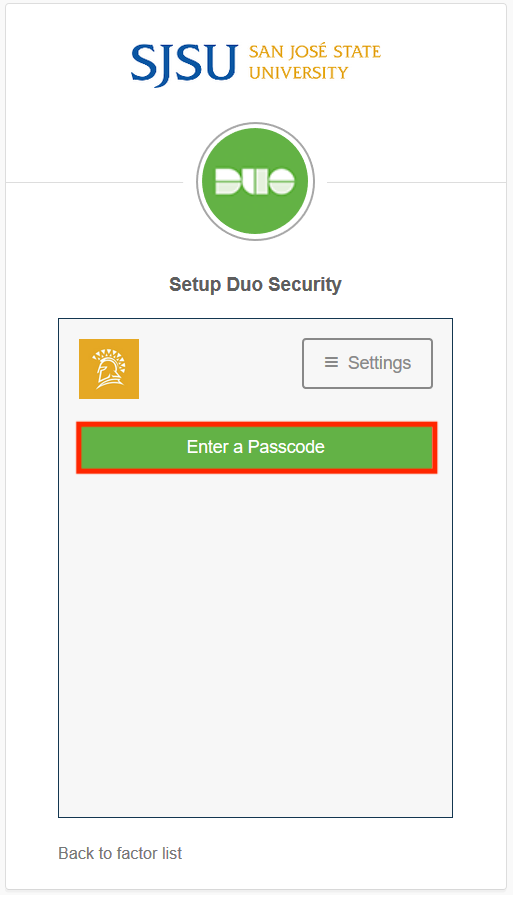 |
 |
If you are using a Smartphone:
|
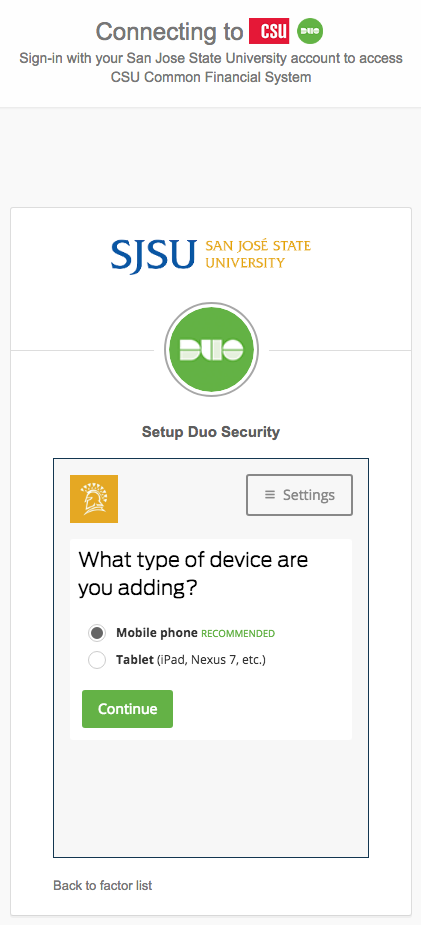 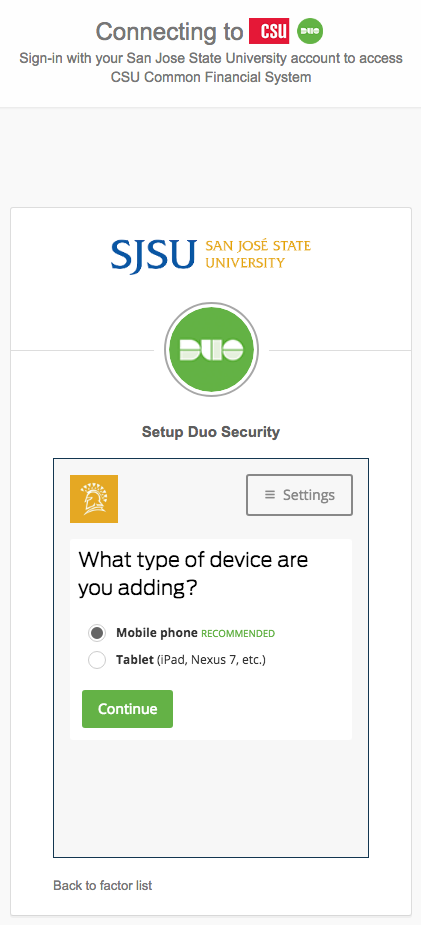 |
|
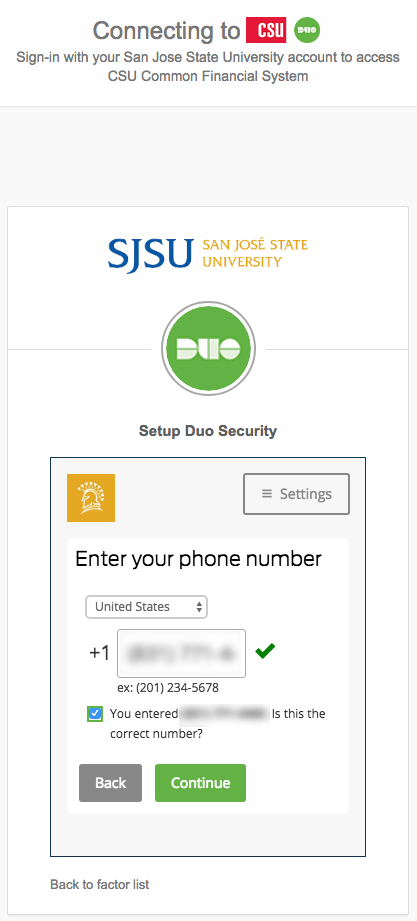 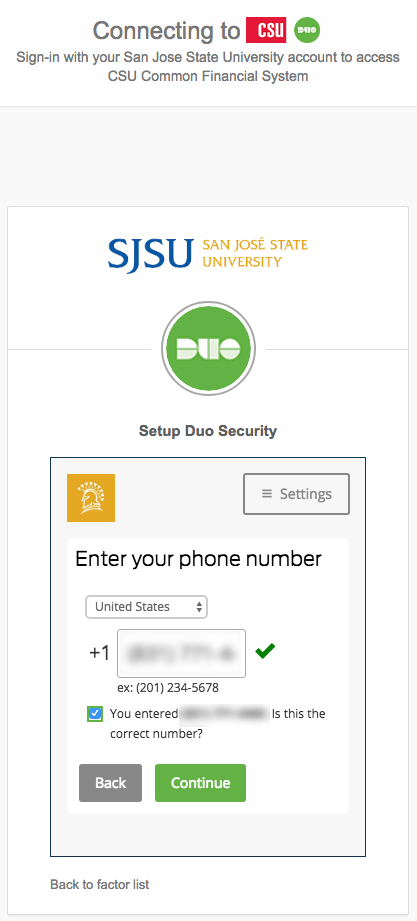 |
|
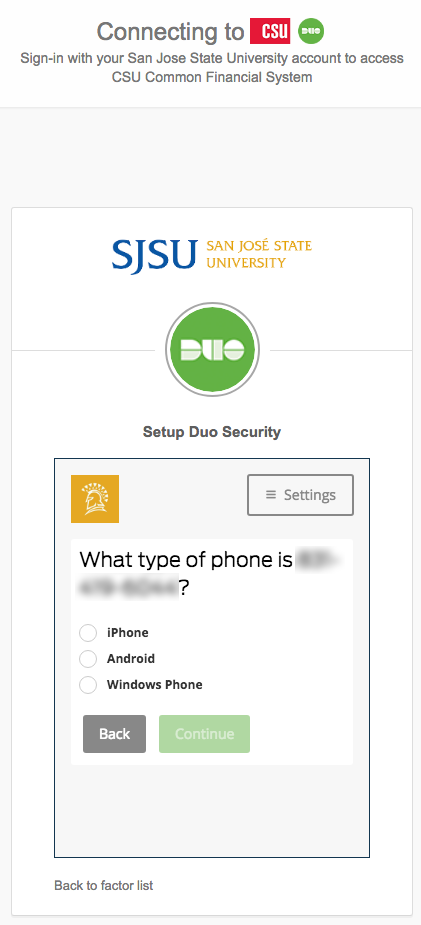 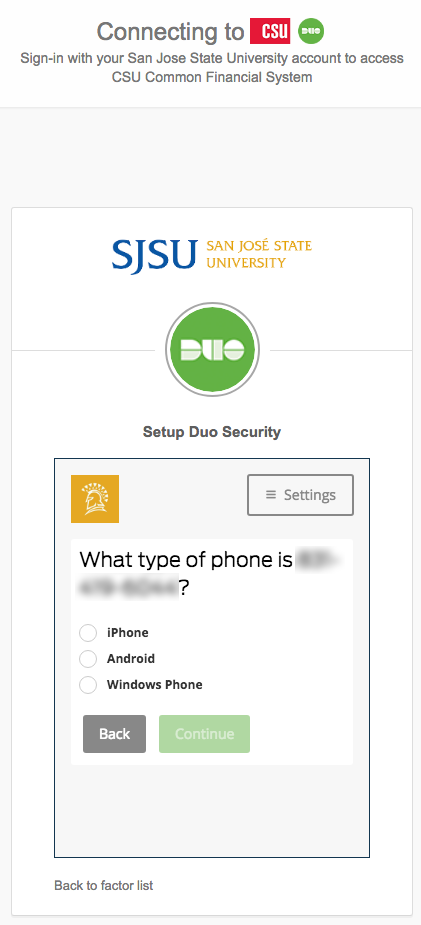 |
|
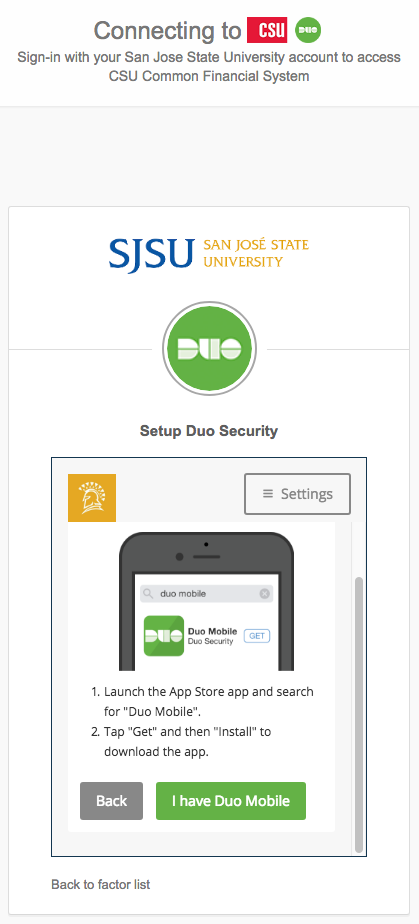 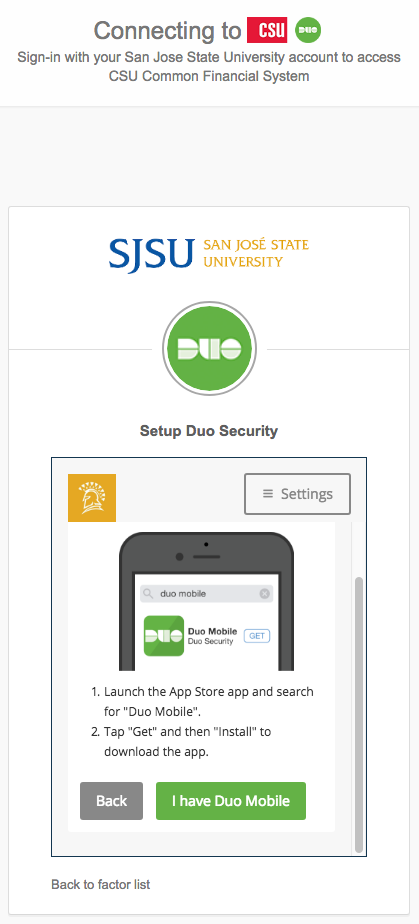 |
|
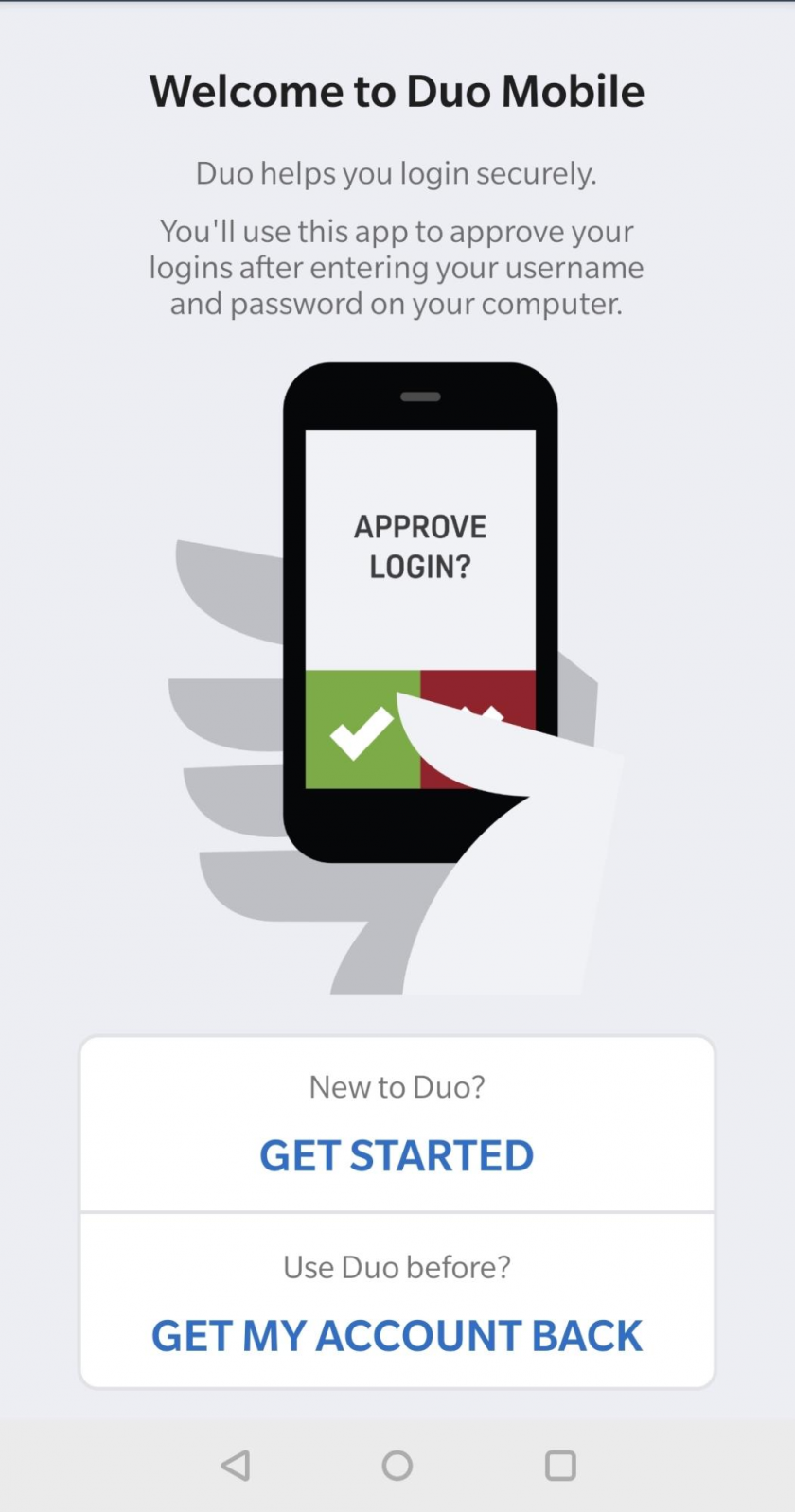 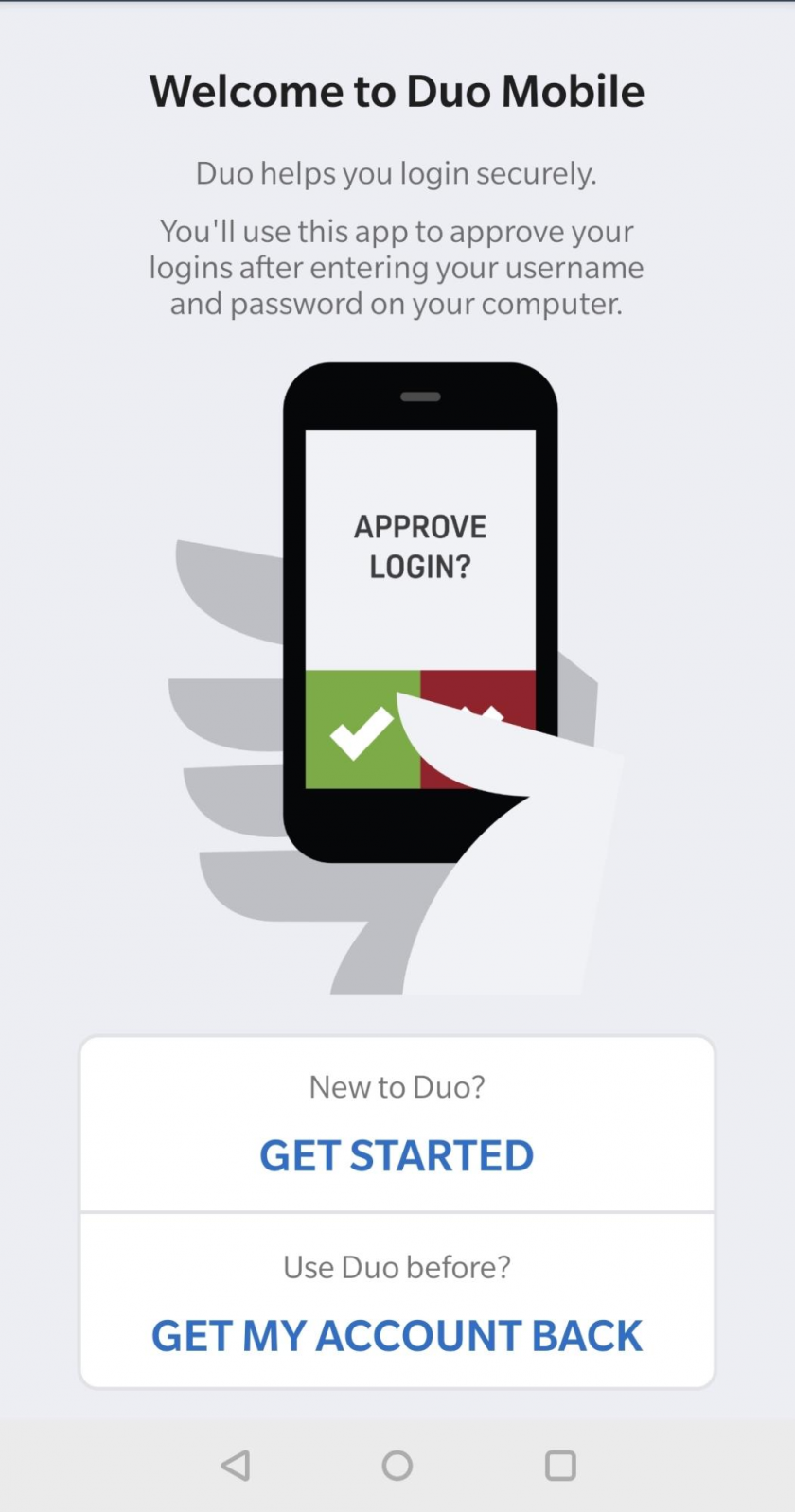 |
|
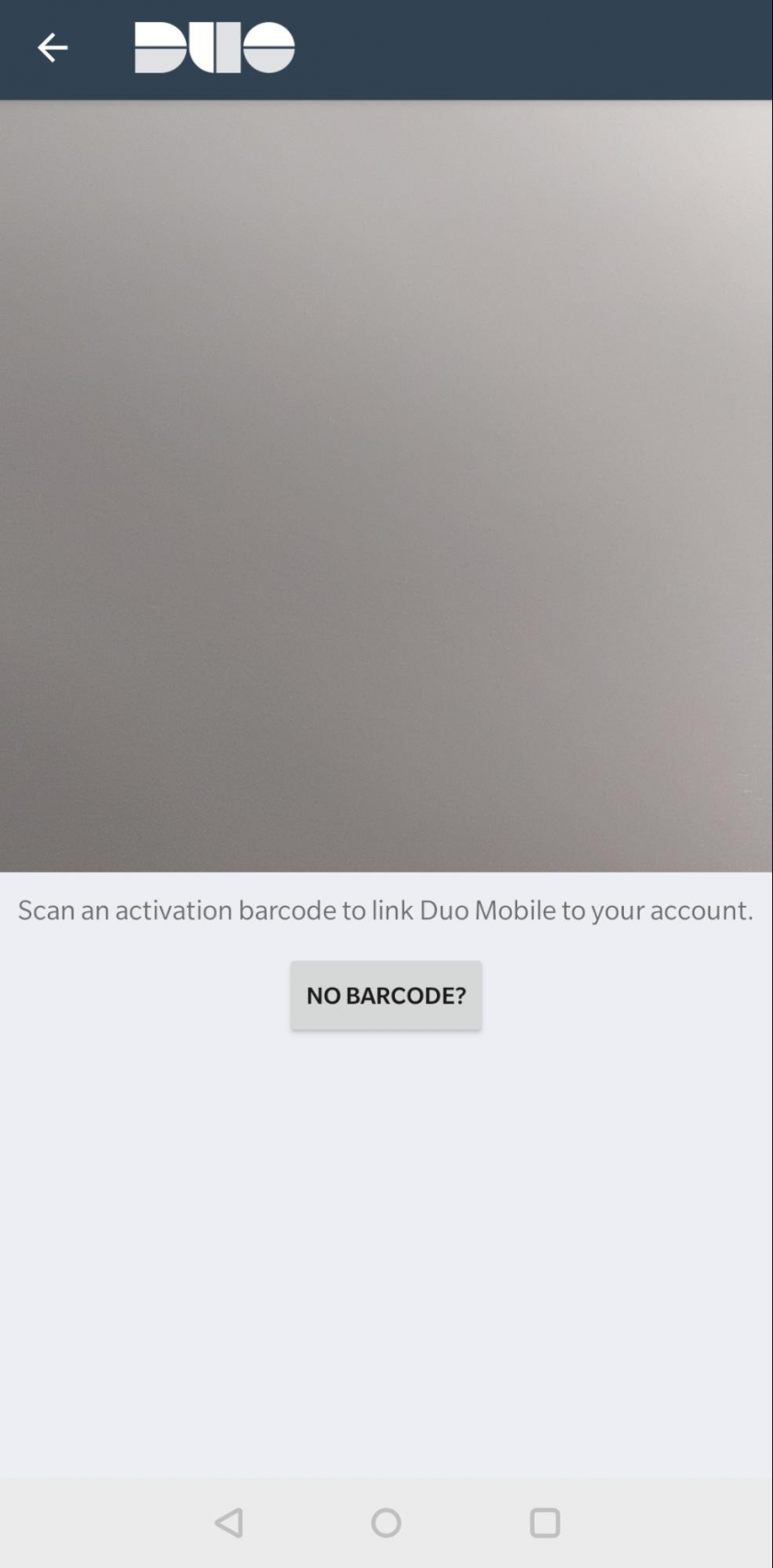 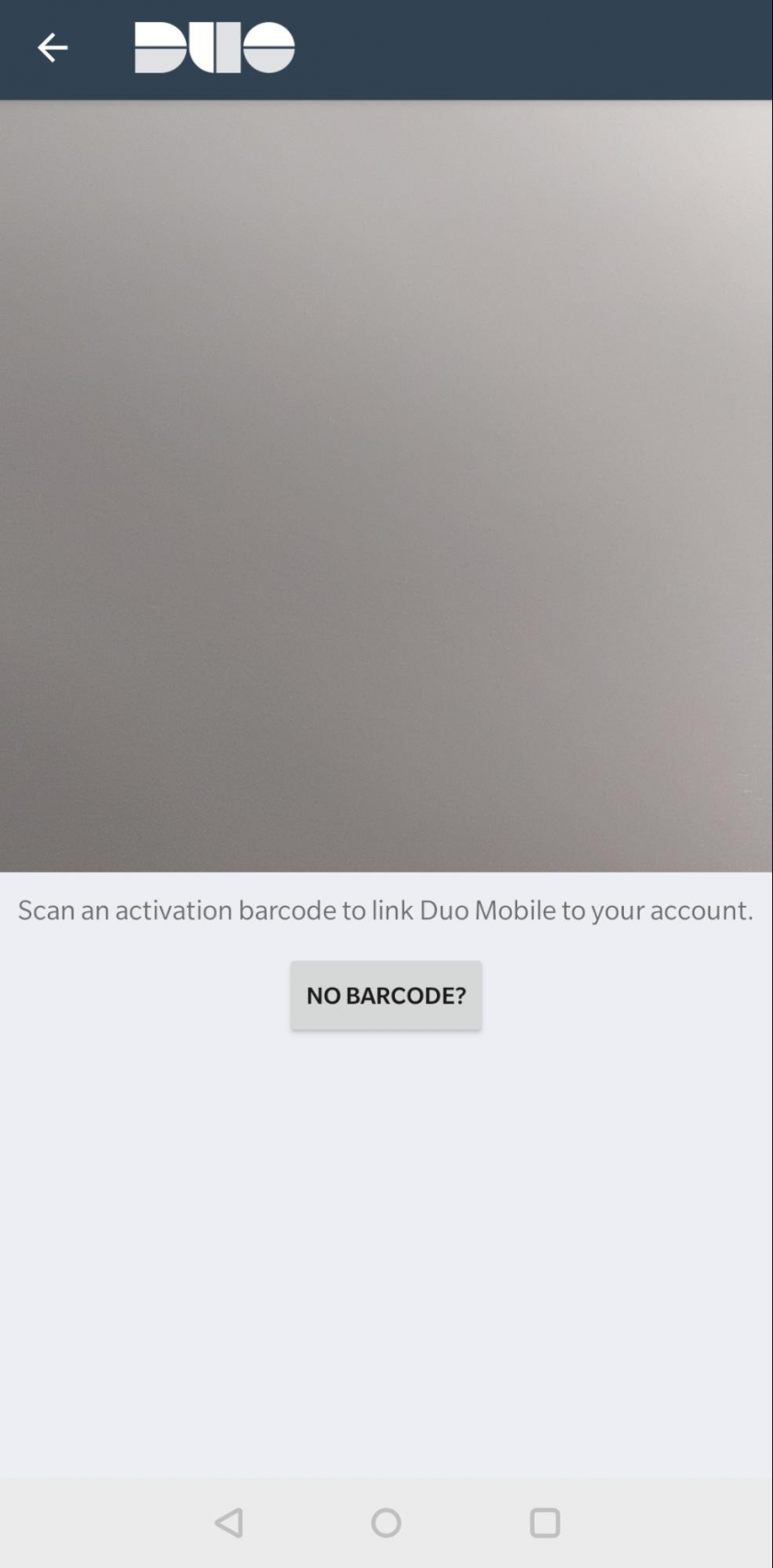 |
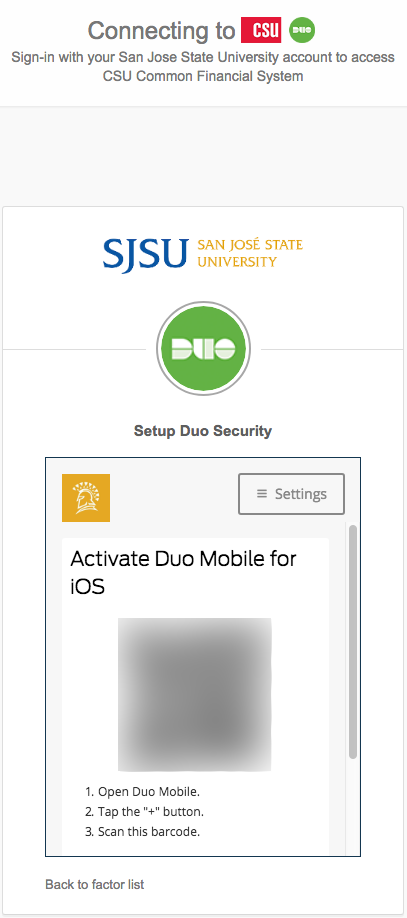 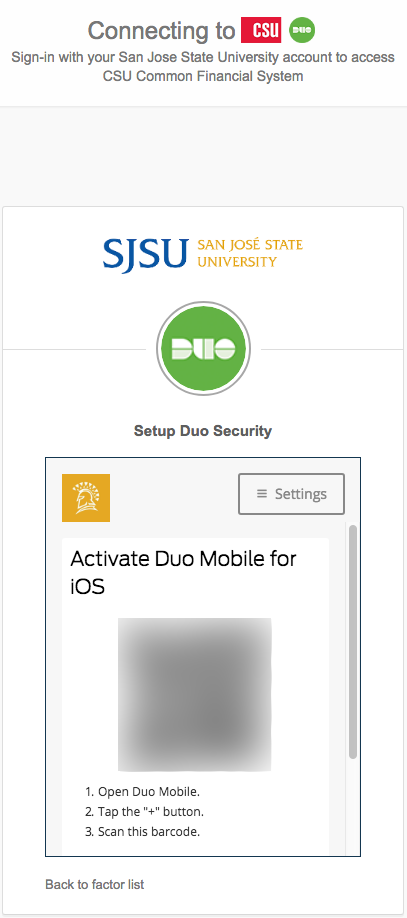 |
|
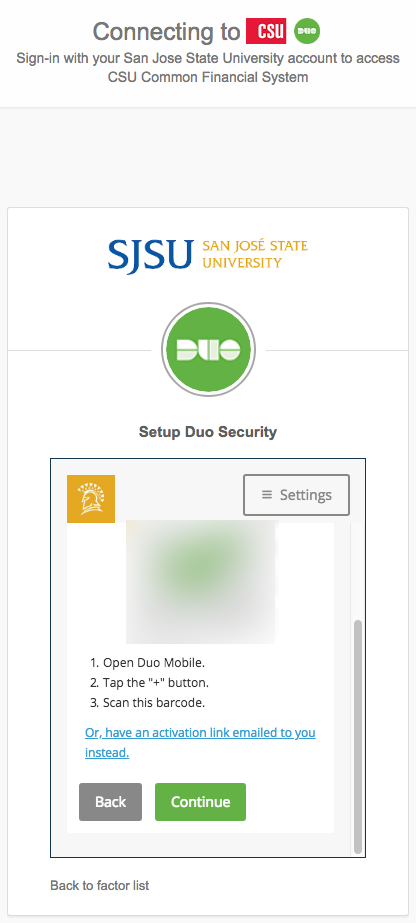 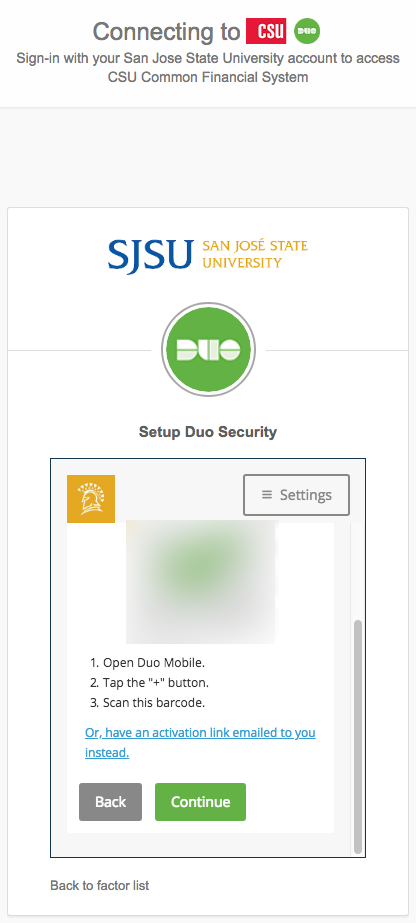 |
|
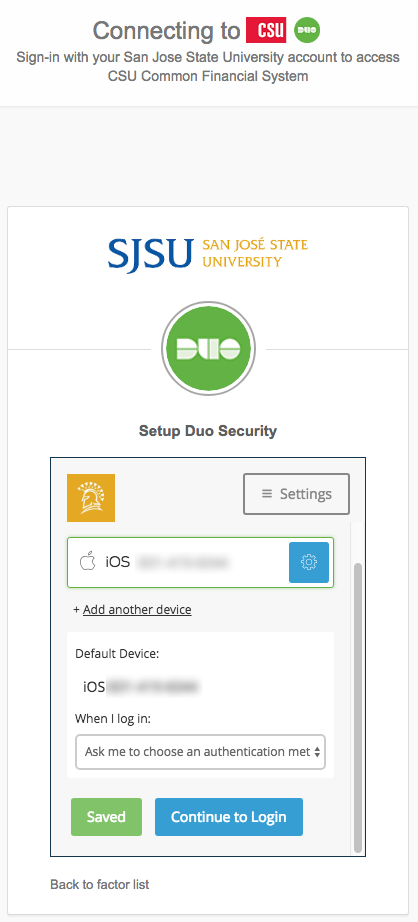 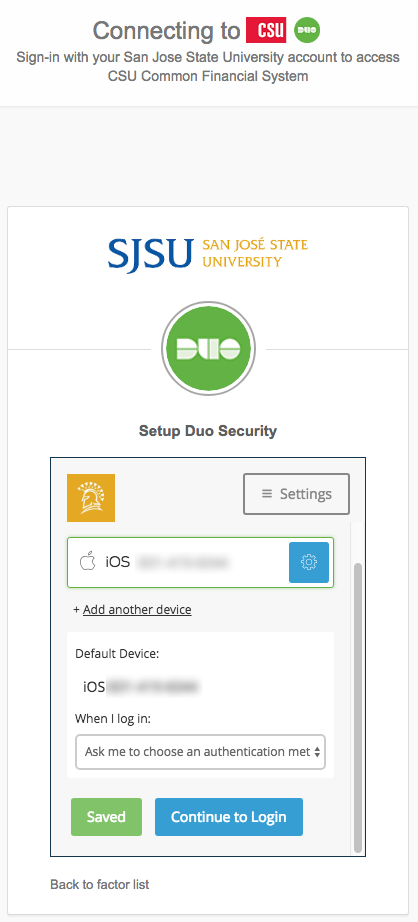 |
|
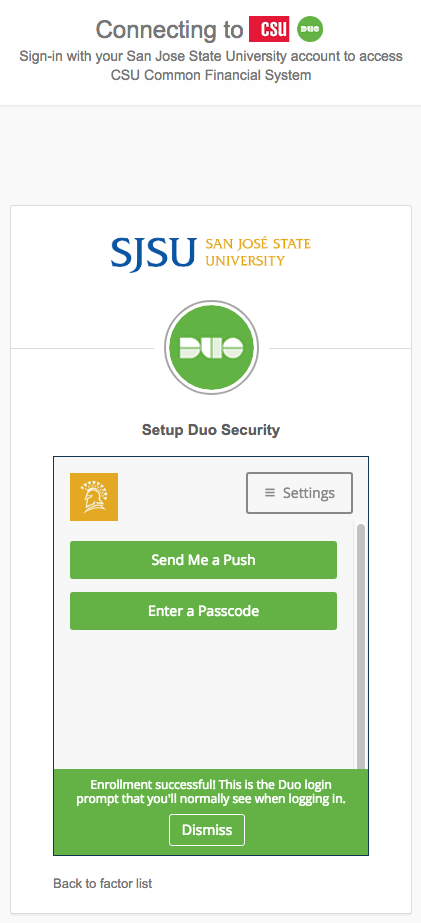 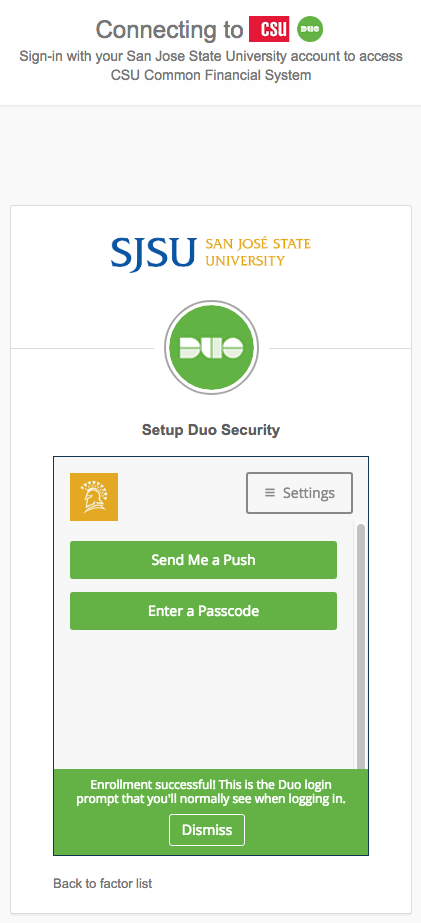 |
Signing In:
|
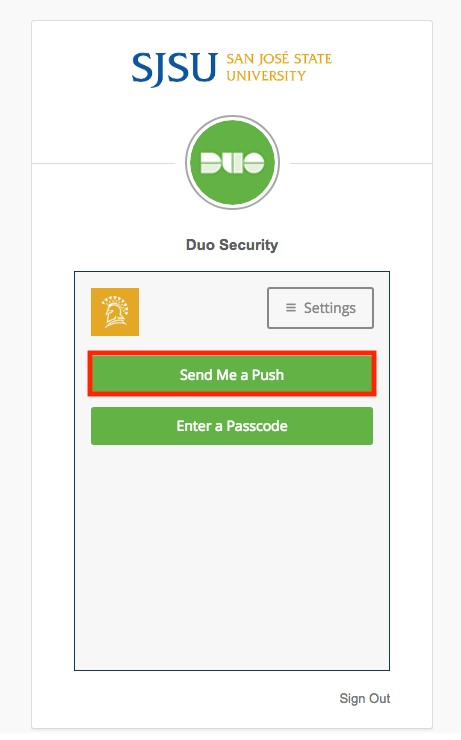 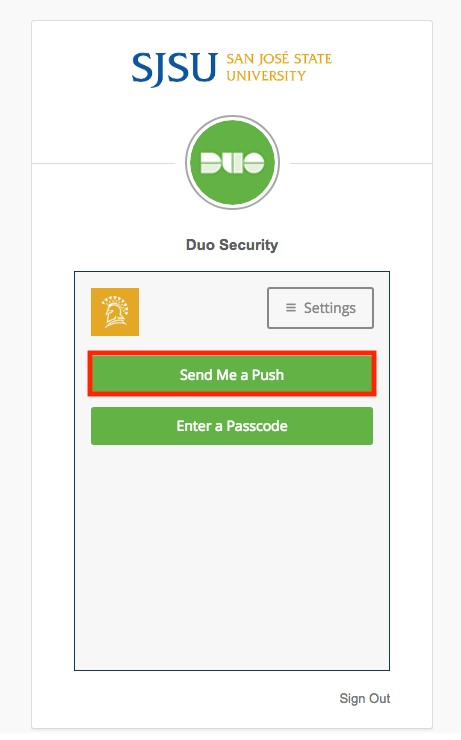 |
|
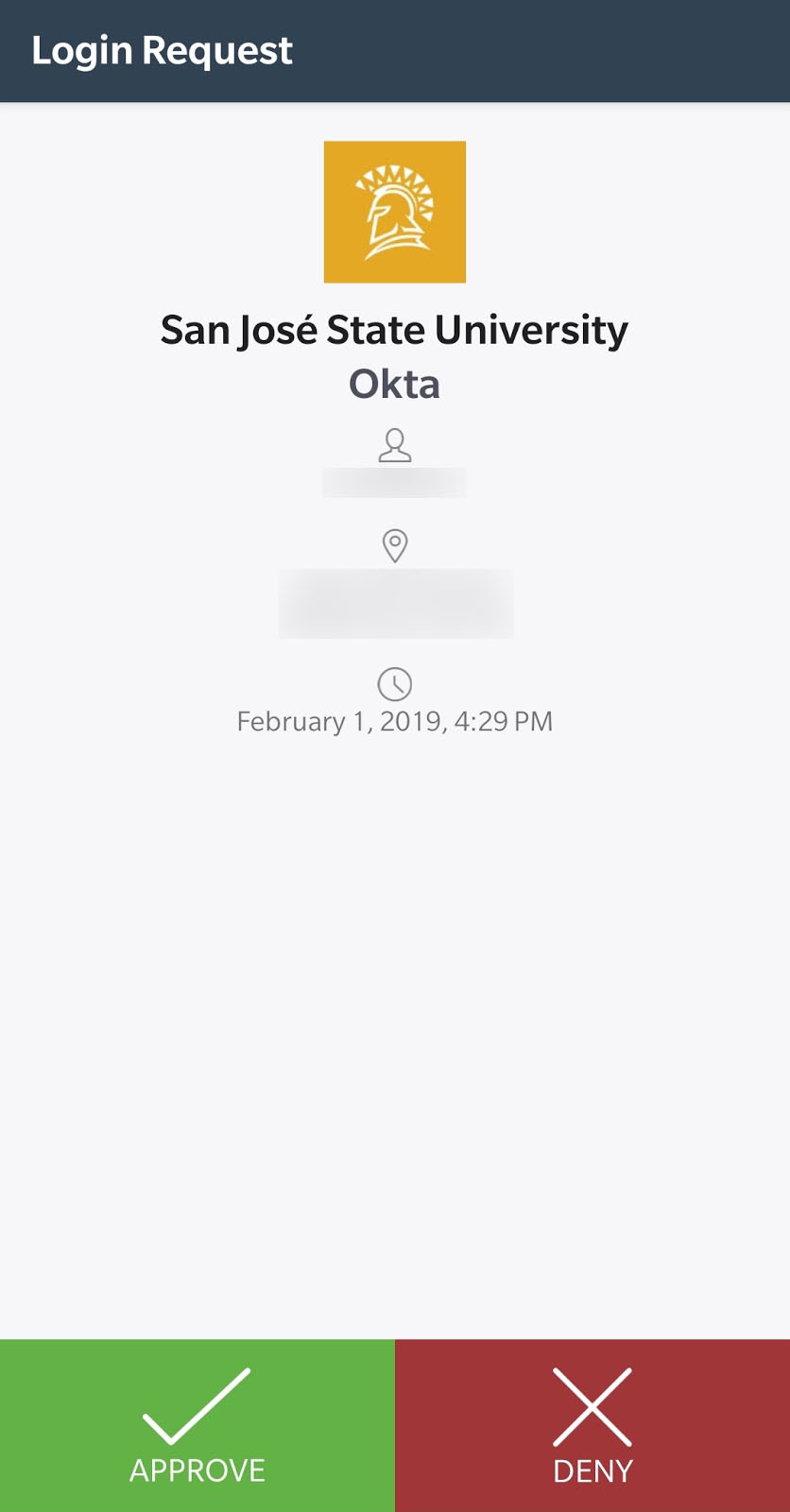 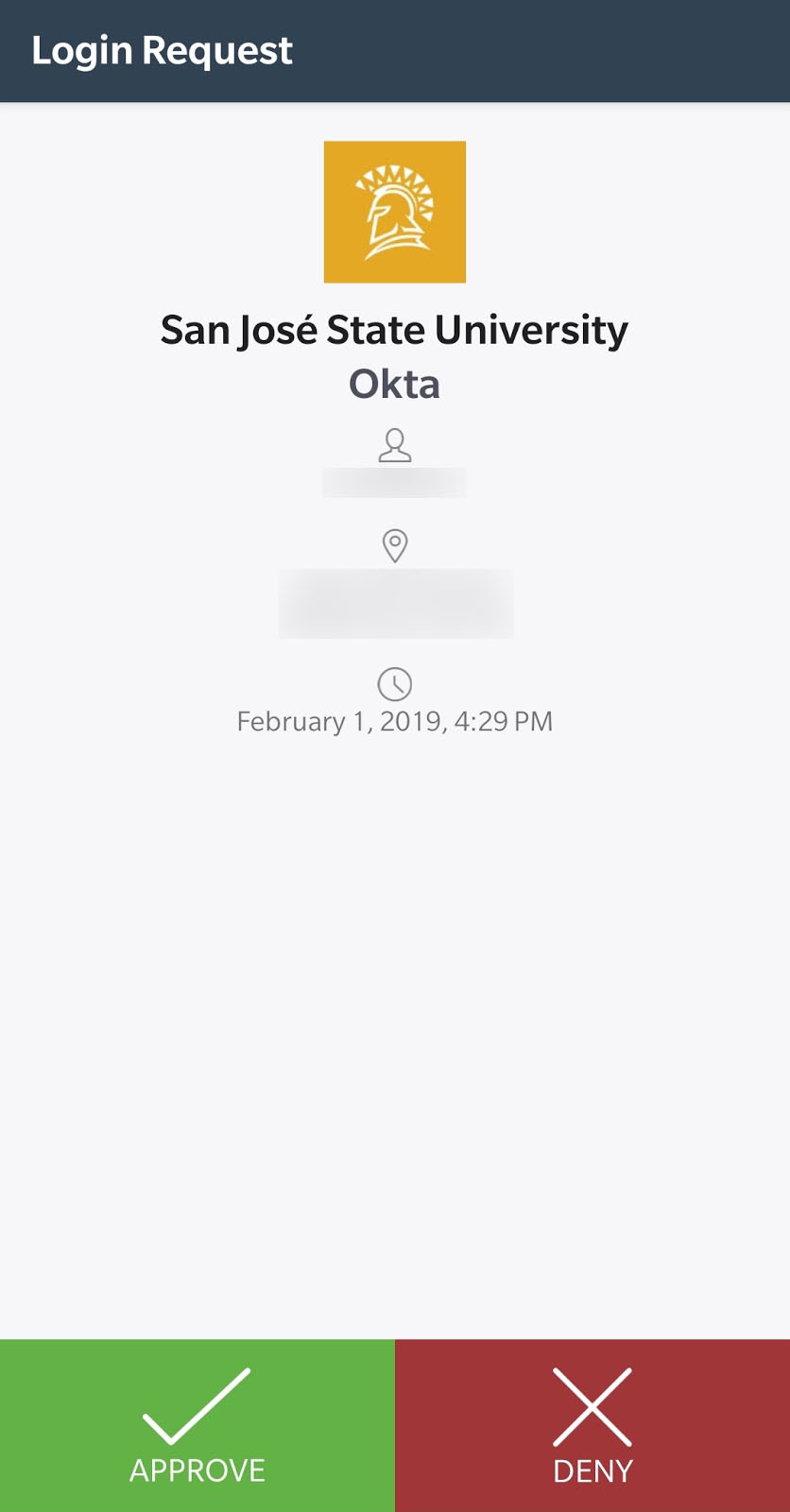 |
|
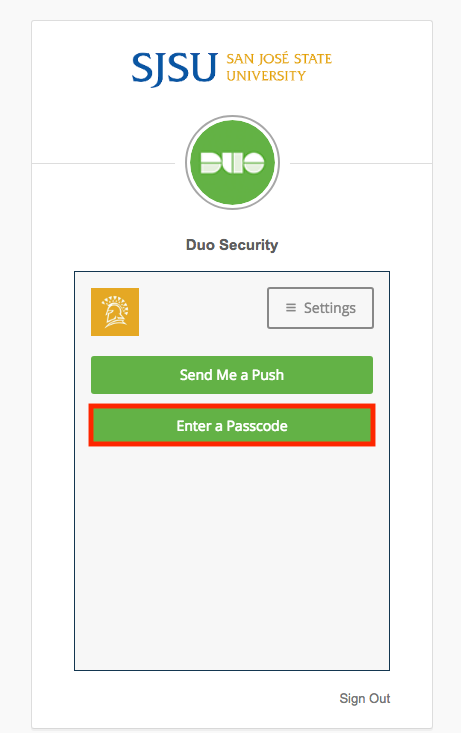 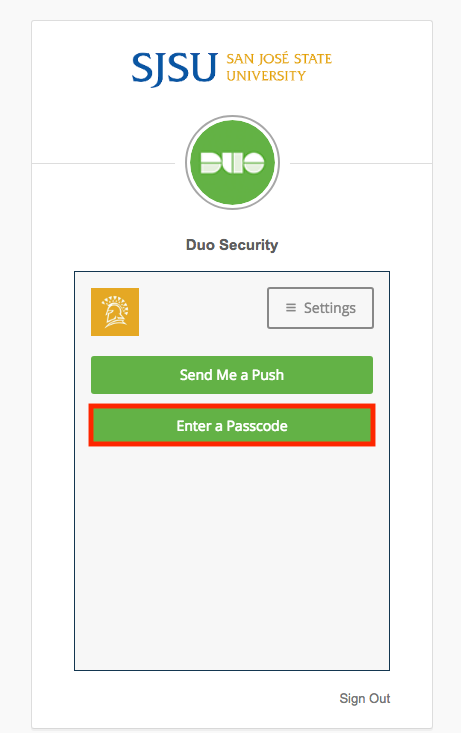 |
|
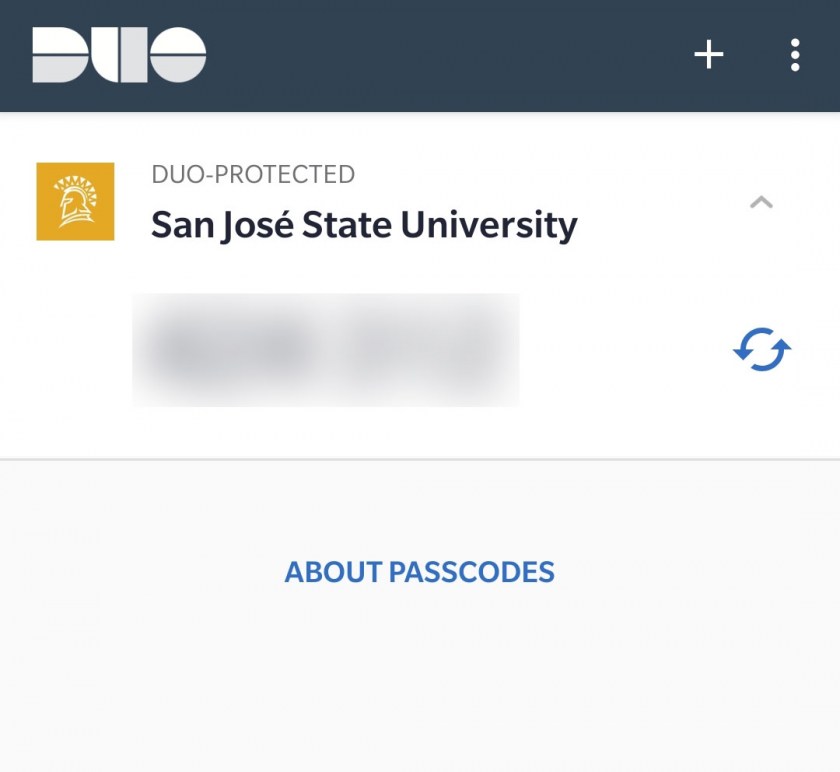 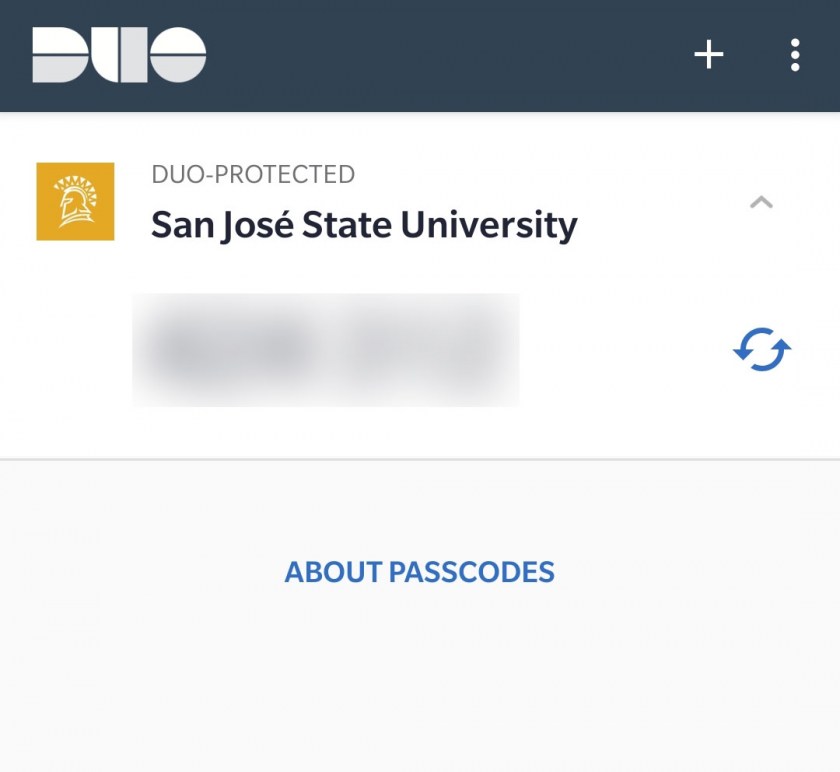 |
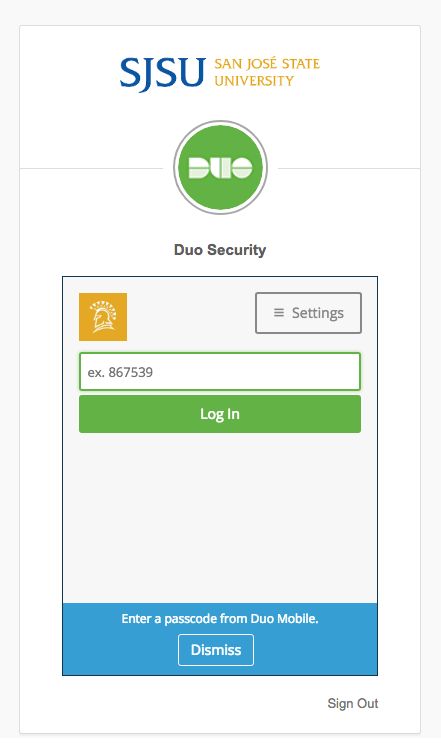 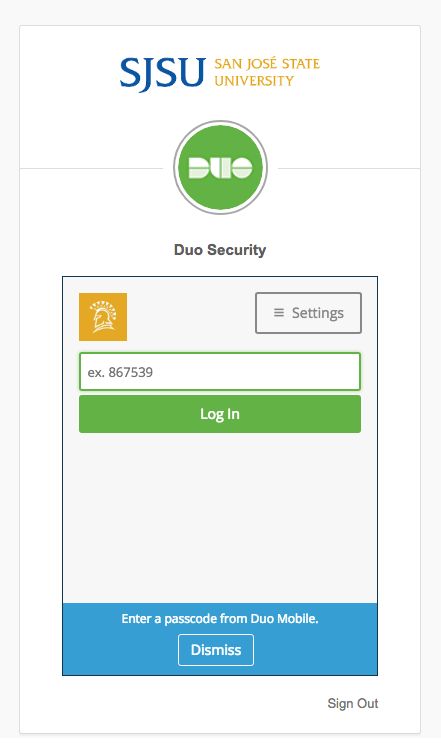 |
Enable Easy Account Recovery:
Recovering your account on a new device can be made simple by setting up Duo Restore NOW - before you get a new device. It backups your account and uses a recovery password that you can enter on your new device to register that new account. If you do not do this, you will have to unregister your old device, then register your new device with SJSU IT (even if it is the same number).
To learn how to setup Duo Restore for your iOS or Android follow the instructions on this page.
For more information: