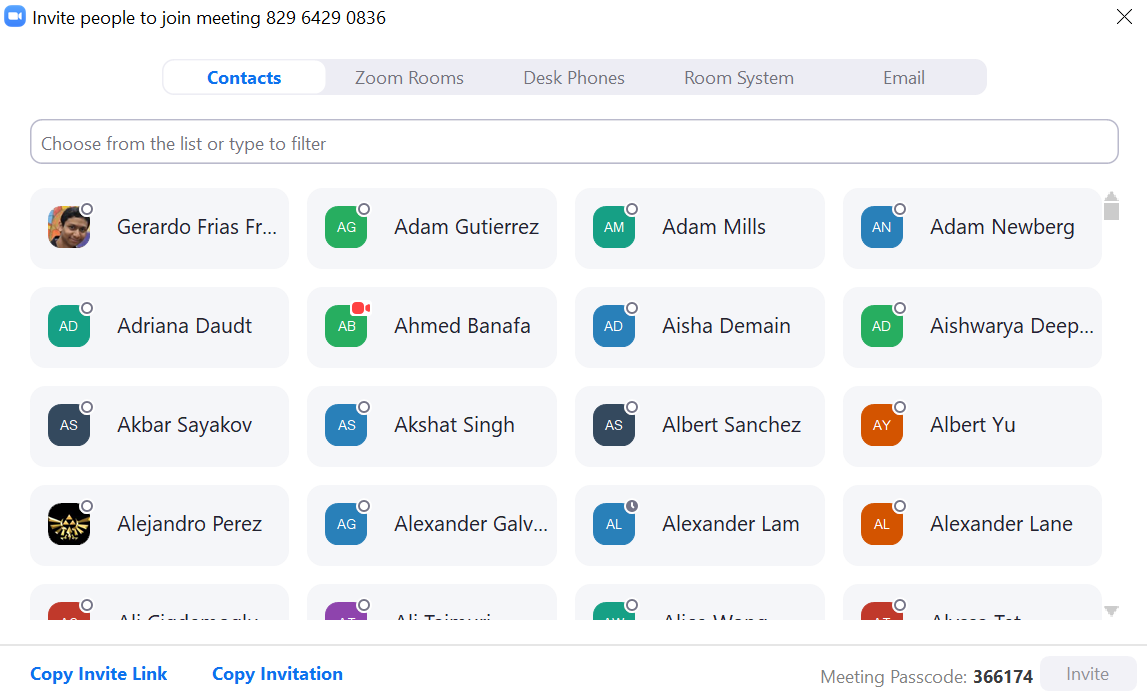How to use the Neat Bar
There's a few ways to start the zoom meeting with the Neat Bar and Neat Pad. These are the most common and simple ways of starting an online meeting.
Schedule the meeting with the room calendar
Best for meetings that can be scheduled ahead of time...
- Create an event in google calendar. You will need to be signed into your SJSU email account since we will be using the room resource calendar.
- Add the zoom link to the event.
- Invite the Group Study room to the meeting.
- Ensure the event has a zoom link in it.
- The Neat Pad (controller) will show the scheduled meetings for the day. Press the controller to start the meeting.
Start a meeting from your laptop computer
Best for unscheduled meetings if you have your laptop with you
- Open the zoom application from your computer.
- In the upper left corner of the zoom window, you'll see an icon that looks like this (image). Click on that icon to find the zoom
Start a new meeting from the Neat Pad
Best for unscheduled meetings if you do not have your laptop
Connect your computer to a Mobile Presentation Unit (MPU)
- Turn the TV on, if it isn't already on. The power button is on the back left side of the TV.
- Connect the HDMI cable to the video port on your computer and wait for the MPU to wake up.
- Tap the “Share” button on the touch screen unit.
- Tap the “PC HDMI” button on the touch screen unit.
Your computer should now display on the MPU screen.
Use a Mobile Presentation Unit for a Video Conference using Zoom
Sign into Zoom using yourSJSUIDand passwordOpen zoom interface and clickNew MeetingClickParticipants→InviteFind the meeting ID on the window, which should be on the top (ex. 829 6429 0836)Dial the number on the MPU touch screen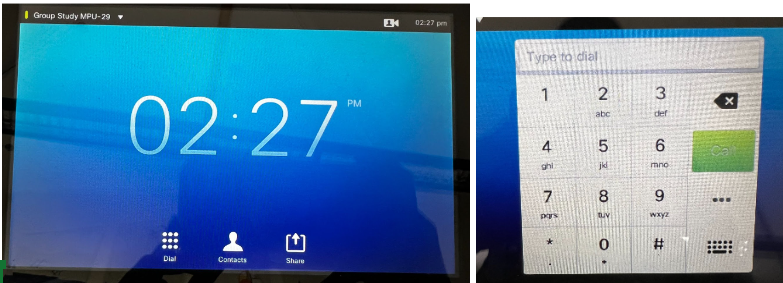
Zoom may ask the user to input the Meeting Password. Type the meeting password using the touchpad and press the pound (Hashtag, #) key to join. The password should be on the bottom of the invite screen (ex. 366174).MPU should connect to the meeting.
Troubleshooting and Resolving Technical Issues
MPUTV does notproduceshowsound:
anyIf sharing your screen with HDMI, make sure your computer audio is set to the right output device and is not muted.Turn up the volume on the MPU TV, using the buttons on the left side.
MPU touchscreen unit is stuck on loading screen:Make sure the MPU is connected to the correct network port.Unplug the MPU from power and then plug it in again.
Zoom call participants can't hear well/microphone volume is too lowpictureEnsureIntherareauxiliary microphone (located in the flip-up storage space belowcases, the TVinneeds to be fully reset. This can be done by unplug and plug theMPU)poweristopluggedTVin.Movefrom themicrophoneelectricalcloser to the person speaking.outlet.