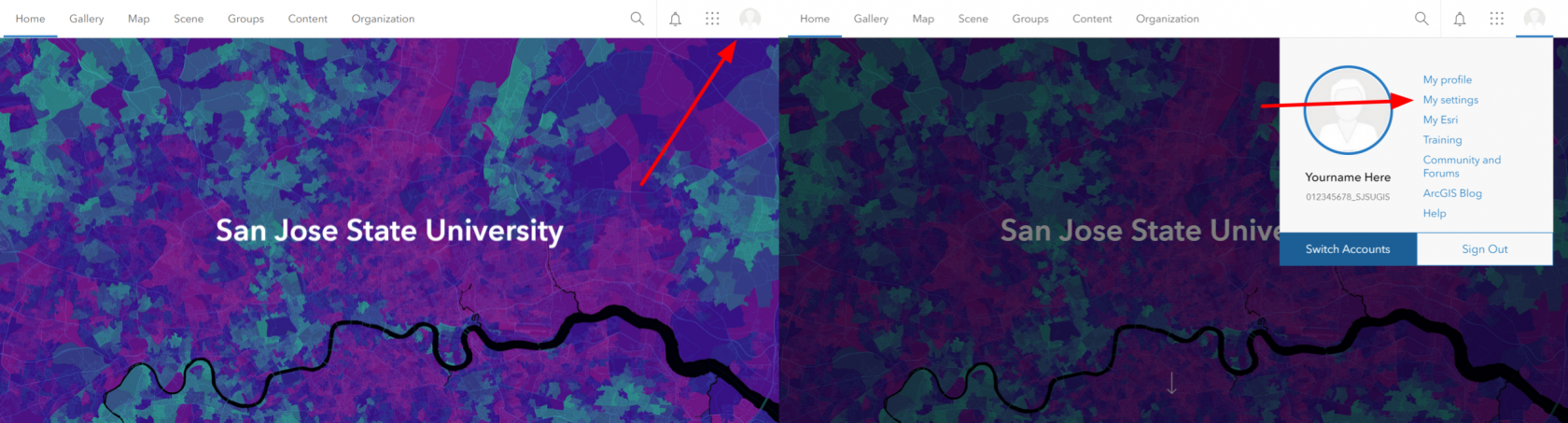Skip to main content
Gaining Access to ArcGIS Pro
To gain access to ArcGIS Pro, please follow the steps outlined below.
Note: you will need to run ArcGIS Pro on a windows computer.
Activating your ArcGIS Account
- Click this link to be taken to the ArcGIS portal.
- Click Sign in.
- Click SJSU Okta.
- Sign in with your SJSU TowerID number and password.
Downloading ArcGIS Pro
- At the top right of the page, click your profile picture and click My settings.
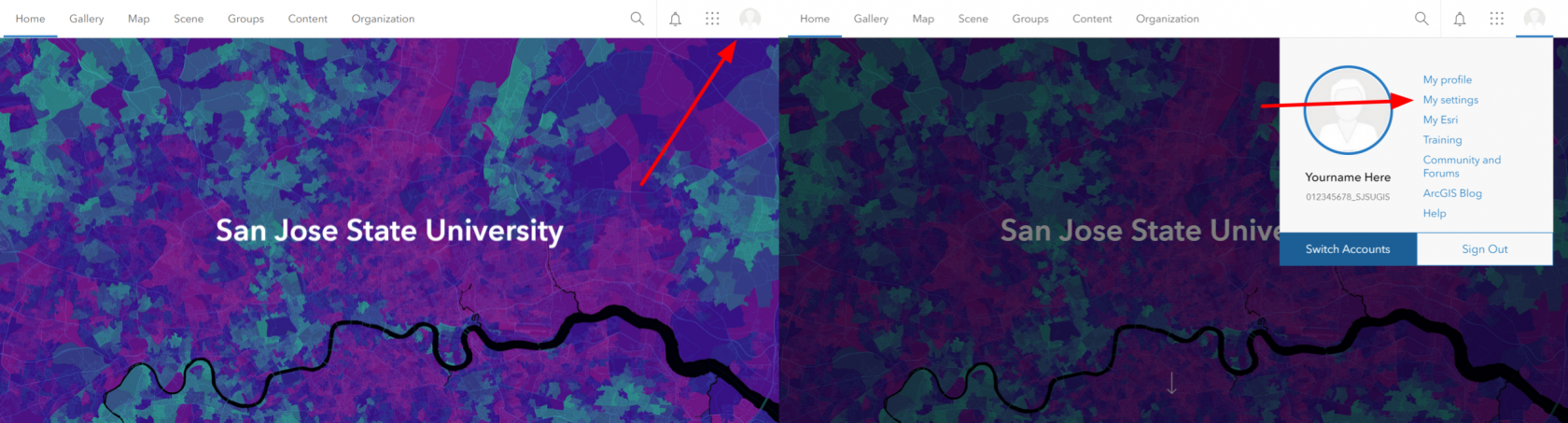
- On the My Settings page, click the Licenses tab.
- Your user type, role, and assigned licenses are listed
- Next to ArcGIS Pro, click Download.
InstallSelect destination folder - either default or browse & choose a different folder.- This will initiate the
softwareextraction following these direhttps://kb.mlml.sjsu.edu/books/software/page/how-to-install-arcgisctions, but rather than usingof the concurrentinstallation usefiles.
license,
launchInstallation of ArcGIS Pro
- Once the files are extracted check the box at the bottom of the screen to open installation files.
- Click Close.
- The installation will commence.
- Accept the master agreement > Next.
- Choose your installation method preference:
- Complete - all apps and features installed (best for basic/intermediate ArcGIS users)
- Custom - you hand pick which apps and features you'd like to install (best for advanced users)
- Click Next.
- Select designation folder - either default or browse & choose a different folder
- This will occur twice in a row: once for installation files, the other for python files
- Check or uncheck the "participate in Esri User Experience Improvement program" based on your preference.
- Click Install.
- Allow the installation process to complete and click
"Finish.
- The ArcGIS Administrator Wizard will likely automatically open.
- Select Sign in with your organization's ArcGIS
URL"URL.
during- Finish.
those- Now
direction'sArcGIS stepshould 13,be andinstalled.
follow
fromLicensing here.of ArcGIS Pro
- Enter
sjsugis into the URL box and click Continue.
- Click SJSU Okta.
- Sign in with your SJSU TowerID number and password again.
- ArcGIS Pro will be activated and ready to use.
Troubleshooting
ArcGIS Pro gives the error “ArcGIS Pro requires microsoft .NET Desktop Runtime (x64). To download and install Microsoft Windows Desktop Runtime - 6.0.5 (x64) or greater, visit the Microsoft website or contact your system administrator.”
- Go to this link to download .NET Desktop Runtime 6.0.8 (x64). A popup should immediately appear to download.
- Once it is downloaded, run the downloaded file and click Install.
- Once the installation is complete, attempt "Downloading ArcGIS Pro" from step 5 again. The error should not occur.