Using a Delegated Gmail Account
If you are a user or requester of a delegated account, please read all the information on this page carefully
- Delegated Gmail accounts are the secure and modern method for sharing an email address with a group of people.
- Rather than sharing a username and password with all users of the account, it can be "delegated" to each user's personal account.
- You'll log in to the shared inbox by launching it from your personal SJSU Gmail inbox page.
- IT will manage which users have access to the account.
- You don't need to worry about changing the password if someone leaves your group.
Adding or removing users from an account:
- Create an IT Help Desk Ticket.
- Include the name and SJSU email address of the user(s) that you wish to add or remove, as well as justification
- e.g. "this person needs to be added to this account because they just joined our lab" or "this person needs to be removed from this account because they left their position here".
- They will receive an email from Google prompting them to accept the account.
- The user must accept the account within 10 days, or it will expire and will need to be sent again.
How to use an account that's been delegated to you:
- When you are added to a shared account, you'll receive an email like this:
- Click the link under "To accept this request..." and click Confirm on the page that opens.
- Now, when you click on your profile picture at the top-right corner of your SJSU Gmail Inbox Webpage, you'll see the delegated inbox:
- Click on it to open the delegated inbox. It will appear and work just like a regular Gmail inbox.
Other information about delegated accounts:
- Multiple people can use a delegated account at the same time.
- Delegated accounts cannot be used on mobile devices, or with third-party email programs like Outlook and Apple Mail.
- By default, when you send an email from a delegated account, it will display the individual who sent the email to recipients, like this:

If you want to disable this, so that recipients only see the address of the shared account, please file an IT Help Desk ticket with that request. - Delegates can change most settings in Gmail, but some are restricted. If you want to change an advanced setting (such as the display name of the account), please file an IT Help Desk ticket.
- You can also delegate Google Calendar and Contacts access. Contact IT if you want to enable this for your group.
- If you want to transfer your email archive from an old account, a member of IT will need to retrieve the authentication code for you. Contact IT before attempting this.
- You can set up email forwarding from another Gmail address just like with any other account.
- There can be no more than 25 users sharing an account.
- Google's support website has more information about delegated accounts: https://support.google.com/mail/answer/138350

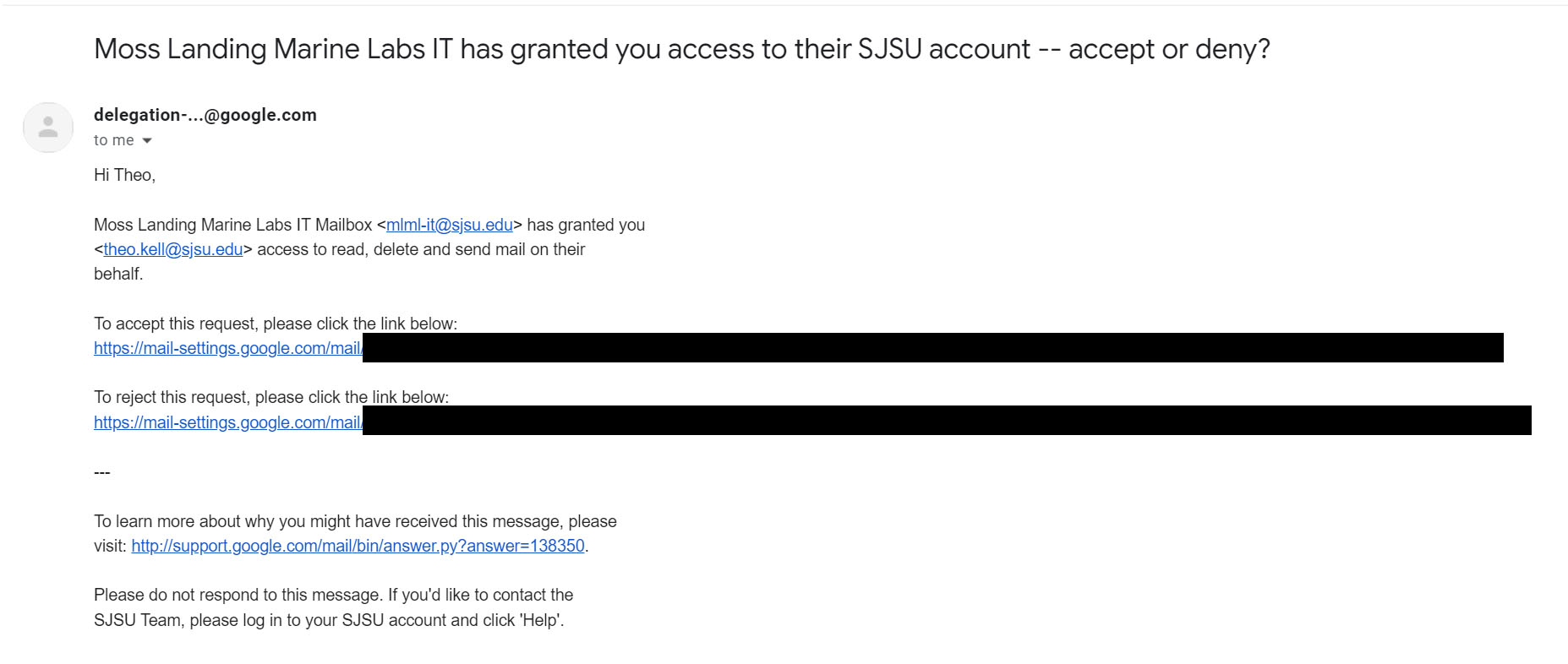
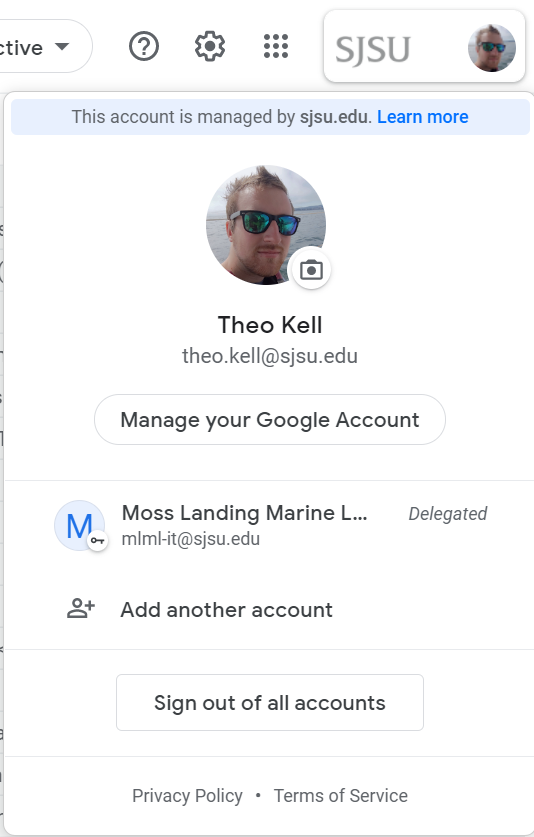
No Comments