Change your Windows 10 Login Password
Windows 10
If you use a Microsoft account on your Windows 10 computer, you need to follow the instructions in Method 2 of this guide (or sign into the Microsoft online website) to change your password.
Method 1:
Change the Windows 10 Password from Control Panel
- Open the Control Panel. Set the View by option to Large icons. Click User Accounts.
-
- Click the Manage another account link.
-
- Click the user account that you want to change the password for.
-
- On the next screen, click the Change the password option.
- Type in your current password and then enter the new one you wish to use. Click Change password.
-
Method 2:
Change the Windows 10 Password from PC Settings
- Press the Windows + I keys together to open the Settings app. Click Accounts.

- Click Sign-in options on the left side, and click the Change button under Password section on the right side.
-
- Enter your current password and click Next.
- Enter and reenter a new password, and set a password hint. Click Next.

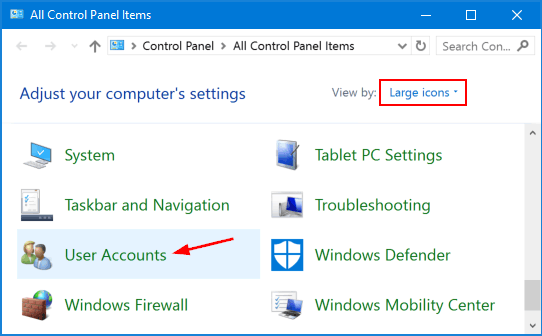
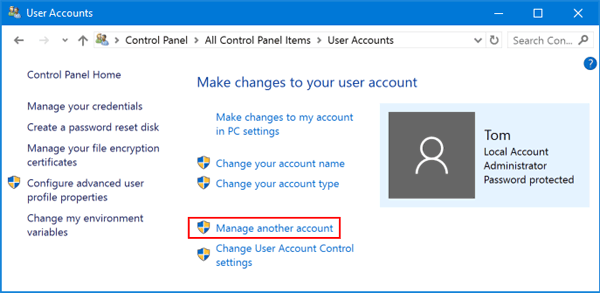
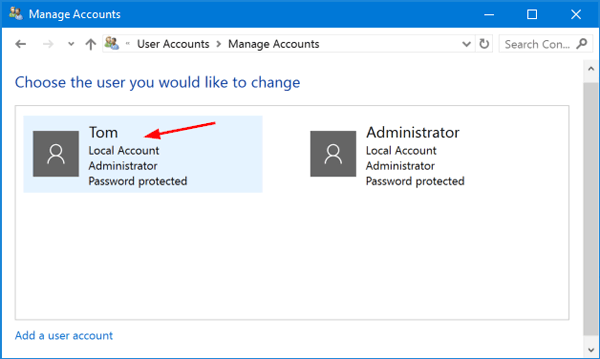
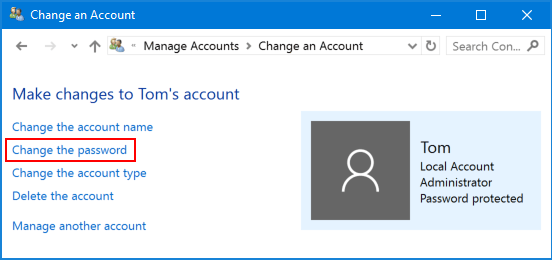
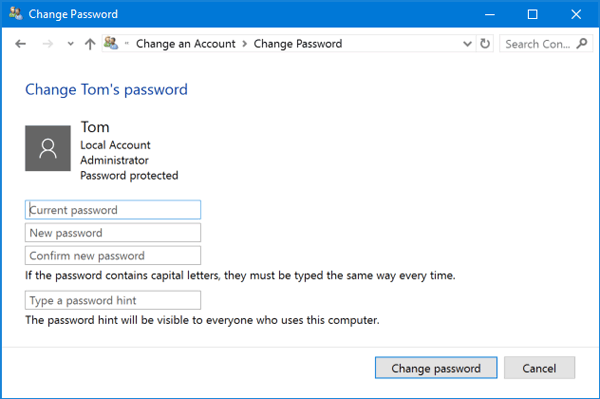
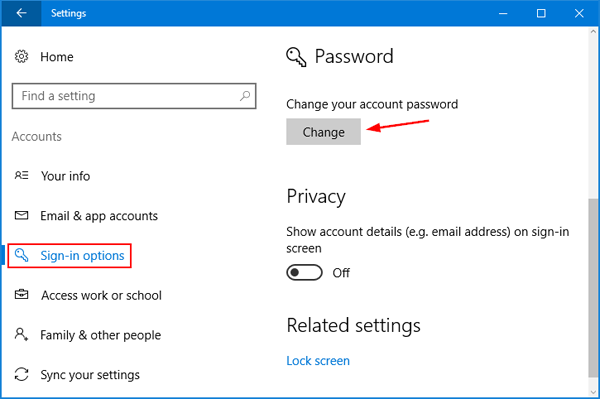
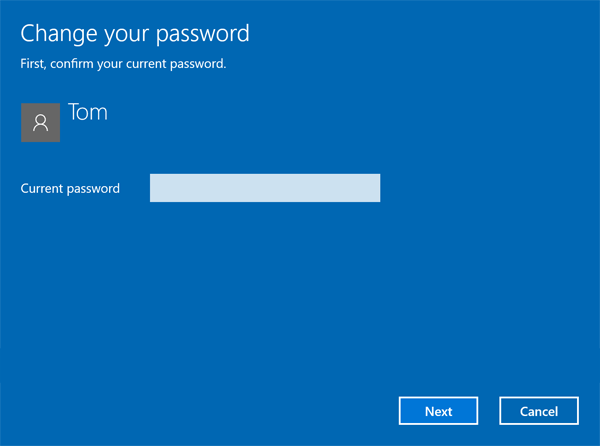
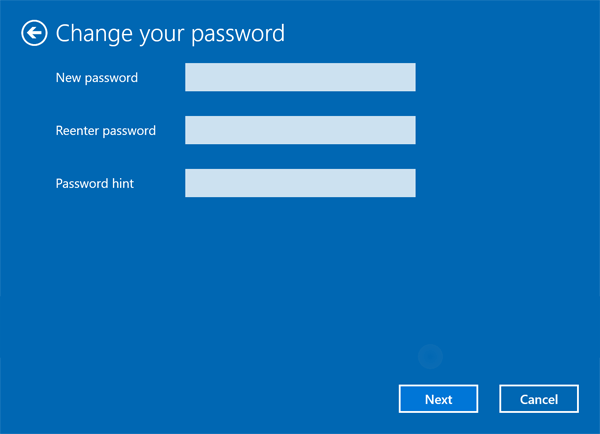
No Comments