Install and License Resampling Stats 4.0 - Excel Add-in
Already installed but need a license?
NOTE: Submit a Help Desk ticket to get a license key.
- Run Resampling Stats for Excel from your Start menu or the Desktop icon. This will open Excel with Resampling Stats enabled.
- Select the Add-ins tab in the top menu bar.
- Click the Resampling drop-down menu and select RSXL License. Click Yes when asked if you want to enter a new license key.
- Copy and paste the license information you were given in the Help Desk ticket and click OK.
Requirements
- Microsoft Windows
- Microsoft Office 2007 or newer
Pre-install Excel Configuration
NOTE: These instructions were written with Office 2010 in mind. There may be minor variations in older and newer versions.
- Open Excel.
- In the File menu (or the Office icon in Office 2007), click Options.
- Click the Trust Center tab on the left, then the Trust Center Settings... button.
- Ensure everything in the Add-ins tab is unchecked.
-
- In the Macro Settings tab, select the Enable all macros radio button and check the Trust access to the VBA project object model checkbox, if available.
-
- Click OK.
- In the Add-ins tab, make sure the Manage: list has Excel Add-ins selected, then click Go...
-
- Check the checkboxes for Analysis ToolPak and Analysis ToolPak - VBA and click OK.
-
- Exit Excel.
Install
NOTE: Submit a Help Desk ticket to get a license key.
- Download and install Resampling Stats from here.
- Run Resampling Stats for Excel from your Start menu or the Desktop icon. This will open Excel with Resampling Stats enabled.
- Copy and paste the license information you were given in the Help Desk ticket and click OK.
Having trouble?
Check out these links for more information:
http://www.resample.com/support/user-guides/
http://www.resample.com/support/troubleshooting/

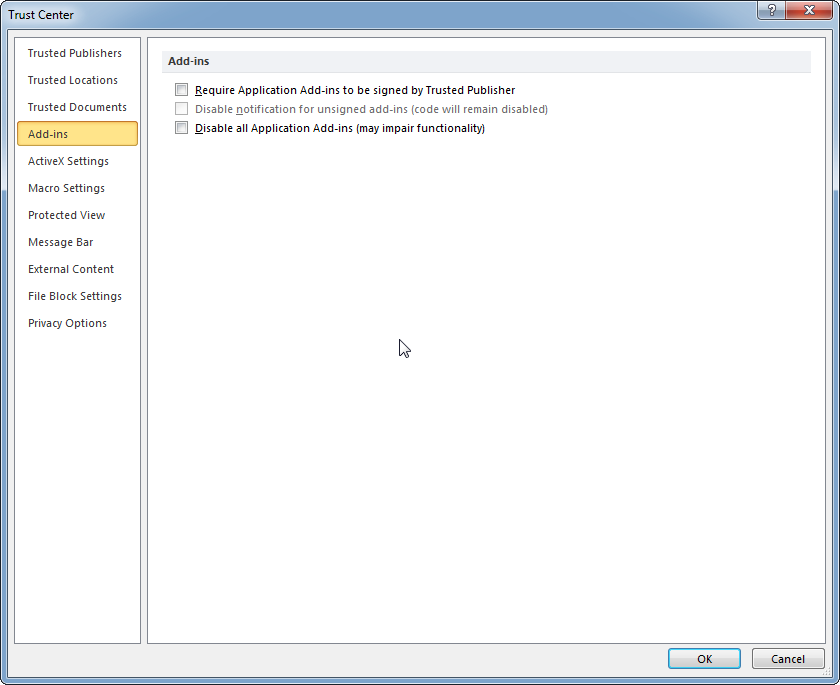
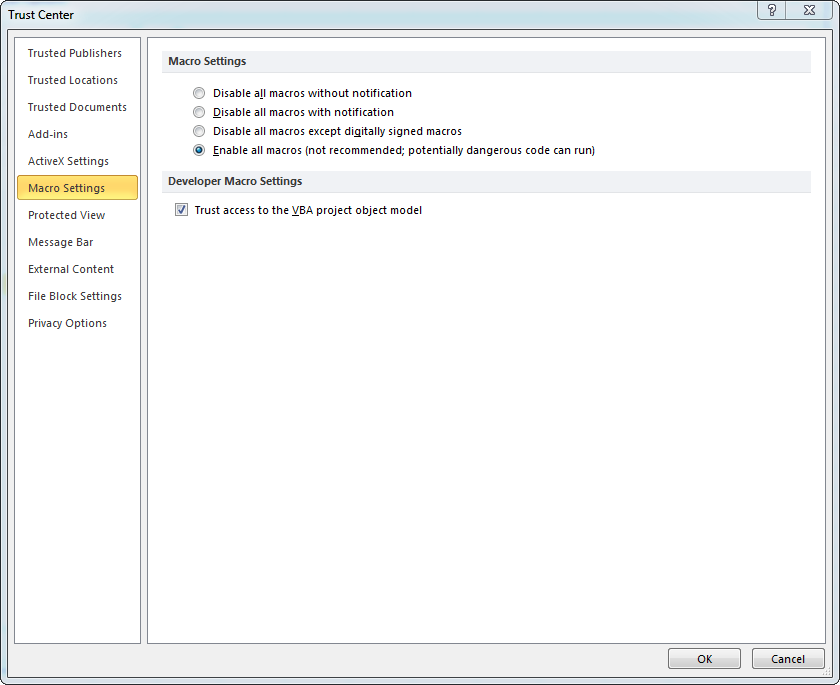
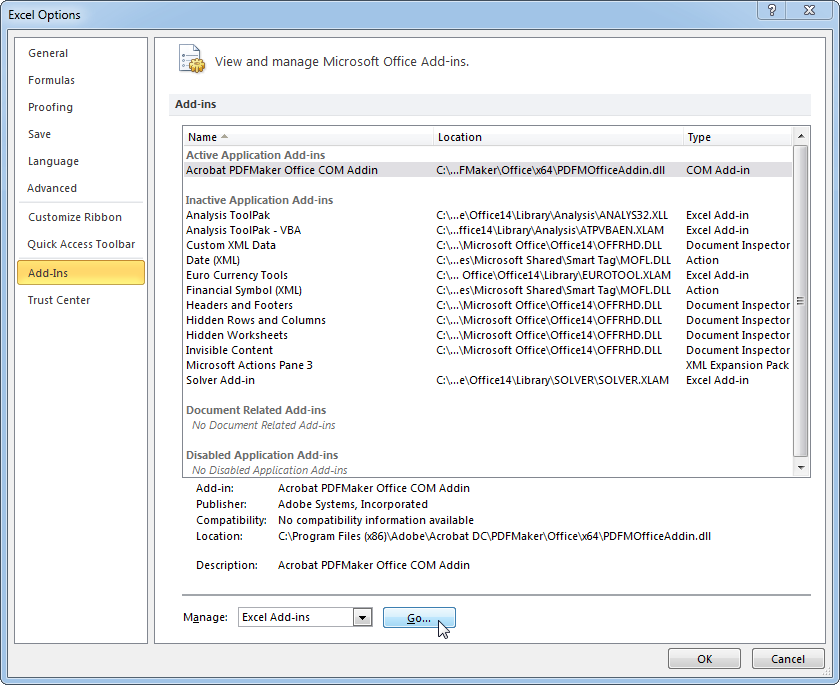
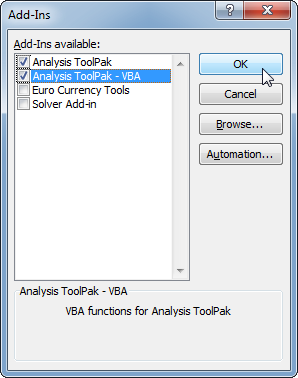
No Comments