GoPro HERO7 User Guide
To view GoPro's complete user manual for the HERO7, click this link.
Recording Video
- Power on the GoPro
- Ensure you are in video mode
- Swipe the touch screen until you see Video
- Set up the GoPro on a tripod, gimbal, or head/chest mount
- Press the shutter button to begin recording
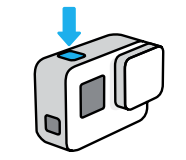
- When you are finished recording, press the shutter button again.
Recommended Settings
- Resolution: 2.7K
- FPS: 60
- Aspect Ratio: 16:9
- Field of View: Linear
**NOTE: IT will setup the GoPro with these settings, if you wish to change them you may do so, but please change them back.**
Changing Video Settings
- Tap the settings on the touch screen
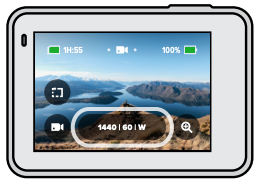
- Change individual setting by tapping on them and selecting the new setting
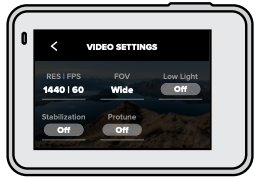
Downloading Videos to Your Computer
Using the Quik Desktop App
- Download and install the Quik desktop app from gopro.com/apps.
- Connect your camera to your computer using a USB-C cable
- Power on your camera and follow the on-screen instructions in the Quik app.
Transferring Directly From the SD Card
- Remove the SD card from your camera.
- Insert the card into an SD card reader or adapter.
- Plug the card reader into your computer’s USB port or insert the adapter into the SD card slot.
- Copy the files to your computer.



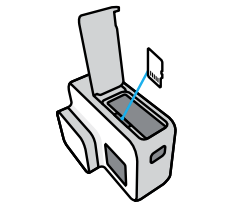
No Comments